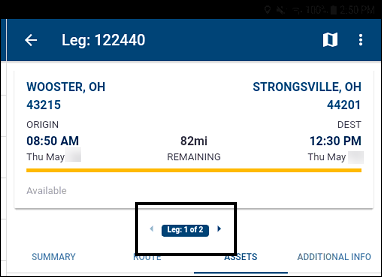Splitting trips
A split trip is a movement with multiple trip segments due to a change in the driver or tractor. Sometimes the resources used to start a trip are unable (or not intended) to complete it. If you know this in advance, you can plan for it. Other times, a resource change is required unexpectedly, for example, a driver becomes ill, or a tractor breaks down.
Whenever resources change, you must split that trip into multiple trip segments. A trip segment is the portion of a movement that is executed by the same set of resources.
You use the Leg screen to split trips.
-
Tap
 Menu. If you are using a tablet, skip this step.
Menu. If you are using a tablet, skip this step. -
Tap Legs.
The Legs screen opens. -
Use one of the search methods to find the leg.
-
Tap
 .
.
The Action Items menu displays. -
Tap
 Split Leg.
Split Leg.
The Split Leg window opens.
-
If needed, tap the Up or Down arrow to position the split.
-
Choose the Park and Hook location and follow the steps indicated below.
Location Steps Company (default)
-
Tap the Tap to select company field.
The Customer Search window opens. -
Search for the company you want.
-
Tap the company’s name.
The company’s name displays.
City
-
In the At Company field, tap
 .
.
The Split window opens. -
Tap the At City radio button.
-
Tap OK.
-
Tap in the Tap to select city field.
The City Search window opens. -
Search for the city you want.
-
Tap the city’s name.
Previous stop
-
In the At Company field, tap
 .
.
The Split window opens. -
Tap the At Prior Stop radio button.
-
Tap OK.
Next stop
-
In the At Company field, tap
 .
.
The Split window opens. -
Tap the At Next Stop radio button.
-
Tap OK.
-
-
Tap in the Park Time field.
A date/time calendar appears.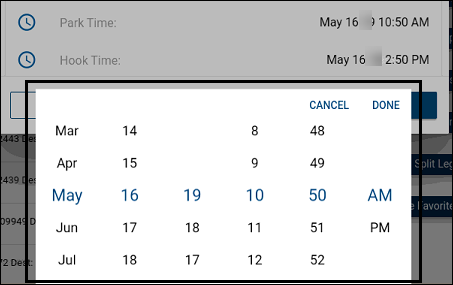
-
Pick the date/time and tap Done.
-
Tap the Hook Time field.
A date/time calendar appears. -
Pick the date/time and tap Done.
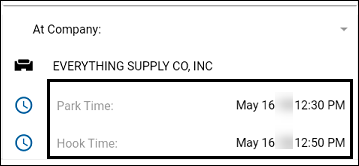
-
Tap SPLIT.
The Leg screen refreshes and the new trip number is displayed.Tap the arrows to scroll between trips.