Working with the search features
You can search for specific records or entities, such as an order number or a carrier’s profile, on the following screens:
-
Legs
-
Orders
-
Drivers
-
Tractors
-
Trailers
-
Carriers
-
Customers
Using the basic search feature
Basic searches look for the characters or numbers in the order they are entered. For example, if you entered TIM in the basic driver search, only drivers with a first/last name of TIM or a driver’s ID of TIM would be displayed.
-
In the Menu section, tap a screen name.
-
Tap the Search field and enter the search criteria.
-
Tap
 Search.
Search.
Any entity that meets the search criteria is displayed under the Search field.
This illustration shows an example of a basic driver search.
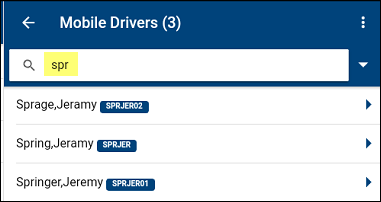
Using the advanced search feature
Advanced searching lets you use a specific field (such as a driver’s status) on the profile or a specific field on an order (such as consignee) as search criteria.
-
In the Menu section, tap a screen name.
-
Next to the Search field, tap
 Expand.
Expand.
The Search field expands and additional fields are displayed.
This illustration shows an example of the Advanced Driver Search.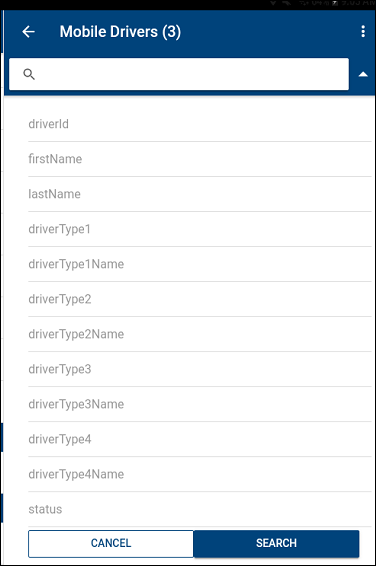
-
Tap in the field or fields and make entries as needed.
For details on advanced search field descriptions, see the appropriate screen overview topic. -
Tap Search.
The results display under the Search field.