Scroll Ref Nbrs (Reference Numbers)
In all base applications select Tools > Scroll Ref Nbrs to look up orders or invoices according to reference number. Use the Quick Find tab to set restrictions according to reference number types, location, or ID.
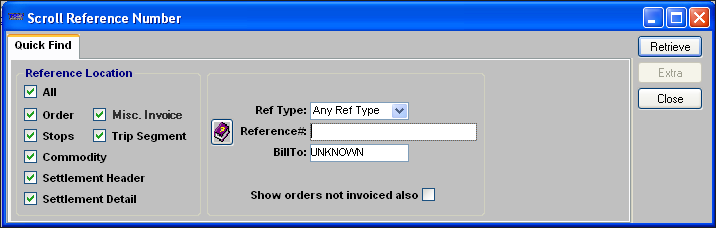
| Restriction Field | Description |
|---|---|
Reference Location |
Select/clear check boxes to limit your search to reference numbers associated with particular records:
|
Ref Type |
Use the drop-down list to specify a single kind of reference number to be searched. Your company establishes the options in the Reference Numbers label, via the System Administration application. If you do not want to limit the reference numbers retrieved to a particular kind, you can leave this setting as Any Ref Type. |
Reference# |
Enter a complete reference number or a partial number with a wildcard. Notes:
|
Bill To |
If desired, enter the ID of the Bill To company associated with the order(s). |
Show orders not invoiced also |
To include orders not yet invoiced in the retrieval, select this check box. Note: The check box is cleared by default. You can use the |
When you have set all restrictions, click Retrieve to display the records that match those restrictions. For information about the data retrieved, see Viewing data in the Scroll Reference Number window.
|
Viewing data in the Scroll Reference Number window
Not all the information in the scroll window can be displayed at one time. Depending on the restrictions you choose, you may not have a value in every column. Use the scroll bar at the right of the window to bring more records into view. Use the scroll bar at the bottom of the window to view additional columns of data. The columns are described below:
| Column | Description |
|---|---|
Ref Number |
The reference number |
Ref Type |
The type of reference number |
Loc |
Where the reference number appears (the order header, the stop, the commodity) or (in the Invoicing application) miscellaneous invoices. |
Order |
The number of the order with which the reference number is associated. |
Invoice # |
The invoice number, if the order has been invoiced |
Bill To |
The ID of the company being billed for the order |
Stop Company |
If the value in the Loc field is Stop or Commodity, this field displays the company ID of that stop. If the reference number is on the order header, ANY is displayed in this field. |
Commodity |
If the value in the Loc field is Commodity or Stop, this field displays the commodity description of the freight detail. If the reference number is on the order header, ANY is displayed in this field. |
Shipper |
The ID of the company that shipped the order |
Shipper Name |
The name of the company that shipped the order |
Consignee |
The ID of the company receiving the order |
Consignee Name |
The name of the company receiving the order |
Order By |
The ID of the company that placed the order |
Bill To Name |
The name of the company that will be billed for the order |
Shipped |
The date/time of the first pickup on the order |
Delivered |
The date/time of the last drop on the order |
Invoice Status |
The status of the invoice for the order, if applicable |
RevType1-4 |
The name and options for these revenue classification fields are user-defined in the RevType1-4 labels accessed in the System Administration application. |
Move # |
The system-assigned movement number associated with the order. |
Total Charge |
The sum of the line haul charge and the accessorial charge for the order if the order has been pre-rated or invoiced. |
Shippercity |
The city/state location of the company that shipped the order |
Consigneecity |
The city/state location of the company that received the order |
Stop City |
The city/state location of the company at which the referenced stop took place; if no reference number has been recorded for the stop, ANY is displayed in this field. |