Applying restriction criteria to board views
When you identify restrictions in a board definition, you are, in effect, adding a where statement to the SQL query from which the definition is based. The SQL query identifies which columns are included, but the where statement reduces the number of records retrieved to include only those that meet your restrictions. This can reduce data retrieval time. However, users can, while in the Planning Worksheet, Trip Planner, or Appointment Scheduler, select Restrict and temporarily change or remove the restrictions you placed on the board definition.
When working with restriction fields, keep in mind:
-
All view settings are optional. If you do not select an option in a field, that restriction will not apply to the view.
-
To remove an entry from a specific field, highlight the entry and press the DELETE key on the keyboard.
-
To remove all restrictions in the current dispatch view window, click Clear.
Note: Use care. The Clear button will remove all settings in the current Board Definition window, including settings in collapsed sections of the window.
-
A blank field has no filter effect. It is not the same as a field set to UNK or UNKNOWN, which can affect displayed data.
Applying restriction criteria to an outbound view
Follow this procedure to restrict which records will be included in an outbound board definition.
-
Go to File > Board Setup.
The Board Setup window opens. -
From the Board Type drop-down list, select Trips Scroll View.
-
From the User Tree, select the group or user that has access to this view.
-
From the list, select the view to modify.
-
Click Edit.
The Trips Board Definition window opens.
-
In the header of the window, set any restrictions.
Definitions are listed in alphabetical order.
Field Definition Bill To
Identification code assigned to the company that is to be billed for shipment
To restrict on multiple Bill To companies, select each company and click the arrow.
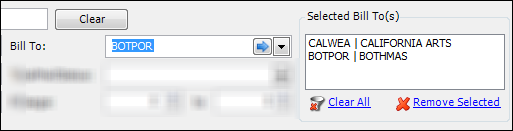
The company ID and the company name are listed in the Selected Bill To(s) section.
-
To remove a company from the selected list, highlight it and click Remove Selected.
-
To remove all the companies from the selected list, click Clear All.
Booked By
ID of the user who created the order
Description
The user-assigned name for the view.
Dispatch Status
The statuses identify the current phase of the order’s life cycle.
-
AVL - Available
The order is ready for dispatch.
This status is automatically assigned to an order when it is first saved.
-
PLN - Planned
A tentative assignment of resources has been made.
-
DSP - Dispatched
A tentative assignment of resources has been made; the driver has been informed of this assignment.
-
STD - Started
Resources have been assigned and the trip is in progress.
This status is set automatically when you actualize the first stop on a trip.
-
CMP - Completed
The order has been delivered. This status is set automatically when you actualize the last stop on a trip.
Hours Back
Used as a restriction when defining outbound views. This field sets the beginning time frame for which trips are to be listed. It determines how far in the past the system will go back to search for available orders. The system subtracts the number of hours entered here from the current time. Only orders scheduled to start on or after the resulting date/time are listed.
For example, suppose it is currently 10:00 AM on 1/15. If 48 is entered in this field, the system will list orders that were scheduled to start on or after 10:00 AM on 1/13.
Note: A zero (0) in this field indicates that the list is not to be restricted according to trips' past start dates/times.
Hours Out
Used as a restriction when defining outbound views. This field sets the ending time frame for which orders are to be listed. It determines how far in the future the system will search for available orders.
The system adds the number of hours entered here to the current time. Only orders scheduled to start on or before the resulting date/time are listed.
For example, suppose it is currently 8:00 AM on 1/17. If 48 is entered in this field, the system will list orders that are scheduled to start on or before 8:00 AM on 1/19.
Note: A zero (0) in this field indicates that the list is not to be restricted according to trip segments' future start dates/times.
Mileage (from/to)
Distance from one location to another. Mileage can be measured from:
-
Stop to stop.
-
First stop to the last stop on a trip, excluding miles for interim stops.
-
First stop to the last stop on a trip, including miles for interim stops.
TotalMailStatus
Restricts the view to include orders having the selected TotalMail status.
Note: Options are defined in the TotalMailStatus label, accessed in the Edit User Definable Fields window. All options are system codes and must not be changed. Do not add options, as they will not be recognized by TotalMail.
-
-
In the body of the window, set restrictions as needed.
Restrictions are organized into sections. Section names are shown in blue title bars.
To open a section for editing, click
 next to the section title.
next to the section title.To close a section, click
 next to the section title.
next to the section title.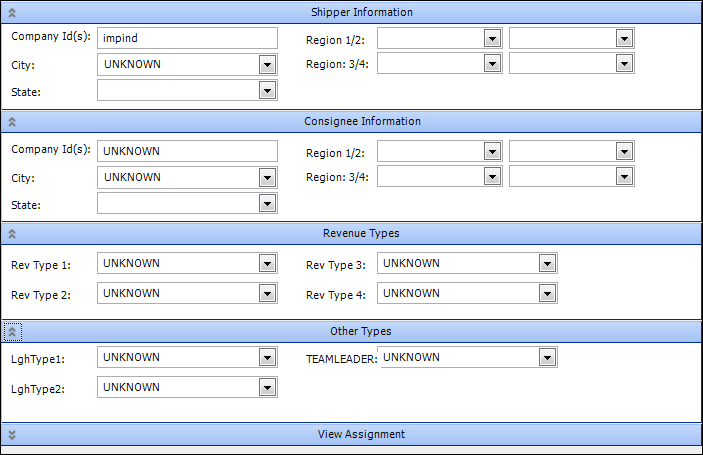
Field Definition City
City where the company or stop is located.
Company ID
TMWSuite identification code assigned to a company.
LghType1-2
Categories to which trip segments are assigned for dispatch planning or pay purposes.
Note: The abbreviation Lgh stands for legheader, which is another term for trip segment.
Region 1/2
Region 3/4User-defined region categories for geographic locations.
Note: The names for these regions are determined by your company, as are the subgroups defined for them. Regions and their subdivisions are established in the System Administration module.
RevType1-4
Revenue classifications to which a record is associated. Revenue classifications frequently are recorded for orders.
Notes:
-
Classifying orders allows you to track the revenue collected for different types of loads.
-
The names and options for these fields are user-defined. They are set up in the RevType1 - 4 labels in the Edit User Definable Fields window.
State
State where the company or stop is located.
TEAMLEADER
Identifies the team leader to which the resource is assigned.
Note: Options are user-defined in the TeamLeader label, accessed in the Edit User Definable Fields window.
Note: The View Assignment section is currently not functional.
-
-
When finished, click OK.
-
On the Board Setup window, click Save.
Applying restriction criteria to an inbound view
Follow this procedure to narrow down the number of records that will be listed in an inbound board definition.
| You cannot exclude shift-based drivers by means of a planning board view. |
-
Go to File > Board Setup.
The Board Setup window opens. -
From the Board Type drop-down list, select Inbound Scroll View.
-
From the User Tree, select the group or user that has access to this view.
-
From the list, select the view to modify.
-
Click Edit.
The Inbound/Power Board Definition window opens.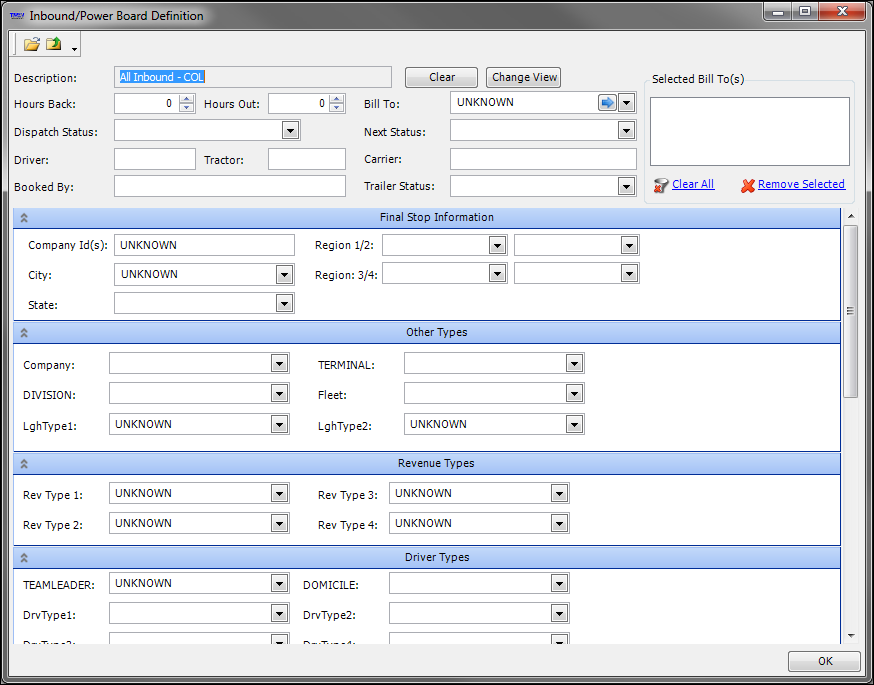
-
In the header of the window, set any restrictions.
Field Definition Bill To
Identification code assigned to the company that is to be billed for shipment
To restrict on multiple Bill To companies, select each company and click the arrow.
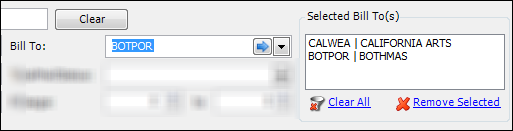
The company ID and the company name are listed in the Selected Bill To(s) section.
-
To remove a company from the selected list, highlight it and click Remove Selected.
-
To remove all the companies from the selected list, click Clear All.
Booked By
ID of the user who created the order.
Carrier
ID of a third party company that hauls loads.
Description
The user-assigned name for the view.
Dispatch Status
The statuses identify the current phase of the order’s life cycle.
-
AVL - Available
The order is ready for dispatch.
This status is automatically assigned to an order when it is first saved.
-
PLN - Planned
A tentative assignment of resources has been made.
-
DSP - Dispatched
A tentative assignment of resources has been made; the driver has been informed of this assignment.
-
STD - Started
Resources have been assigned and the trip is in progress.
This status is set automatically when you actualize the first stop on a trip.
-
CMP - Completed
The order has been delivered. This status is set automatically when you actualize the last stop on a trip.
Driver
TMWSuite identification code for the driver.
Hours Back
Used as a restriction when defining outbound views. This field sets the beginning time frame for which trips are to be listed. It determines how far in the past the system will go back to search for available orders. The system subtracts the number of hours entered here from the current time. Only orders scheduled to start on or after the resulting date/time are listed.
For example, suppose it is currently 10:00 AM on 1/15. If 48 is entered in this field, the system will list orders that were scheduled to start on or after 10:00 AM on 1/13.
Note: A zero (0) in this field indicates that the list is not to be restricted according to trips' past start dates/times.
Hours Out
Used as a restriction when defining outbound views. This field sets the ending time frame for which orders are to be listed. It determines how far in the future the system will search for available orders.
The system adds the number of hours entered here to the current time. Only orders scheduled to start on or before the resulting date/time are listed.
For example, suppose it is currently 8:00 AM on 1/17. If 48 is entered in this field, the system will list orders that are scheduled to start on or before 8:00 AM on 1/19.
Note: A zero (0) in this field indicates that the list is not to be restricted according to trip segments' future start dates/times.
INSTATUS
Status of the tractor’s next trip. Statuses are:
-
DSP - Dispatched
Tentative assignment of the tractor has been made; the driver has been informed of this assignment.
-
PLN - Planned
Tentative assignment of the tractor has been made.
-
UNP - Unplanned
Tractor has not been assigned to a future trip.
Tractor
ID assigned to the tractor
TrlStatus
Statuses that identify the trailer’s current activity level. Trip-related statuses are:
-
AVL - Available
Trailer is not on an active trip, has not been assigned to any future trips, and does not have an active expiration.
-
PLN - Planned
Trailer has been tentatively assigned to a trip.
-
DSP - Dispatched
Tractor has been tentatively assigned to a trip; the driver has been informed of this assignment.
-
Use - In Use
Trailer is assigned to a trip that is in progress.
Statuses also may be used to identify expirations. A number of statuses come pre-loaded with the system; they are called system codes. Others are user-defined in the TrlStatus label, accessed in the Edit User Definable Fields window. Commonly used expiration-related statuses are:
-
OUT - Out of Service
Trailer is disabled and should not be used on a trip.
-
VAC - In the Shop
Trailer is undergoing maintenance and should not be dispatched on a trip.
-
-
In the body of the window, set restrictions as needed.
Restrictions are organized into sections. Section names are shown in blue title bars.
To open a section for editing, click
 next to the section title.
next to the section title.To close a section, click
 next to the section title. [.underline]# #
next to the section title. [.underline]# #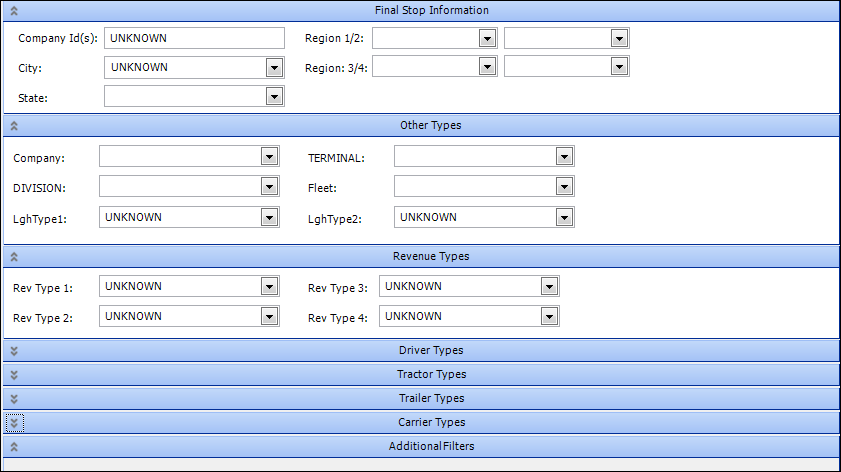
Field Definition CarType1-4
User-defined carrier categories to which the carrier is assigned.
Note: The field name and options are user-defined in the CarType1-4 labels, accessed in the Edit User Definable Fields window.
City
City where the company or stop is located.
COMPANY
Commonly used to identify a subsidiary within your organization. The exact meaning is dependent on the type of record.
-
For a resource, an entry in this field identifies the company with which the resource is associated.
-
For an order, an entry in this field identifies the company that is responsible for completing the order.
Note: The field name and options for this field are set up by your company in the Company label, accessed in the Edit User Definable Fields window.
Company ID
TMWSuite identification code assigned to a company.
DIVISION
Commonly used to identify the segment of your organization with which the resource is associated.
Note: The field name and options for this field are set up by your company in the Division label, accessed in the Edit User Definable Fields window.
DOMICILE
Resource’s home location.
Note: The options for this field are set up by your company in the Domicile label, accessed in the Edit User Definable Fields window. The field name itself is hard-coded and cannot be changed.
DrvType1-4
Driver classifications to which the driver has been assigned.
Note: The name and options for these fields are user-defined in the DrvType1 - 4 labels, accessed in the Edit User Definable Fields window. Assignment of drivers to driver classifications allows you to track the revenue collected for trips assigned to those drivers. In some cases, such classifications may also govern the pay rates used to determine driver settlements.
Fleet
Fleet to which the resource is assigned.
Note: The Fleet options are user-defined in the Fleet label, accessed in the Edit User Definable Fields window.
LghType1,2
Categories to which trip segments are assigned for dispatch planning or pay purposes.
Note: The abbreviation Lgh stands for legheader, which is another term for trip segment.
Region 1/2
Region 3/4User-defined region categories for geographic locations.
Note: The names for these regions are determined by your company, as are the subgroups defined for them. Regions and their subdivisions are established in the System Administration module.
RevType1-4
Revenue classifications to which a record is associated. Revenue classifications frequently are recorded for orders.
Notes:
-
Classifying orders allows you to track the revenue collected for different types of loads.
-
The names and options for these fields are user-defined. They are set up in the RevType1 - 4 labels in the Edit User Definable Fields window.
State
State where the company or stop is located.
TEAMLEADER
Identifies the team leader to which the resource is assigned.
Note: Options are user-defined in the TeamLeader label, accessed in the Edit User Definable Fields window.
TERMINAL
Terminal location with which the resource is associated.
Note: Options are user-defined in the Terminal label, accessed in the Edit User Definable Fields window.
TrcType1-4
User-defined tractor categories to which the tractor is assigned.
Note: The field name and options are user-defined in the TrcType1 - 4 labels, accessed in the Edit User Definable Fields window.
TrlType1-4
User-defined trailer categories to which the trailer is assigned.
Note: The field name and options are user-defined in the TrcType1 - 4 labels, accessed in the Edit User Definable Fields window.
Note: The View Assignments and Additional Filters sections are currently not functional.
-
-
When finished, click OK.
-
On the Board Setup window, click Save.
Applying restriction criteria to a shift view
Follow this procedure to restrict which records will be included in a shift board definition.
| Restrictions on a shift view are set for the shift driver. |
-
Go to File > Board Setup.
The Board Setup window opens. -
From the Board Type drop-down list, select Shift Planner Scroll.
-
From the user tree, select the group or user that has access to this view.
-
From the list, select the view you want to modify.
-
Click Edit.
The Board Definitions window opens.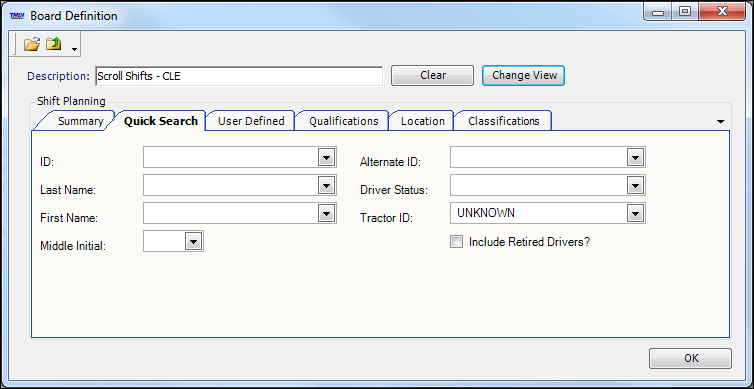
-
On each of the sub tabs, set restrictions as needed.
Note: For field definitions, see Drivers.
-
When you are finished, click OK.
-
On the Board Setup window, click Save.
Applying restriction criteria to an Appointment Scheduler view
Follow this procedure to restrict which records will be included in an Appointment Scheduler view.
-
Go to File > Board Setup.
-
From the Board Type drop-down list, select Appointment Scheduler Scroll.
-
From the user tree, select the group or user that has access to this view.
-
From the list, select the view you want to modify.
-
Click Edit.
The Appointment Filters window opens.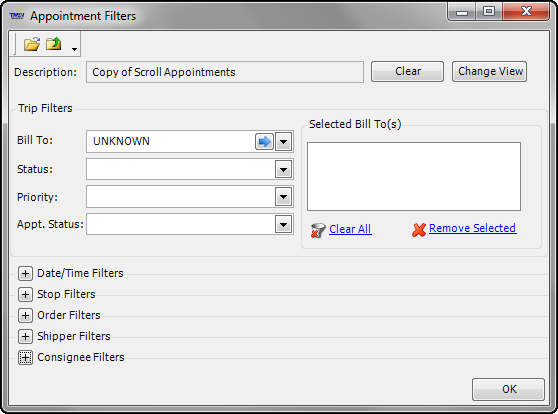
-
In the body of the window, set restrictions as needed.
Field Definition Bill To
TMWSuite identification code assigned to the company that is to be billed for shipment.
To restrict on multiple Bill To companies, select each company and click the arrow.
The company ID and the company name are listed in the Selected Bill To(s) section.
-
To remove a company from the selected list, highlight it and click Remove Selected.
-
To remove all the companies from the selected list, click Clear All.
Status
The dispatch status of an order.
Priority
The dispatch priority to be given to the order. The system code options available from the drop-down list are:
-
High Priority
-
Medium Priority
-
Low Priority
Your company may wish to add additional priority options using the OrderPriority label in the Edit User Definable Fields window.
Appt. Status
The appointment status of a stop. Options are:
-
C - Customer makes own appointment.
-
N - No appointment required.
-
R - Needs to be rescheduled.
-
_S _ - Needs to be scheduled.
-
_SCH _ - Scheduled.
Date/Time Filters
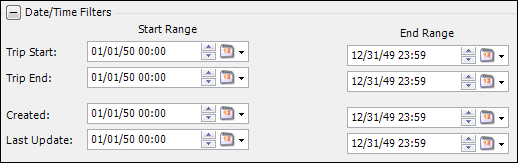
Stop Filters
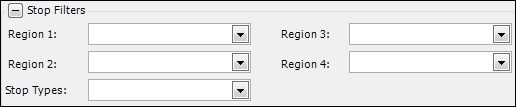
-
Region 1-4 fields - user-defined region categories for geographic locations.
Note: The names for these regions are determined by your company, as are the subgroups defined for them. Regions and their subdivisions are established in the System Administration module.
-
Stop Types - options are to restrict trips by either pickup or drop stops.
Order Filters

Revenue classifications to which a record is associated.
Note: The names and options for these fields are user-defined. They are set up in the RevType1-4 labels in the Edit User Definable Fields window.
Shipper/Consignee Filters
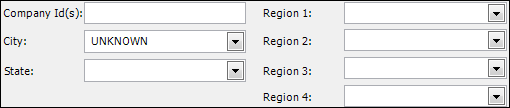
-
-
When you are finished, click OK.
-
On the Board Setup window, click Save.
Applying restriction criteria to a resource scroll view
Follow this procedure to restrict which records will be included in a resource scroll board definition.
-
Go to File > Board Setup.
The Board Setup window opens. -
From the Board Type drop-down list, select a resource scroll view.
-
From the User Tree, select the group or user that has access to this view.
-
From the list, select the view to modify.
-
Click Edit.
The Board Definition window opens.This example shows the Board Definition window for ScrollCompany view.
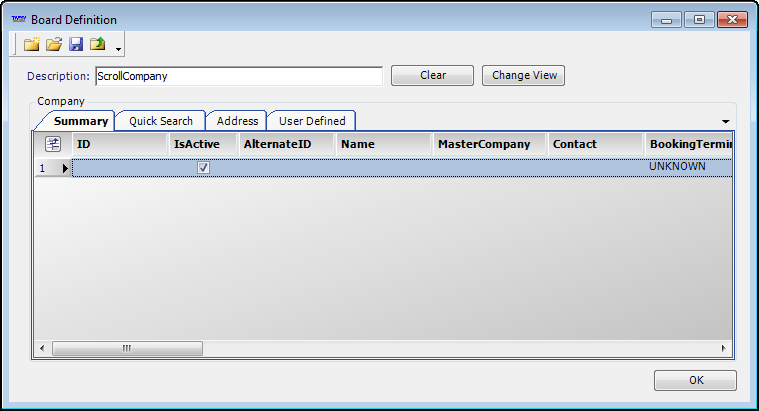
-
On any of the restriction tabs, select the appropriate restrictions.
-
Click OK.
-
On the Board Setup window, click Save.