Using the Company Lat/Long window
First available in TMW Operations V.2023.2.
The Company Lat/Long window lets you lookup coordinates between companies. You can also verify if Lat/Long coordinates are not assigned to a company and update them. The window is not available by default. To access the window, you need the setting [.NetOperations] EnableCompanyLatLongValidation=Y in your TTS50.
To use the Company Lat/Long window:
-
Go to TMW Operations > Tools > Tools Maintenance > Company Lat/Long Validation
The Company Lat/Long window opens. -
Select a Company ID in the From Company and To Company dropdown boxes.
-
Select the Refresh button
The Page will display the results.
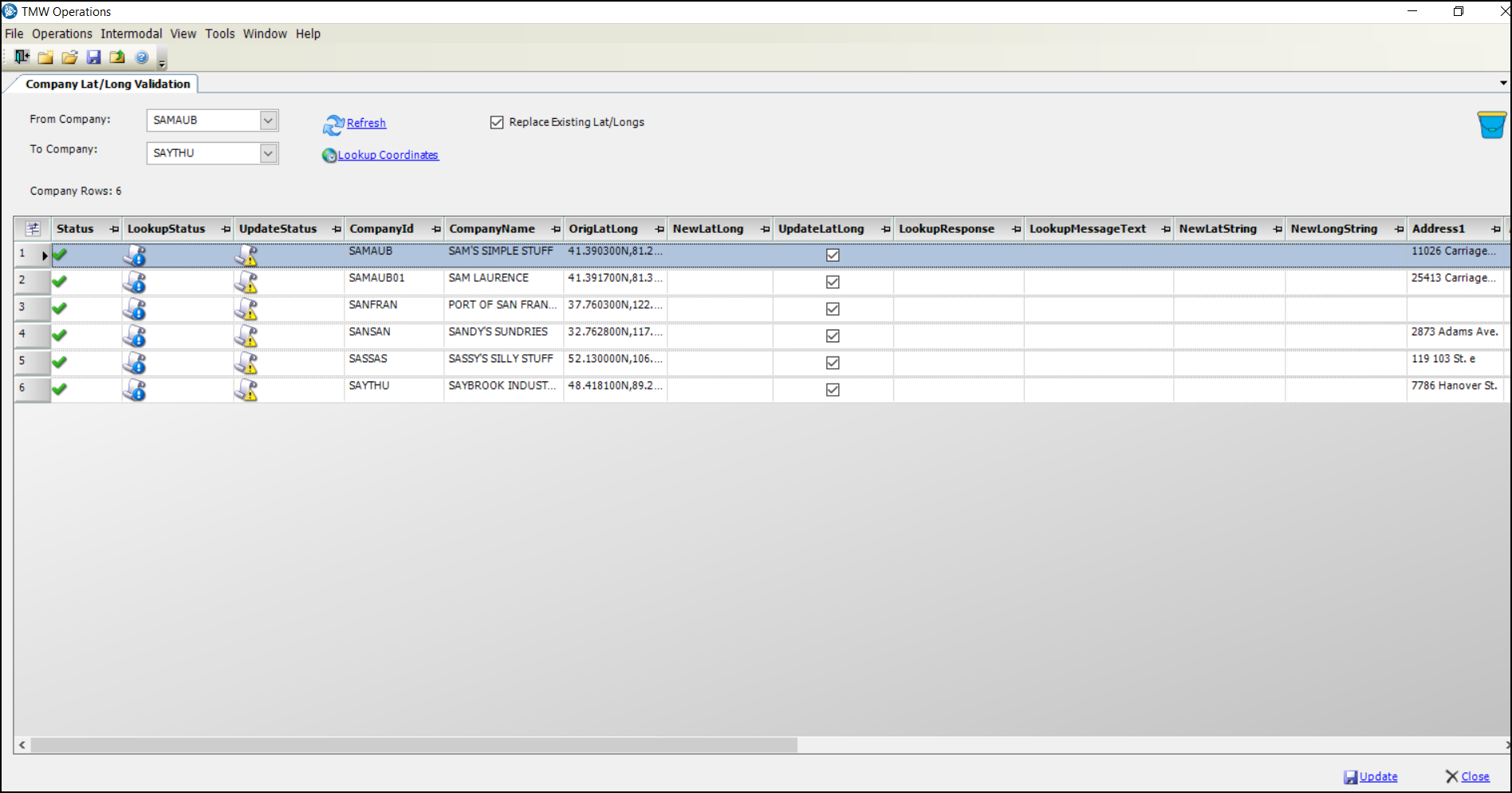
You can hover over the status icons in the Status, LookupStatus and UpdateStatus columns and a tooltip will provide additional information.
-
The Status checkmark icon
 , if displayed, informs you if there is an existing Lat/Long in the database.
, if displayed, informs you if there is an existing Lat/Long in the database. -
The LookupStatus icon
 informs you if a new Lat/Long has been found for the location.
informs you if a new Lat/Long has been found for the location. -
The UpdateStatus icon
 informs you if a new Lat/Long has been calculated for the location.
informs you if a new Lat/Long has been calculated for the location.
Note: If you hover over the bucket icon ![]() in the top right of the window, a tooltip will display the mileage settings you are using in your TTS50.
in the top right of the window, a tooltip will display the mileage settings you are using in your TTS50.
This illustration shows an example of the tooltip display.
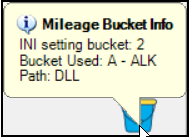
Updating Lat/Long coordinates
To update Lat/Long coordinates between companies, in the window you will:
-
Enter the Company ID’s in the From Company and To Company fields.
-
Select the Refresh button.
-
Select the Lookup Coordinates button.
-
Select the Replace Existing Lat/Longs checkbox in the window. This will also add a check mark to the checkbox in the UpdateLatLong column in the grid.
-
Select the Update button.
An Update Complete system message will display.
The coordinates will be updated to your database. In the LookupResponse column a "Success" message will also display if the records are updated.
This illustration shows an example after updating the Lat/Long coordinates to the database.
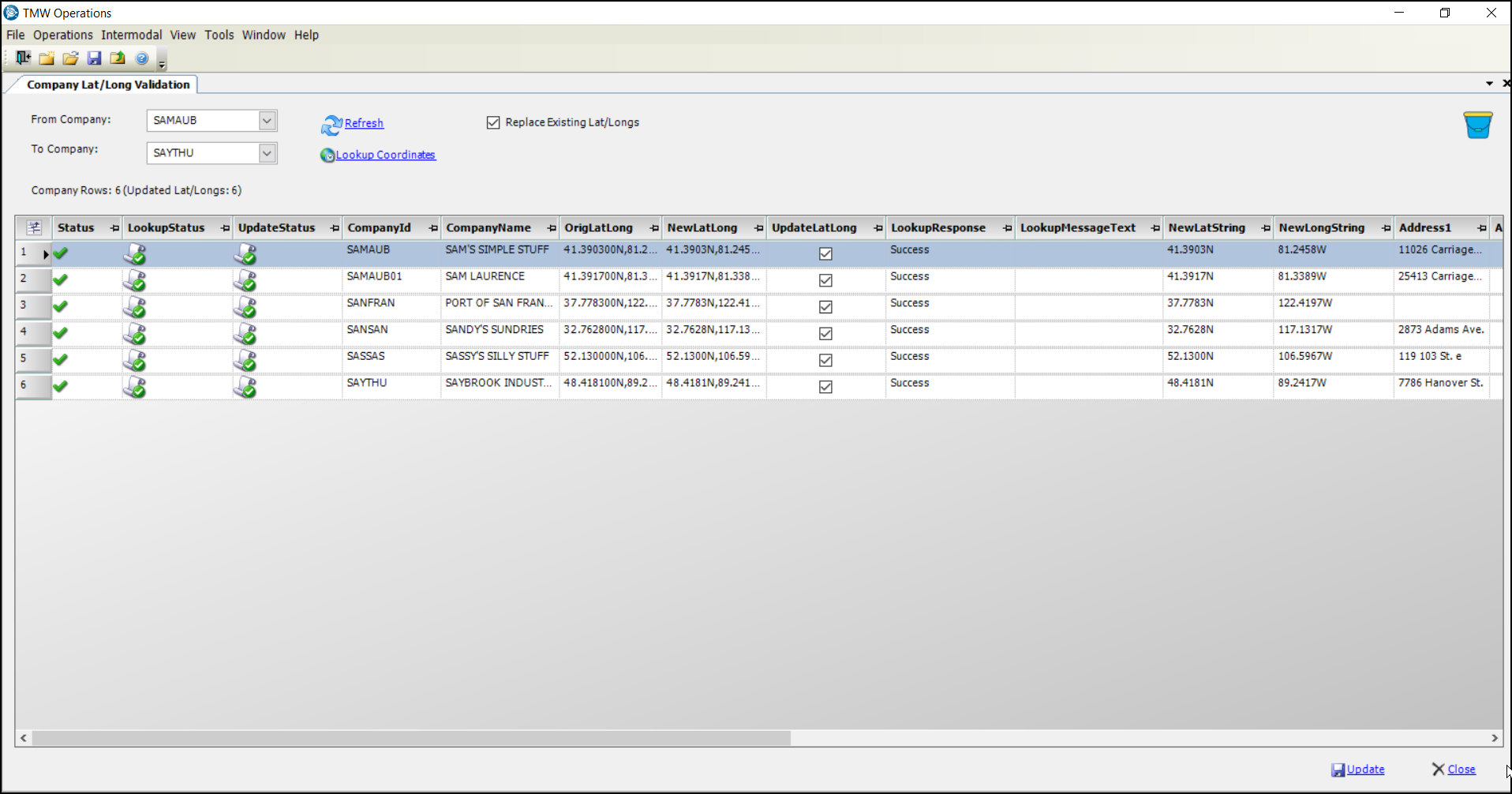
Note: If coordinates are not assigned to a company and you need to change a Company address, you do this in the Company profile.