Recording driver qualifications in the driver profile
You can view, add, and delete driver qualifications on the Qualifications tab in the Driver Profile window.
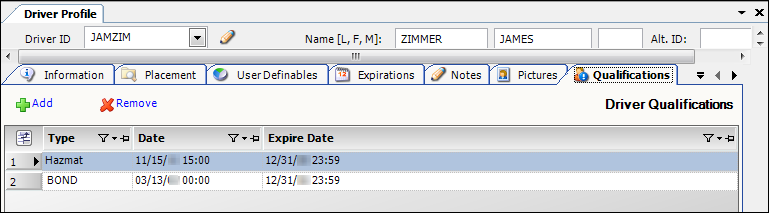
| You must set up your driver qualifications using the DrvAcc label in the label file. For more information, see Defining load requirement labels. |
Viewing a driver’s qualifications
To access a driver’s qualifications, follow these steps:
-
Go to Tools > Profiles > Driver Profile.
-
Enter the resource’s ID in the lookup area.
-
Click
 Open.
Open. -
Select the Qualifications tab.
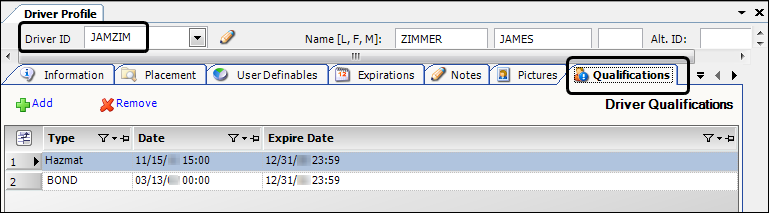
-
Make entries in the following fields.
Required field: *
Type * |
Type of qualification the driver has acquired Note: The options are set up in the DrvAcc label. For more information, see Defining load requirement labels. |
Date * |
Date the qualification was received |
Expire Date |
Date the qualification will expire Note: After the expiration date, the driver will no longer fulfill associated load requirements. |
Adding a driver qualification
-
Go to Tools > Profiles > Driver Profile.
-
Enter the resource’s ID in the lookup area.
-
Click
 Open.
Open. -
Select the Qualifications tab.
-
Click
 Add.
Add. -
Make entries in the following fields:
Required field: *
Type *
Type of driver qualification
Note: The options are set up in the DrvAcc label. For more information, see Defining load requirement labels.
Date *
Date the qualification was received
Expire Date
Date the qualification will expire, if applicable
-
Click
 Save.
Save.
Deleting a driver qualification
To remove a driver qualification, follow these steps:
-
Go to Tools > Profiles > Driver Profile.
-
Enter the resource’s ID in the lookup area.
-
Click
 Open.
Open. -
Select the Qualifications tab.
-
Select the qualification to be removed.
-
Click
 Remove.
Remove.
The system displays a confirmation message.-
Click Yes to complete the deletion.
-
Click No to cancel the deletion.
-
-
Click
 Save.
Save.