Using TruETA Preplanning to pre-plan a driver’s trip
First available in: TMW Operations 2019.4
By default, the TruETAPrePlan column is displayed in the Planning Worksheet. You use this column when pre-planning a driver(s) trip or trips. TruETA PrePlanning calculates whether a driver will be early, on time, or late based on previous trips and other real-time factors.
When the driver’s name is:
-
Green
The driver would be on time. -
Red
The driver would be late. -
Yellow
The driver is at risk of being late.
This illustration shows an example of the TruETAPrePlan column being used to plan multiple trips.
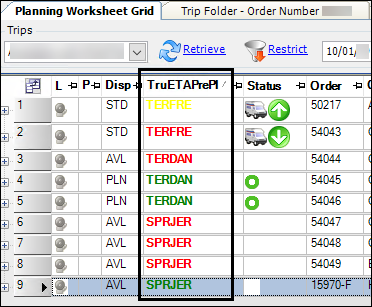
To pre-plan trips:
-
Open TMW Operations.
-
Go to Operations > Planning Worksheet.
The Planning Worksheet opens.Note: Your company may customize the look and feel of the Planning Worksheet.
-
On the right side of the Available Resources grid, select the Driver grid.
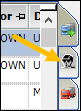
The Driver grid displays a listing of driver data only.
-
If needed, filter the driver data.
-
Select the needed driver.
-
In the Available Trips grid, select the trip or trips that you want to pre-plan.
The driver’s name changes color in the TruETAPrePlan column.When you click on the driver’s name in the TruETAPreplan column, a ToolTip displays driver information. It can include the driver’s:
-
Location
-
Status
-
Expiration
-
Qualification issues
Notes:
-
Depending on your company’s Planning Worksheet set up, this column may be to the far right of the Planning Worksheet. Use the scrollbar to find the column as needed.
-
If you make any changes to the Planning Worksheet (such as add restrictions or sort a column), the TruETAPrePlan column returns to the default state.
-
-
Repeat Steps 8 and 9 as needed.
-
When you are satisfied with the TruETA pre-planning suggestions, plan the trip(s).
For details on planning the trips, see the following: