Dynamic selections
If your company wants you to make selections on a form (such as picking items from a set of commodities), they will set up their TotalMail forms to include the Dynamic Selection field. These fields can be radio buttons, check boxes, or a drop-down field.
This field may display when you:
-
Reply to a trip-based message.
-
Open a form that has this field.
-
Update a schedule using the Schedules screen.
This illustration shows an example of a Dynamic Selection field using radio buttons.
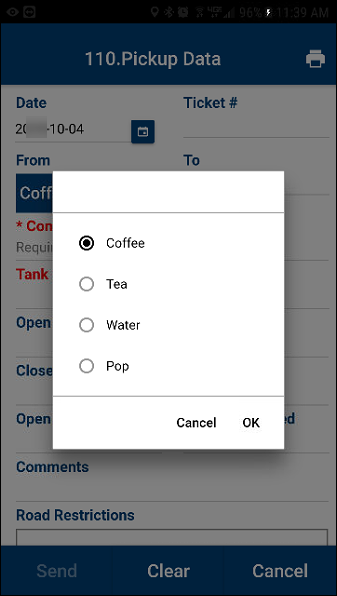
To use the Dynamic Selection field:
-
Tap on the Dynamic Selection drop-down field.
The Dynamic Selection pop-up window opens. -
Tap on the option.
-
Tap OK.
The Dynamic Selection field displays your selection.
To close this pop-up window without making a selection, tap Cancel.