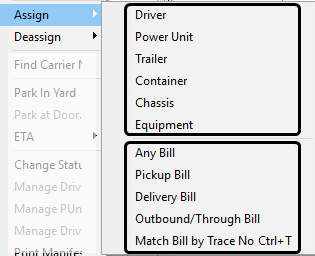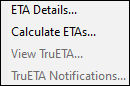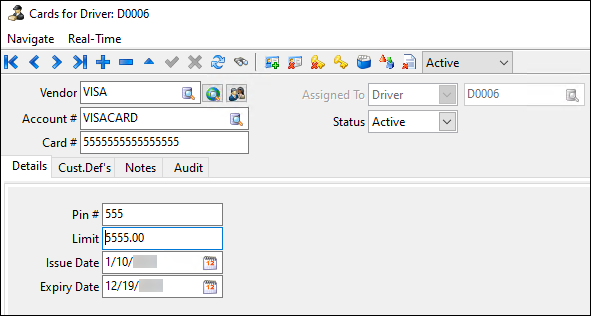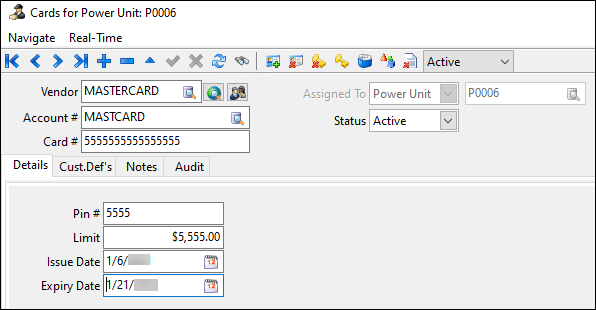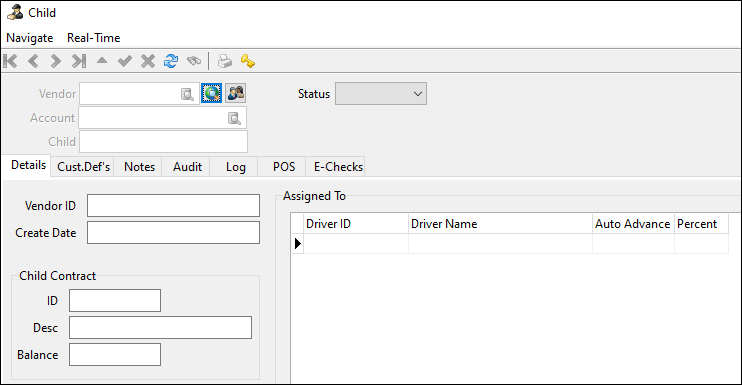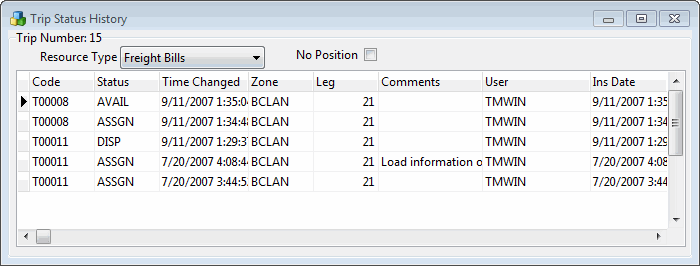Active trips section

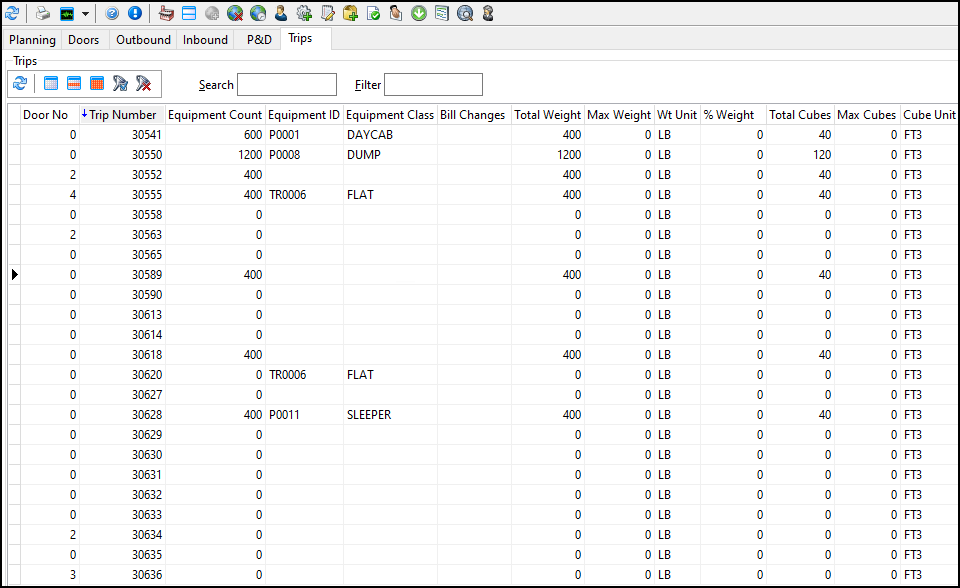
The active trips section of Multi Mode Dispatch sorts trips into six tabs:
-
Planning
-
Doors
-
Outbound
-
Inbound
-
P&D
-
Trips
You can assign resources directly to trips on these tabs. You can assign do this in two ways:
-
Right-click a trip to open the shortcut menu and then select Assign.
-
Drag and drop resources from the Resources tab onto a trip.
Each trip can have more than one driver, trailer, or container.
Active trips tabs toolbars
Each trip tab has a toolbar. These toolbars have shared functions:
| Menu option | Definition |
|---|---|
|
Refreshes the data in the tab. |
|
Clears any selected records. |
|
Toggles selection of the record. You can also hold the Ctrl key and click to select and unselect records. |
|
Selects all records in the grid. |
|
Opens the Filter Trips window, which lets you create field-specific or SQL-based custom filters for the trip grid. You can set a default filter for each of the active trip grids in Security Setup > Security > Business Events > Filters. |
|
Clears any custom filters. |
|
Opens the Trip Item Details window where you can add, delete, and view barcoded item information for the selected trip. |
Search |
Searches for specific records in the grid. |
Filter |
Filters records based on the currently selected grid column:
|
Trip Type |
Filters the grid based on trip type. This is only available in the Planning, Outbound and Inbound tabs. The trip types are:
|
Active trip toolbar shortcut menu
These are the shared shortcut menu options for the active trip tabs:
| Menu option | Definition |
|---|---|
Toggle Design Mode |
Activates the Screen Design mode to create and save different layouts. For more information, see Custom Screen Design Mode and Screen Design tab. |
Set Filter |
Opens the Filter Trips window, which lets you create field-specific or SQL-based custom filters for the trip grid. |
Clear Filter |
Clears any custom filters. |
Exclude Trip |
Excludes the selected trip from the grid. |
Restore Excluded Trip |
Restores an excluded trip. |
Show/Hide Excluded Trips |
Shows or hides trips you have excluded. If set to Show, excluded trip records appear in the grid with gray text. If set to Hide, excluded trips do not appear in the grid. |
Load Quick Filters Layout |
Loads your saved Quick Filters layout. |
Save Quick Filters Layout |
Saves the currently applied Quick Filters as a layout. The saved layout loads when you select Load Quick Filters Layout. |
The shortcut menu also shows all your saved Quick Filters for whichever grid you selected:
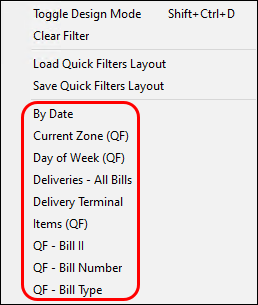
Special grid features
Some of the active trip grids include specialty columns.
Bill Changes
This column is available in the Planning, Doors and Outbound trip grids. It can be configured to audit and display changes to freight bills after they have been assigned to trips.
Double-click the field to display a list of all changes. You can then mark that the changes have been reviewed.
FB Late Status
This column is available in the Planning, Doors and P&D trip grids.
If the status code of any freight bills assigned to a selected trip is Late, this field will be True. If there are no freight bills with the Late status code, this field will be False.
New Pickups
When the Pickups tab is refreshed, TruckMate will allocate any trips with a matching pickup location.
The New Pickups field for the allocated matching record will be set to True for trips with available locations that match unassigned freight bill pickups. The New Pickups column appears in the Planning, Doors, and Outbound tabs.
The trip number of the allocated trip will be displayed in the Existing Trip field in the Pickups sub-tab. You can then easily assign the freight bill to the desired trip which has a matching pickup location.
| You can assign a pickup with no terminal return leg. When you do this, a window will appear to confirm if this is a direct delivery. For this process to work, the Multi Leg Trips application configuration must be set to True. |
Active trips tabs shortcut menu
Most of these shortcut menu options are available in all the active trips tabs. Options that are only available on some of the tabs are marked with an asterisk.
| Menu option | Definition | ||
|---|---|---|---|
Toggle Design Mode |
Activates the Screen Design mode to create and save different layouts. For more information, see Custom Screen Design Mode and Screen Design tab. |
||
New Trip |
Creates a new trip. Although the same New Trip option appears in each tab, the trip is created for LTL or linehaul depending on the tab. |
||
Cancel Trip |
Removes the trip from the grid. You usually cannot cancel active trips. This is because if the trip is active, it is out of the planning phase and the trip has started. The security configuration option Dispatch - Allow Cancellation of Active Trip must be enabled to cancel an active trip. |
||
Find Trips Near |
Opens the Find Trip Near window to the Trip tab. |
||
Set Origin |
Opens the Select the Origin Zone window. Select a zone ID to change the start zone of the trip. |
||
Set Destination |
Opens the Select the Destination Zone window. Select a zone ID to change the end zone of the trip. |
||
Assign |
Assigns a resource or a bill to a trip. Assign has sub-options for each resource or freight bill type you can assign to the trip. Select a resource to open a search window for that resource type.
If you select Pickup Bill, Delivery Bill, or Outbound/Through Bill, a quick match window opens where you can enter freight bill numbers. Select OK to keep the window open so you can enter multiple bills. Select Cancel to close the window. The freight bills are added to the selected trip in the order they were entered. Select Match Bill by Trace Number to enter a trace number type and a trace number. You can then match a freight bill based on the trace number. |
||
Deassign |
Removes an assigned resource from the trip. |
||
Find Carrier Near |
Opens the Find Carrier Near window to the Carriers tab. |
||
* Park in Yard |
(* Doors, Outbound, Inbound and P&D tabs only.) Sets the trip’s status to Park in Yard. |
||
* Park at Door |
(* Planning, Inbound, and P&D tabs only.) Marks the trip as being parked at the door. |
||
ETA |
There are four options under ETA.
|
||
Change Status |
Changes the trip’s status. For most statuses, the At Client field populates using the destination client. However, for the Dock and Arrive Dock statuses, the terminal setup based on the To Zone field set for the leg is used instead.
|
||
Manage Driver’s Fuel/Credit Cards |
Shows the fuel cards and credit cards for the driver assigned to the trip.
|
||
Manage PUnit’s Fuel/Credit Cards |
Shows the fuel cards and credit cards for the power unit assigned to the trip.
|
||
Manage Driver’s Fuel/Credit Child Accounts |
Shows the driver’s Child card accounts.
|
||
Select either Print Manifest or Print Load Card to open the Report Selection window. Print Manifest prints details of the trip’s manifest. Print Load Card prints the trip instructions and driver details. For more information on report functionality in TruckMate, see Crystal Reports. |
|||
Optimize |
Opens the Load Optimizer. In the Load Optimizer you can edit trip legs and assign freight bills to be picked or dropped in whatever order is required. |
||
Mobile Messaging |
Contains mobile messaging options such as Load Offer. |
||
Round Trip |
Set a trip as head haul or back haul:
|
||
Trip Operation Planning |
Opens Trip Operation Planning. |
||
* Fuel Optimization |
(* Outbound, Inbound, and Trips tabs.) Opens the Fuel Optimization Query window.
|
||
Show Productivity |
Opens the Productivity Details window. This window shows an activity history for the selected trip in a grid. |
||
Trip Notes Summary |
Opens the Trip Notes Summary window that displays a summary of all trip notes. This includes trip notes, freight bill notes, and freight bill shipping information. |
||
View Custom Defined Fields |
Shows trip information entered into any custom defined fields. |
||
Intermodal |
Has options to create and adjust trips. |
||
Swap Delivery Legs |
View trip legs and reorder them. Only available for merged trips. |
||
Trip Reefer Monitor Settings |
Opens the Trip Reefer Monitoring window. Here you can set target temperatures and allowed tolerance for an assigned trailer or reefer. |
||
Override Deliver By |
Changes the appointment times for the freight bills on a trip. Select the |
Planning tab
On the Planning tab you can plan a trip and pre-assign equipment and freight.
When the trip is ready, you can select Park at Door from the shortcut menu. This moves the trip out of the planning phase and marks the vehicle as being physically at that door.
Since you can only have one vehicle at a door at a time, pre-planning lets you plan many trips for the same door without causing a conflict.
| When creating trips in the Planning tab, you may be prompted to enter a Destination Zone or a Door Number. For more information on these prompts, see Specify Destination for New OB Trips. |
The most important shortcut menu option in the Planning tab is New Trip. You can use this option to quickly create a trip within the tab:
New Trip has two sub-options: Terminal and Direct.
If you select Direct you are prompted to select an origin for the trip. The trip is created with PENDING as the destination.
If you select Terminal, you are prompted to select a destination for the trip. After you select a destination, the LTL Terminal Door Information window opens.
This window has a list of doors and the status of any active and planned trips set for each door. This lets you track the activity at each door.
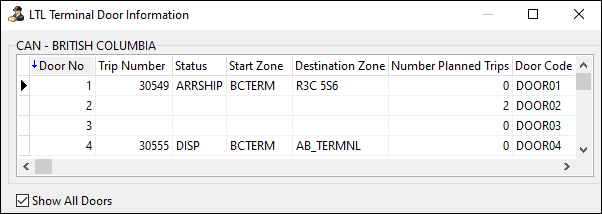
Doors tab
The Doors tab shows a terminal’s doors and any associated trip information.
While the Planning tab is used to organize trips that have not yet arrived or do not yet exist, the Doors tab shows what trips are physically docked at the doors.
Doors tab shortcut menu
| Menu option | Definition |
|---|---|
New Trip |
This option lets you plan a new trip. When you select it, you are prompted to enter a door number for the trip. If you select this option while in the Doors tab, you can choose between Outbound or To Be Unloaded. Use Outbound if the trip is leaving the terminal. Use To Be Unloaded to create the trip directly at the door so it can be unloaded. |
Move Back to Planning |
Moves the trip back to the Planning tab and removes it from the Doors tab. |
Dock Activity |
Has dock activity options to update the status of a shipment while it remains on the dock. |
Loaded To Go |
Sets the trip’s status to the Loaded to Go status code for the current working terminal (TERMINAL.LOADEDTOGO_STATUS). |
Leave Empty |
This option is only available if the Custom Dock Activity Menu configuration option is set to True. Select this option to set the trip’s status to Leave Empty. This means the freight can leave the terminal without being in a Start Loading or Finish Loading status. |
Park In Yard |
Sets the trip as being parked in the yard. |
Outbound tab
The Outbound tab shows all trips that have departed from doors. Trips in this grid are leaving the terminal on the way to their destination.
Inbound tab
The Inbound tab shows all the trips that are scheduled to come into the terminal but have not yet arrived.