Unfinished and incomplete pickups
You can use two application configuration options (app configs) to make sure unfinished or incomplete pickups are handled properly.
The configs are:
-
DISPATCH.EXE - Handling Incomplete Pickups on Trips
Applies to trip actions done from Dispatch or Multi Mode Dispatch.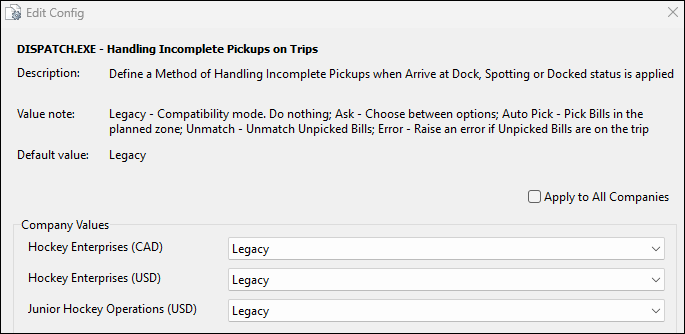
Options:
-
Legacy (Default)
-
Ask
-
Auto Pick
-
Unmatch
-
Error
-
-
COMMGR.EXE - Handling Incomplete Pickups on Trips
Applies to trip actions done from MobileComm or the REST API.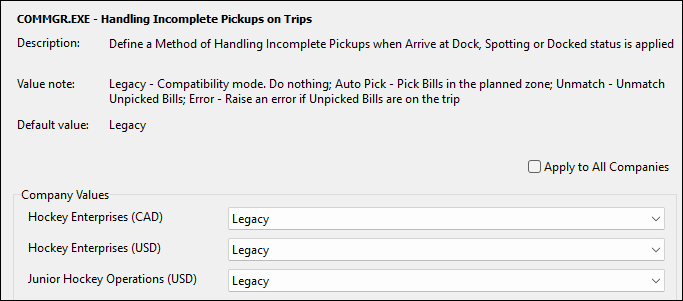
Options:
-
Legacy (Default)
-
Auto Pick
-
Unmatch
-
Error
Note: This config does not have Ask as an option because prompts cannot be issued via MobileComm or ART.
-
Because the two app configs are separate, you can choose to have one setting for Dispatch and Multi Mode Dispatch and a different setting for MobileComm and ART.
The options you choose go into effect when any of these statuses are applied at the end of a trip:
-
Docked
-
Arrive at Dock
-
Spotting
Legacy
The Legacy option keeps the trip logic that existed before these app configs were created. This option is not recommended long-term. It does not address scenarios where bills are not being picked up appropriately.
Auto Pick
The Auto Pick option has the system automatically pick up the freight bill if it is returned to the terminal or a delivery location without being picked up.
When a bill is picked up automatically, a "Force Pick" comment appears next to the status in the ODRSTAT table. This makes it clear that the system force-picked this bill.
When a Docked status is applied:
-
The freight bill is set to your Arrive Shipper or Depart Shipper status code.
-
The freight bill is then placed into a Docked status based on your Docked status code.
-
Any items on the bill are moved to the terminal or zone where the trip was docked.
-
Because a Docked status can only be used on the last leg of a trip, the trip completes.
When an Arrived at Dock status is applied:
-
The freight bill is set to your Arrive Shipper or Depart Shipper status code.
-
The freight bill is then placed into an Arrive at Dock status.
-
Any items on the bill are moved to the current trip or trailer location for the freight bill’s trip.
-
The trip stays open and in an Arrive at Dock status so items can be unloaded from the trip.
When a Spotting status is applied:
-
The freight bill is set to your Arrive Shipper or Depart Shipper status code.
-
The freight bill is then placed into a Docked status based on your Spotting status code.
-
Any items on the bill are moved to the terminal or zone where the trip was docked.
-
In this scenario, the expectation is that a Spotting status either completes the trip or finishes a leg at a terminal. Because of this, the trip or leg completes and the freight bill is set to a Docking status.
For all three statuses, the terminal plan updates to reflect that the freight bill was picked up automatically by the system. The appropriate fields also update automatically.
Unmatch
The Unmatch option has the system automatically unmatch the freight bill from its trip if the freight bill is returned to the terminal or delivery location without being picked up.
When a freight bill is unmatched by the system, none of the prior trip ODRSTAT updates are removed from the freight bill. This makes sure you have a record showing that the bill was assigned to this trip and then later removed.
When a Docked status is applied:
-
The freight bill is set to Available. It appears in the freight bill grids for Dispatch and Multi Mode Dispatch.
-
Any items on the bill remain at the shipper location.
-
Because a Docked status can only be used on the last leg of a trip, the trip completes.
When an Arrive at Dock status is applied:
-
The freight bill is set to Available. It appears in the freight bill grids for Dispatch and Multi Mode Dispatch.
-
Any items on the bill remain at the shipper location.
-
The trip stays open and in an Arrive at Dock status.
When a Spotting status is applied:
-
The freight bill is set to Available. It appears in the freight bill grids for Dispatch and Multi Mode Dispatch.
-
The freight bill is then placed into a Docked status based on your Spotting status code.
-
In this scenario, the expectation is that a Spotting status completes the trip or finishes a leg at a terminal. Because of this, the trip or leg completes and the freight bill is set to a Docking status.
For all three statuses, the freight bill’s terminal plan updates automatically to clear out the unmatched trip number.
Error
The Error option has the system create an error if someone tries to return a freight bill that has not been picked up yet to the terminal or a delivery location. The status cannot be applied until the freight bills have been handled in some way.
This logic is applied the same way whether the status update attempt comes from Dispatch, Multi Mode Dispatch, MobileComm, or ART.