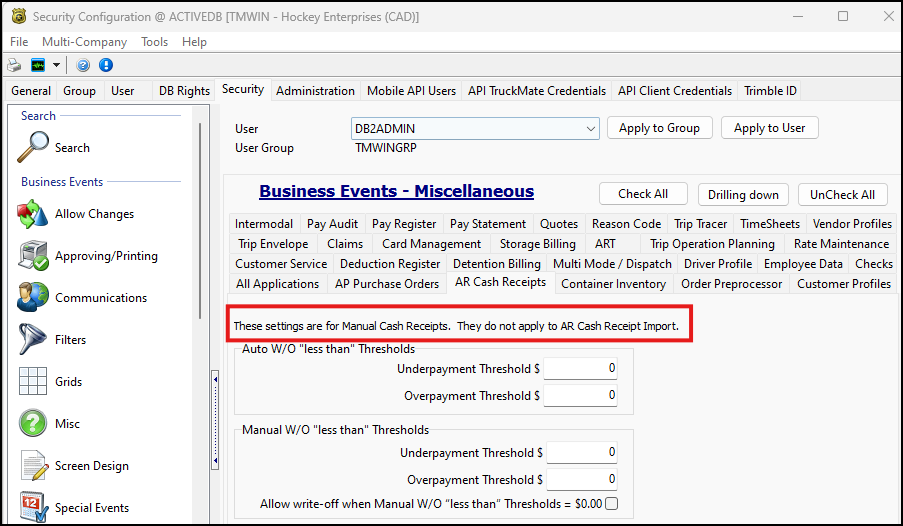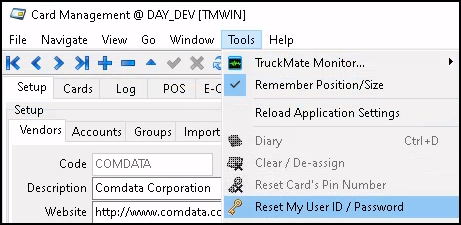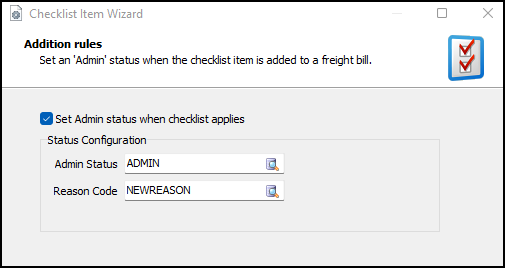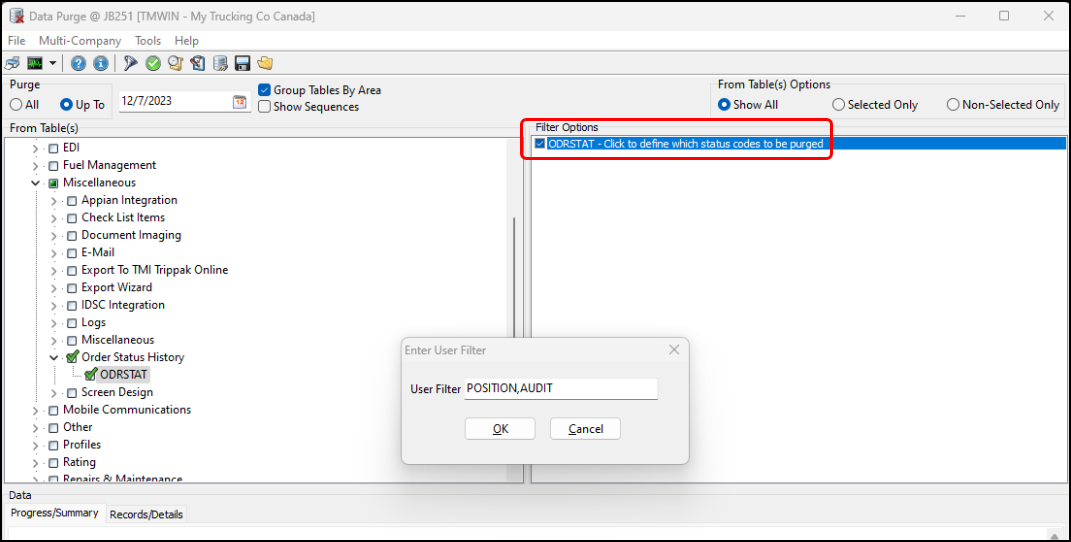TruckMate 2025.2 New Features: Back Office
General
Optimized driver pay features (TM-177001)
Several driver pay features have been optimized. These optimizations can be divided into four categories:
Freight bill-based driver pay changes
The application configuration option (app config) PAYCON.EXE - Calculate FB Driver Pay When Driver Finish Duty On Trip has been renamed to PAYCON.EXE - Calculate FB Driver Pay Event.
The app config’s options have been changed to:
-
On Driver Finish Duty On Trip (default)
Driver pay is not calculated when a bill is picked or completed. Instead, it is calculated when a driver finishes their duty. -
On FB Status Update
If you currently have this app config set to True, it will be set to On Driver Finish Duty On Trip. If you currently have this app config set to False, it will be set to On FB Status Update.
Leg-based driver pay changes
A new app config has been added called PAYCON.EXE - Calculate Leg Driver Pay Event. This config adds more control over when driver pay is calculated.
This config has three settings:
-
Leg Update (current system behavior):
Driver pay is calculated when a trip’s status is changed or when a resource is assigned or de-assigned. -
Leg Complete (default)
Driver pay is calculated when a leg completes or a mile server job is processed after the leg completes. -
Driver Finish Duty
Driver pay is calculated when a driver is de-assigned from a trip or a mile server job is processed after the leg completes.
LTL mileage driver pay changes
The app config DISPATCH.EXE - Calculate Mileage for LTL Trips has been removed. The LTL mileage driver pay is now calculated when a trip is completed without checking this configuration option.
Hourly-based driver pay changes
A new app config has been added called PAYCON.EXE - Calculate Hourly Driver Pay Event. This config defines which events trigger hourly pay calculation.
This config has three settings:
-
Leg Update (current system behavior)
Triggers hourly pay calculation when a trip’s status is changed, a resource is assigned or de-assigned, or an active bill on the trip is edited or saved. -
Driver Finish Duty (default)
Triggers hourly pay calculation when a driver is de-assigned from a trip. -
Leg Complete
Triggers hourly pay calculation when a leg completes.
Hourly pay has also been added to the Out of Band process. Hourly pay jobs can now be created and processed.
Improved Appointment Required and Spot Trailer functionality (TM-178814)
Several changes have been made to improve the Appointment Required and Spot Trailer functionality. These changes give you more precise control over client-specific requirements.
You may want to review and update client profiles to take advantage of these new settings.
Customer Profile UI change
The Appointment Required and Spot Trailer options on the Address tab of Customer Profiles have been changed from checkboxes to dropdown lists.
This allows you to select Shipper (S), Consignee (C), Both (B), or None (blank/NULL). These options reflect a database schema update for these fields (TM-181799, TM-181802).
System-wide consistency:
The updated client-specific preferences are now used by:
-
The Customer Service application when setting flags (TM-181800).
-
All relevant Client and Imaging API endpoints (TM-181805, TM-182904).
-
The Order Preprocessor application for appointment requirements (TM-181804).
EDI 204 inbound enhancements (TM-181815)
-
The EDI 204 inbound map now supports the new Shipper, Consignee, or Both appointment options from the client profile.
-
Hardcoded T2 record settings for appointment requests still take precedence. If not present in T2, the new client profile options are used.
-
The map retains support for the previous True/False logic from client profiles for appointment requests.
Enabled Declared Value charge behavior for vendor accessorial codes (TM-180322)
You can now use Declared Value as a Charge Behavior for vendor accessorial codes.
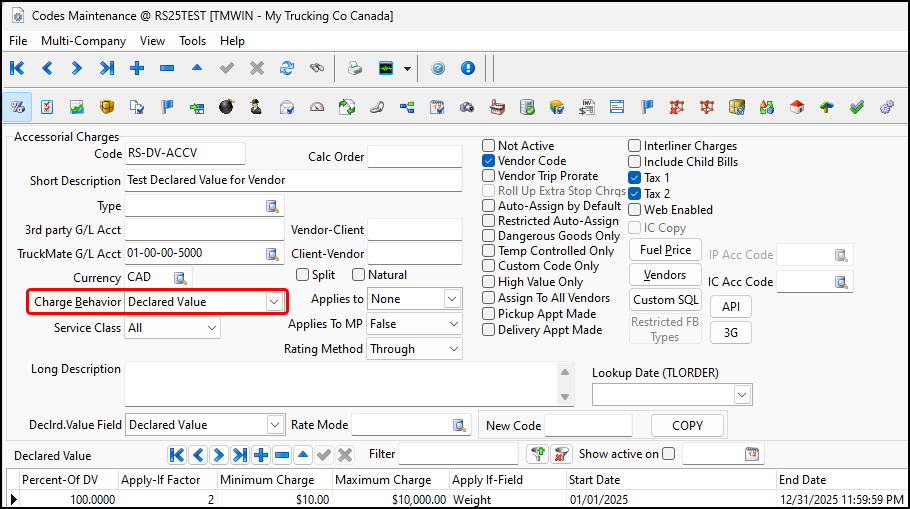
The behavior matches how the Declared Value type works for client accessorial codes. The only exception is that you cannot set Carrier Charge as Declrd.
Declared Value has also been enabled as a Charge Behavior for vendor accessorial charge codes within the TruckMate Master Data API.
Added SE_DATA.SEDATE_TO to the Master Data API (TM-181241)
The Master Data API supports these specialEvents for trailers:
-
TM- Master Data/trailers/trailerId/specialEvent
-
TM- Master Data/trailers/trailerId/specialEvents/specialEventId
These two functions now incorporate SE_DATE.SEDATE_TO as eventEndDate on the specialEvents model base and model.
Updated Freight Board Interface for handling individualized Truckstop.com usernames (TM-182299)
Freight Board Interface (FBI) has been updated to support the Truckstop.com REST API load board vendor. This feature requires license key 36011. It also requires version 2024.4.2.60 of the FBI application, which is available in the 25.2 TruckMate release.
The Truckstop.com REST API will eventually replace the Truckstop.com SOAP API. This will allow FBI to be used in the Trimble Transportation Cloud (TTC).
To support this, a TTC Configuration tab has been added to the FBI user interface. Here you can enter TTC configuration information.
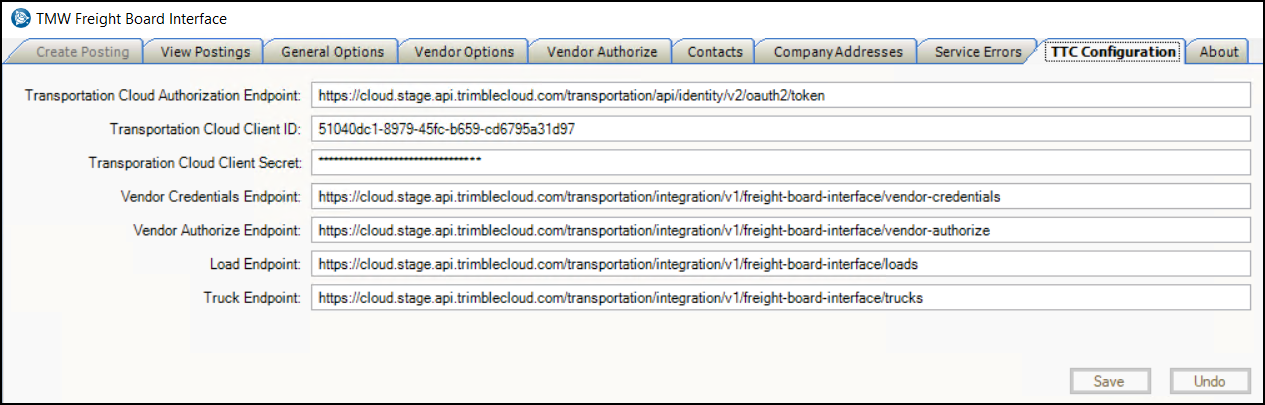
Previously, each user had to share a common account. Now each user can link to their own unique Truckstop.com username:
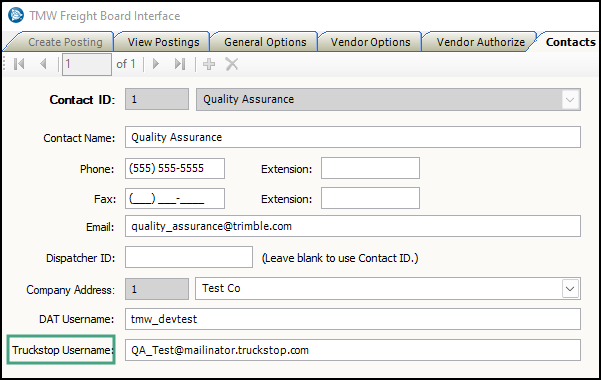
Each user will need to authorize the connection, even if they are sharing a Truckstop.com account:
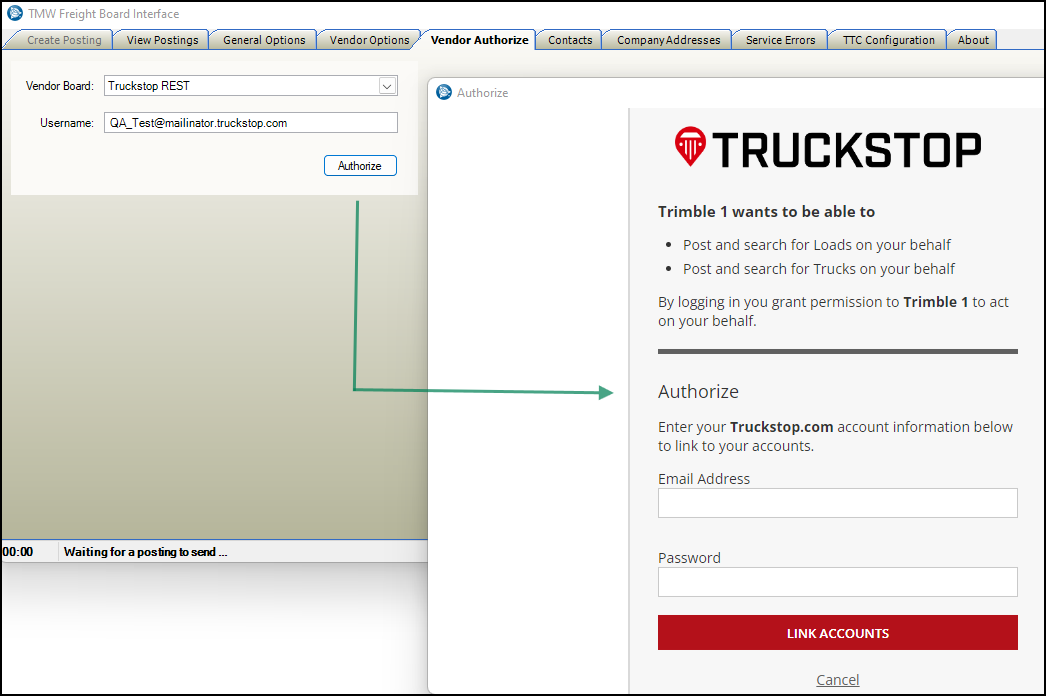
Card Management
Added support for new password requirements (TM-179698)
The COMDATA settings have been updated to follow their new password specifications. Passwords can now be up to 50 characters long.
| After installation, update your Windows Component Services (COM+) configuration to pick up the latest changes in the DLL. |
Codes Maintenance
Added addition rules checklist item (TM-177397)
There is a new checklist item in the Addition rules category called Set Admin status when checklist applies.
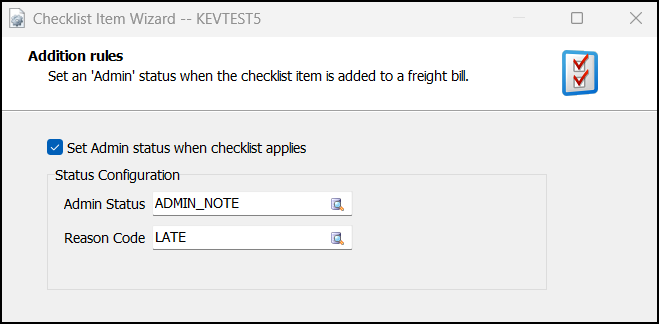
When this option is selected, you can set an admin status code. This status will be applied to a freight bill when the checklist item is added to it.
Additionally, a checklist item has been added called Completion is mandatory before Freight Bill can be assigned or added to a Trip. When selected, you can enter SQL into the Filter trips by SQL Text field.
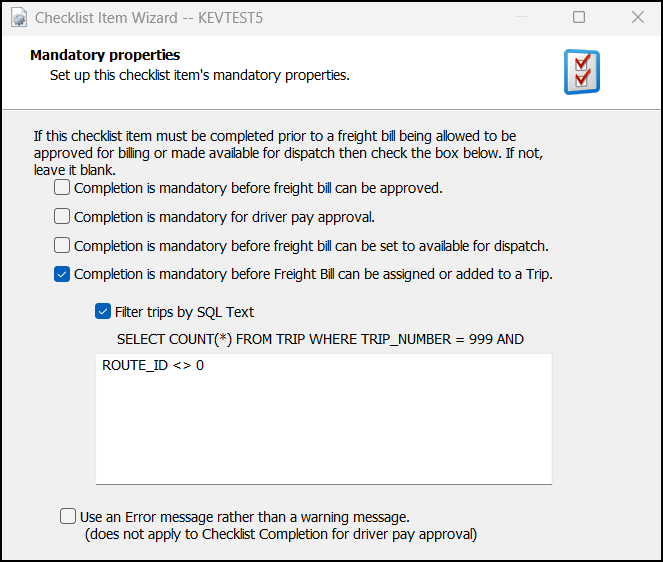
This SQL adds filtering conditions that must be met before a freight bill can be added to a trip. These conditions apply when you add a trip in Dispatch, Multi Mode Dispatch, or CrossDock.
Command Center
Added User Group filter (TM-140669)
You can now filter by user group on the Copy My Pages to Other Users window in Command Center.
In Command Center, when you select Page > Copy Page > Copy To Others, the Copy My Pages To Other Users window opens.
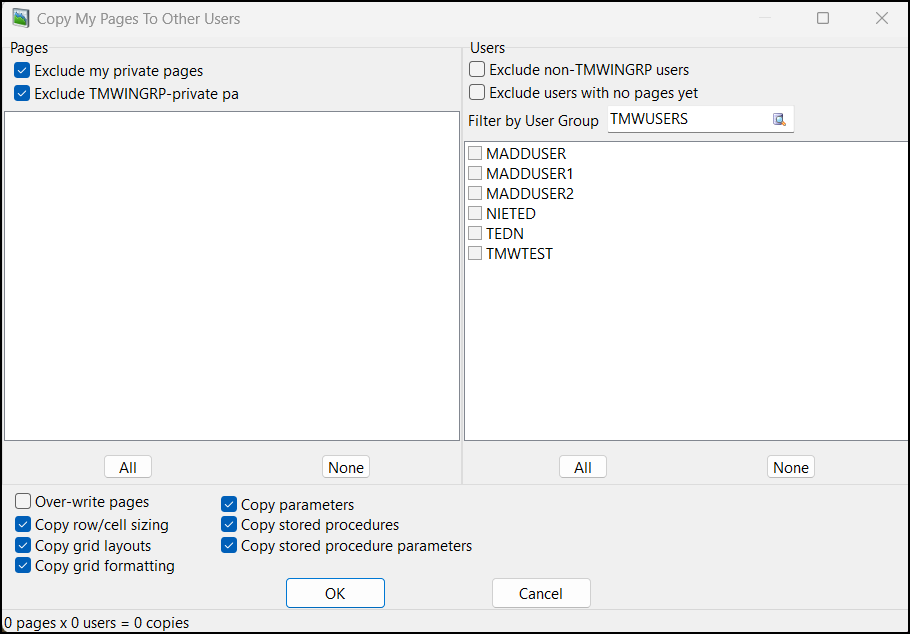
A new filter option called Filter By User Group has been added to this window. When you select  search next to this option, the Select Group window opens. Here you can select a user group to use as a filter.
search next to this option, the Select Group window opens. Here you can select a user group to use as a filter.
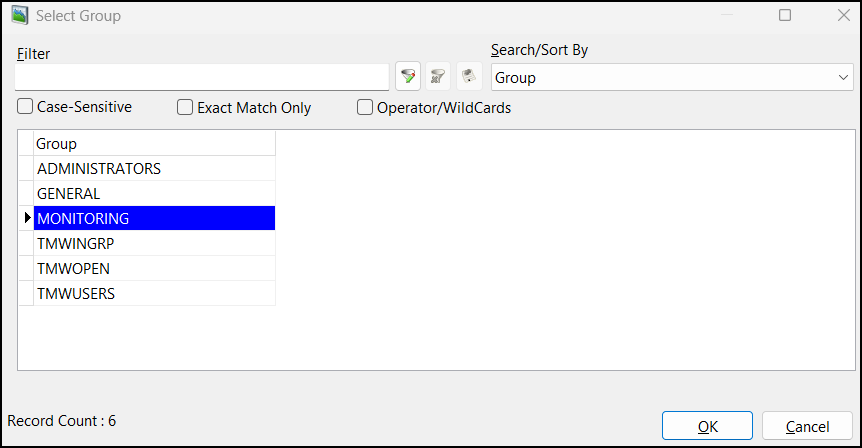
Added OK and Cancel options (TM-179422)
An OK and Cancel option have been added to the Enter Parameter Values to Pass to a Stored Procedure window in Command Center.
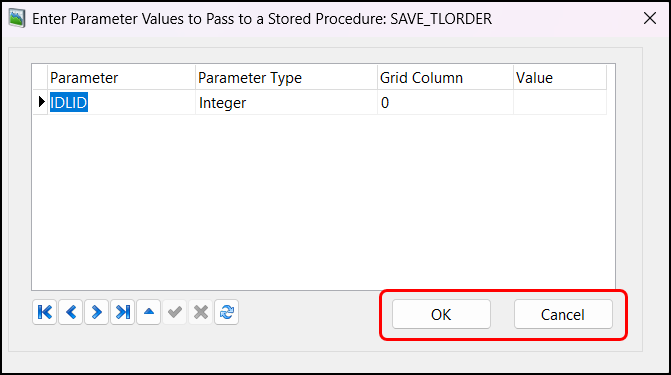
Previously, the only way to close this window was to select  Close. There was no way to close the window without calling the stored procedure. Now you can select Cancel to close the window without running the stored procedure.
Close. There was no way to close the window without calling the stored procedure. Now you can select Cancel to close the window without running the stored procedure.
Code was also added to check that a parameter value was entered before the application tries to run the stored procedure. If you select OK without entering a parameter, you get an error:
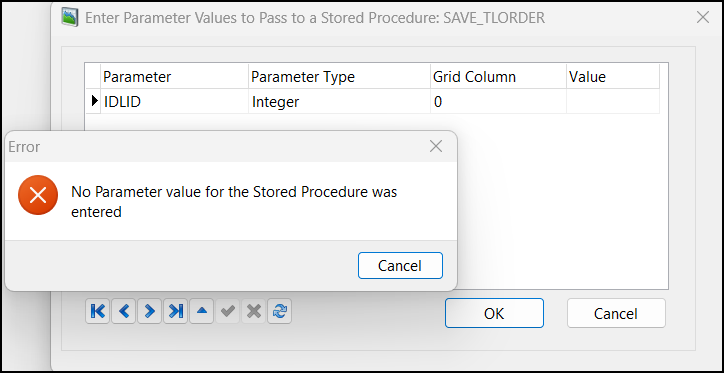
Customer & Vendor Profiles
Added estimate rating method handling (TM-181101)
Additional estimate handling for Pieces, Pallets, and Volume has been added to Customer & Vendor Profiles.
When you select Estimate as your Rating Method, the actual quantity is no longer overridden by the estimate quantity as it is for Weight, Cube, and Cube Policy. Instead, the estimate quantity is just used for rating purposes.
Customer Service
Changed the timing of adding STOP_EVENT records (TM-179202)
The timing for when STOP_EVENT records are added to the database for a child freight bill has been changed.
When the app config CSERVE.EXE - XStop Popup is set to False, selecting X-Stops in Customer Service creates a child freight bill. Now, a STOP_EVENT record for the child bill is added to the database right away.
Added new fields to the TMW EDILink maps for 204 outbound EDI files (TM-180601)
Five new fields have been added to the IP record of the EDILink 204 Outbound file:
-
Base
-
Extra Charge
-
Tax1
-
Tax2
-
Total Cost
Their length is 12.2 (two decimals), which starts from position 862. Since the change, the IP record total length has been extended from 861 to 921.
Corrected the currency type on some rate sheets (TM-180985)
Some rate sheets in Customer Service were showing a different currency than the rate bill.
When you right-click a record on the Details tab grid and select View Current Row in a Window, a Details window opens. On the Rating pane in this window, the Currency value in the Ratesheet column was sometimes showing the rate sheet’s original currency instead of the freight bill’s currency.
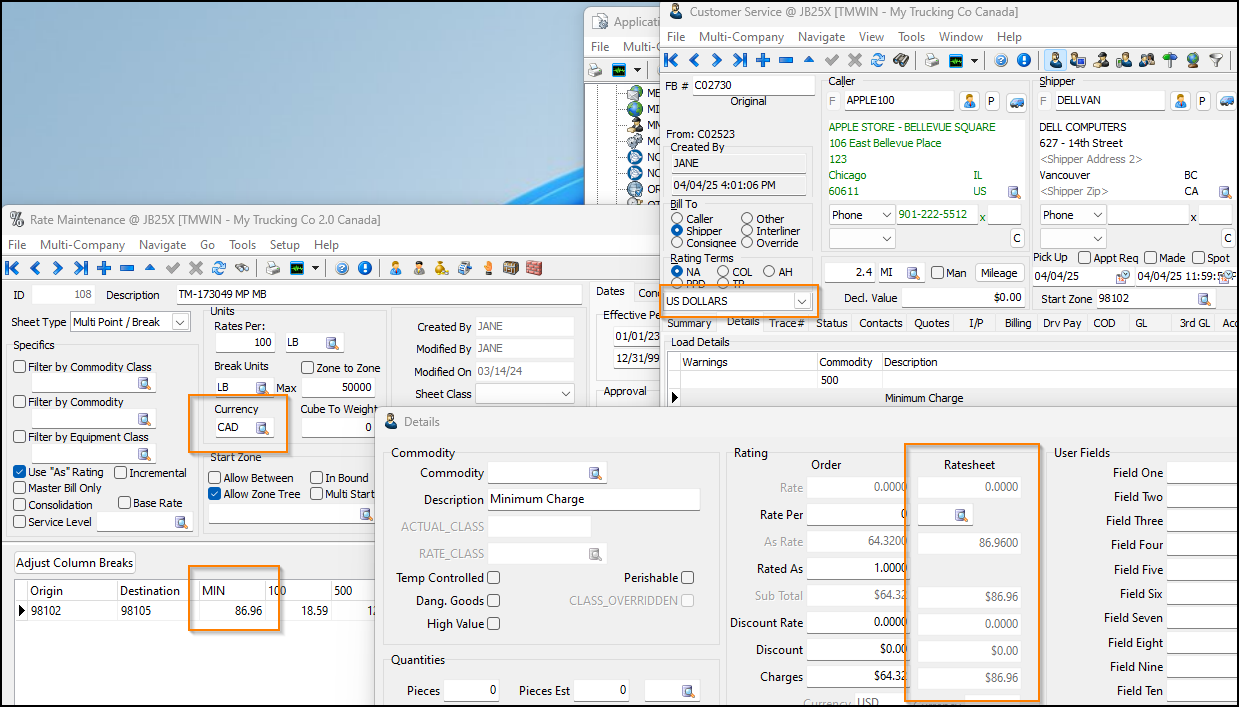
This issue has now been corrected.
Added interliner support to OSD Maintenance (TM-181074)
The TMEDILink214IC.dll and TMEDILink214OC.dll have been updated to include the Interliner field on the OSD Maintenance tab of Customer Service. The Ext checkbox is now also controllable from the flat file.
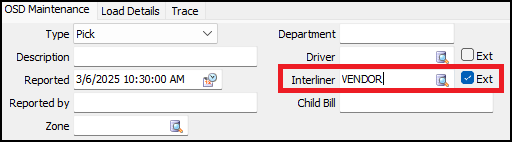
The OSD Interliner is located in Record 6, col. 266. The Ext checkbox is record 6, col. 276 (Y/N).
Restored the Find Freight Bill partial search function (TM-181111)
You can now do a partial search when using the Find Freight Bill window in Customer Service.
Previously, you had to add either "%" or "_" to a partially entered bill number to do a wildcard search. Now you can search partial freight bill numbers without entering any wildcard symbols.
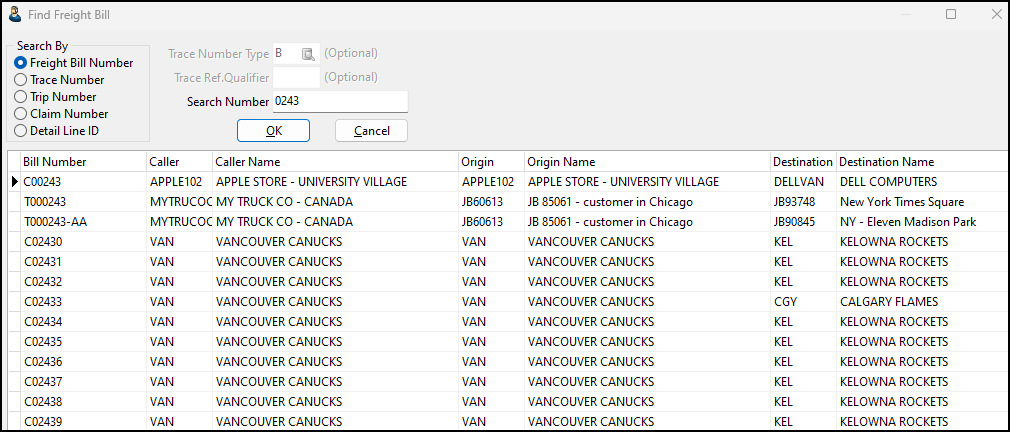
Added commit frequency app configs (TM-181852)
Two new configs have been added to the CSERVE.EXE section of Application Configurator:
-
Commit Approval Frequency
-
Commit Resave Frequency
The value you set for these app configs indicates the number of records to be processed before a DB2 commit is issued. By default, a commit is done after every record is processed:
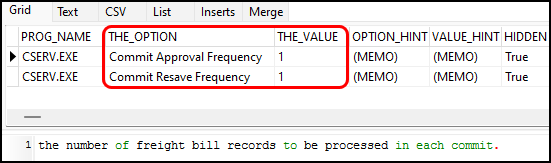
These replace two configs that have now been removed:
-
Commit Each Approval
-
Commit Each Resave