Attach and open files
You can attach files to trips and freight bills in Multi Mode Dispatch.
Right-click any trip or freight bill and select Attach/Open Related Files to open the Attach/Open Files window.
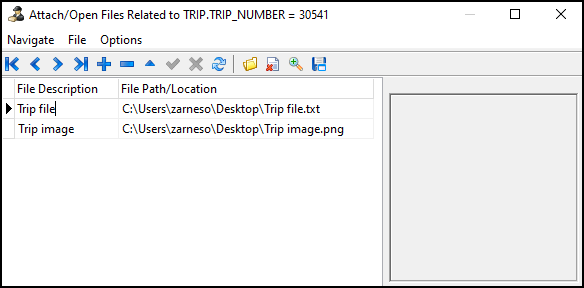
Attach a file
-
Select
 Insert. A blank record appears in the file grid.
Insert. A blank record appears in the file grid. -
Open File Explorer:
-
Double-click in the File Path/Location column. File Explorer opens.
-
Select
 Load File Path/Name. File Explorer opens.
Load File Path/Name. File Explorer opens.
-
-
Select the file you want to attach.
-
Select Open. File Explorer closes. The file appears in the File Path/Location column.
-
Left-click in the File Description column and enter a description for the file.
-
Select
 Post. The file is attached to the trip or freight bill.
Post. The file is attached to the trip or freight bill.
Delete a file
-
Select a file on the grid.
-
Select
 Delete. A confirmation window opens that asks, "Delete current record?"
Delete. A confirmation window opens that asks, "Delete current record?" -
Select Yes. The file is removed from the trip or freight bill.
Open an attached file
-
Select a file on the grid.
-
Select
 Open File. The file opens in a separate window.
Open File. The file opens in a separate window.
View an attached image
If the file type is an image, such as a .png or .jpg, you can view it in more detail.
-
Select an image file on the grid.
-
Select
 View Pic at Actual Size. The image opens in a separate window.
View Pic at Actual Size. The image opens in a separate window.
Edit a file
-
Select a file on the grid.
-
Select
 Load File Path/Name. A confirmation window opens that asks, "Do you wish to overwrite the existing file?"
Load File Path/Name. A confirmation window opens that asks, "Do you wish to overwrite the existing file?" -
Select OK. File Explorer opens.
-
Select the file you want to attach.
-
Select Open. File Explorer closes and the new file appears in the File Path/Location column.
-
If you want to edit the file description, left-click in the File Description column and enter a new description for the file.
-
Select
 Post. The file changes are saved.
Post. The file changes are saved.