Overview

In Multi Mode Dispatch you can access a wide range of truckload (TL) and less than truckload (LTL) features in one program.
Multi Mode Dispatch has four main sections:
-
Active trips
-
Trip details
-
Lanes and routes
-
Freight and resources
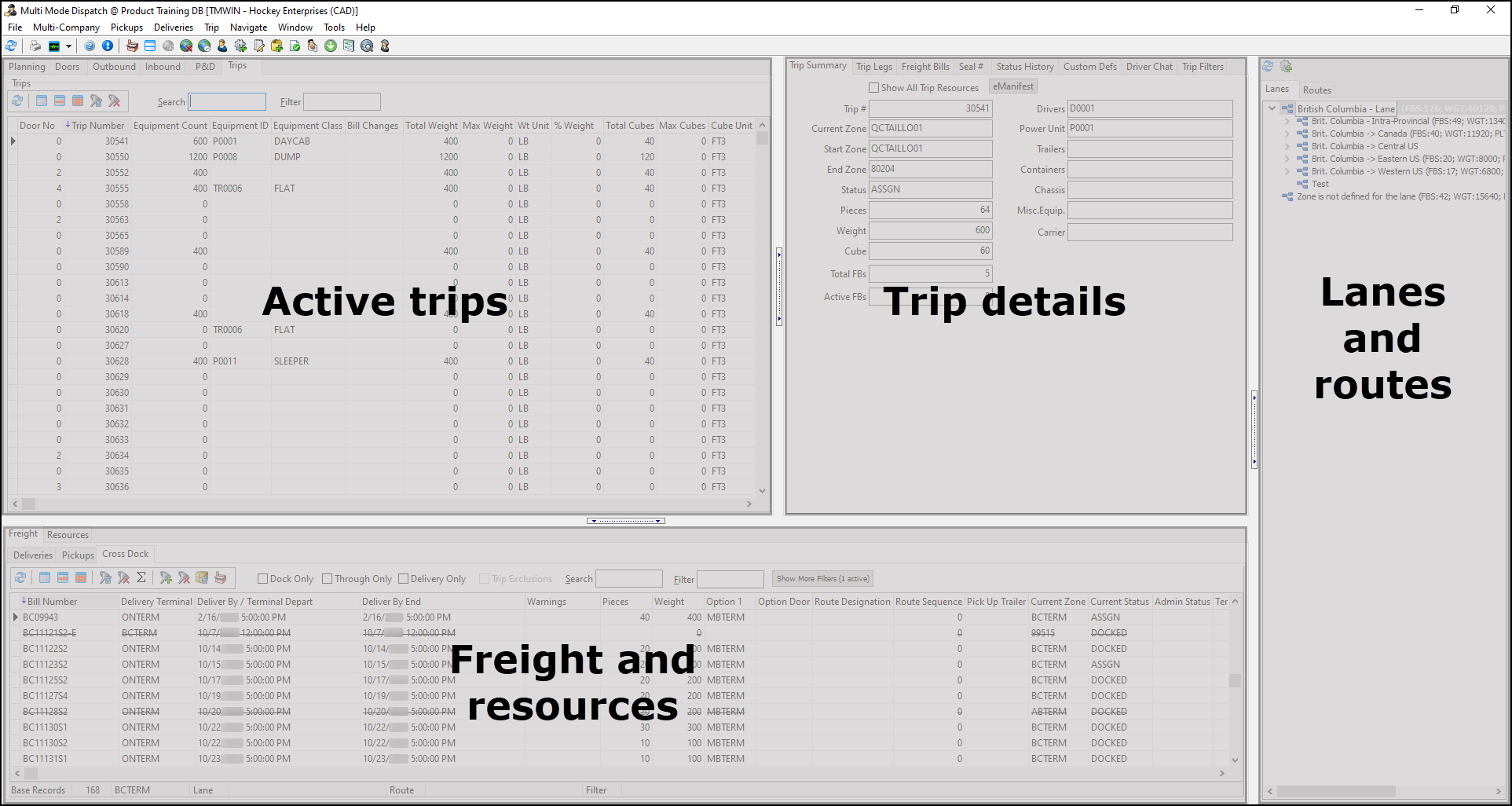
Screen Design
You can use TruckMate’s Screen Design to customize the look of Multi Mode Dispatch to suit your company’s needs.
Screen Design allows you to:
-
Choose which sections users can access.
-
Hide or remove tabs to create more screen space for grid information.
-
Customize the tabbing order between tabs and grids.
-
Create custom buttons for easy access to frequently used features.
For more information on Screen Design, see Custom Screen Design Mode and Screen Design tab.
Access Multi Mode Dispatch
You can access Multi Mode Dispatch from four different locations:
-
TruckMate menu and Task List
-
Start menu
-
File Explorer
-
Menus of other applications
TruckMate Menu and Task List
-
Select TMTask. The TruckMate task menu opens.
-
Go to Dispatch > Multi Mode Dispatch. The Multi Mode Dispatch sign in window opens.
-
Select your username.
-
Enter your password.
-
If your company uses more than one database, select a database.
-
If your company uses multi-company features, select a company.
-
Select OK. If you have access to more than one terminal, the Terminal Selection window opens.
-
Select a terminal from the dropdown list.
-
Select OK. Multi Mode Dispatch opens.
Start menu
-
Select Start. The Start menu opens.
-
Go to TruckMate 20xx > Multi Mode Dispatch. The Multi Mode Dispatch sign in window opens.
-
Select your username.
-
Enter your password.
-
If your company uses more than one database, select a database.
-
If your company uses multi-company features, select a company.
-
Select OK. If you have access to more than one terminal, the Terminal Selection window opens.
-
Select a terminal from the dropdown list.
-
Select OK. Multi Mode Dispatch opens.
File Explorer
-
Select Start. The Start menu opens.
-
Enter "File Explorer" in the search box.
-
Select File Explorer. The File Explorer window opens.
-
Go to This PC > Local Disk(C:) > Program Files (x86) > TruckMate 20xx > MMDisp.exe. The Multi Mode Dispatch sign in window opens.
-
Select your username.
-
Enter your password.
-
If your company uses more than one database, select a database.
-
If your company uses multi-company features, select a company.
-
Select OK. If you have access to more than one terminal, the Terminal Selection window opens.
-
Select a terminal from the dropdown list.
-
Select OK. Multi Mode Dispatch opens.