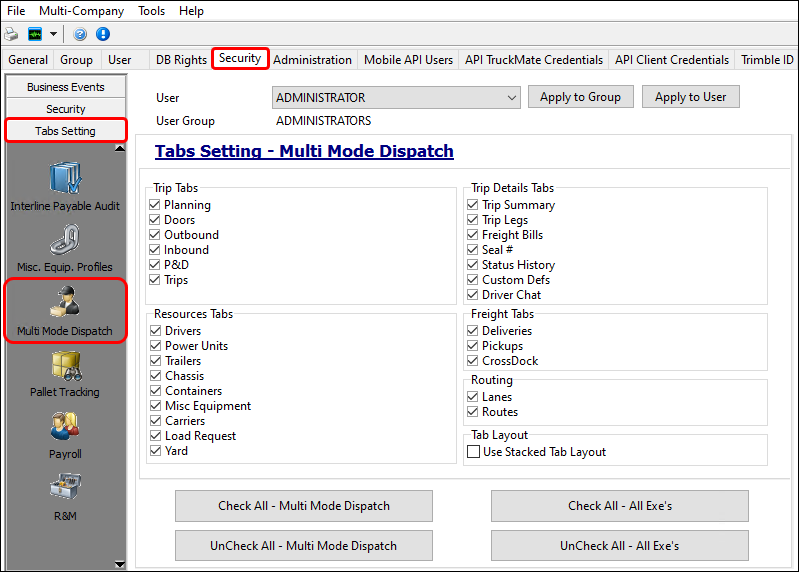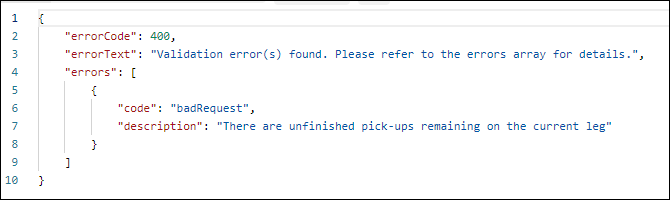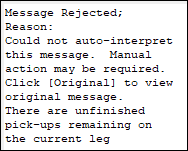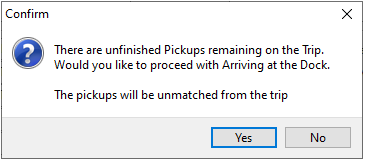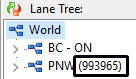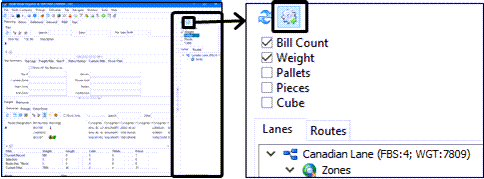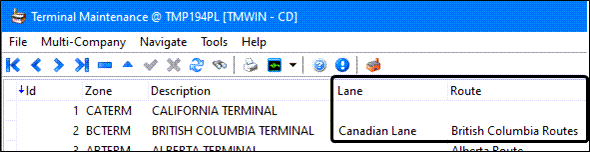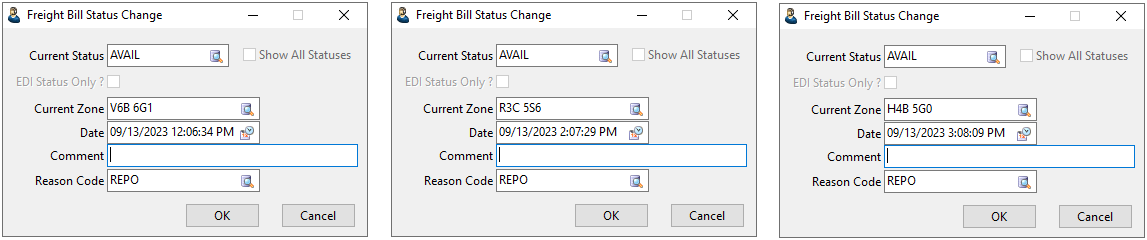Set up Multi Mode Dispatch

Security Configuration
Allow changes
There are three security configuration options in the Allow Changes tab that affect Multi Mode Dispatch:
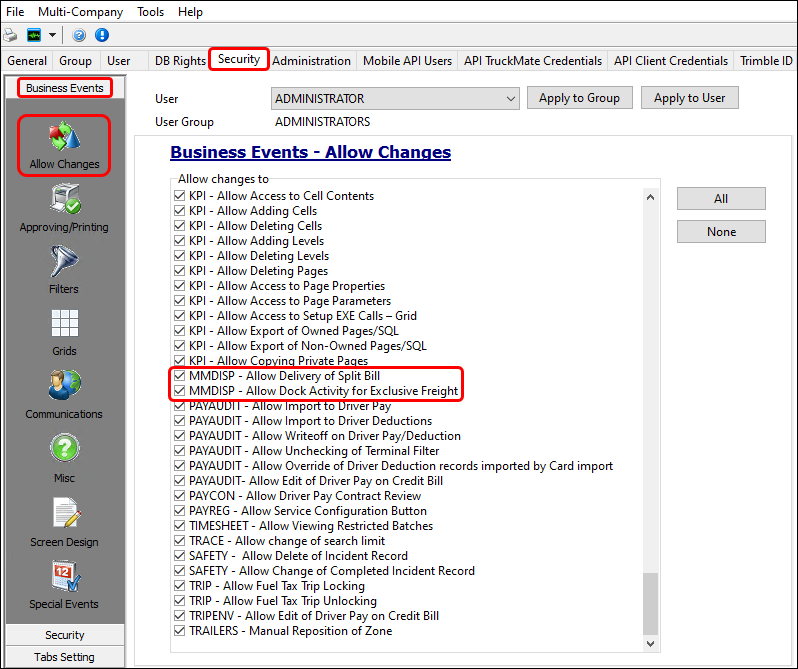
-
MMDISP - Allow Delivery of Split Bill
If this option is enabled, the user can assign a split freight bill (prior to merger) to a delivery trip.
-
MMDISP - Allow Dock Activity for Exclusive Freight
If this option is enabled, the user can perform dock activities for a trip that has exclusive freight bills. If this option is not selected, these actions are restricted for trips with exclusive freight bills:-
Start loading
-
Suspend loading
-
Resume loading
-
Finish loading
-
Start unloading
-
Suspend unloading
-
Resume unloading
-
Finish unloading
If this setting is not enabled, then the user will be able to view the items at a door but not interact with them.
-
-
DISPATCH - Allow Cancellation of Active Trip
If this setting is enabled, you are able to cancel active trips.
Filters
Go to Security Configuration > Security > Business Events > Filters to set default filters for the grids in Multi Mode Dispatch. Each tab has a separate drop-down list for default filter selection:
-
MMDisp Doors
-
MMDisp Inbound
-
MMDisp Outbound
-
MMDisp P&D
-
MMDisp Planning
-
MMDisp Trips
-
MMDisp History
-
MMDisp Resource - Trips
-
MMDisp Resource - Drivers
-
MMDisp Resource - Containers
-
MMDisp Resource - Trailers
-
MMDisp Resource - Chassis
-
MMDisp Resource - Equipment
-
MMDisp Resource - Carriers
-
MMDisp Resource - Load Request
-
MMDisp Resource - Power Units
-
MMDisp Resource - Yard
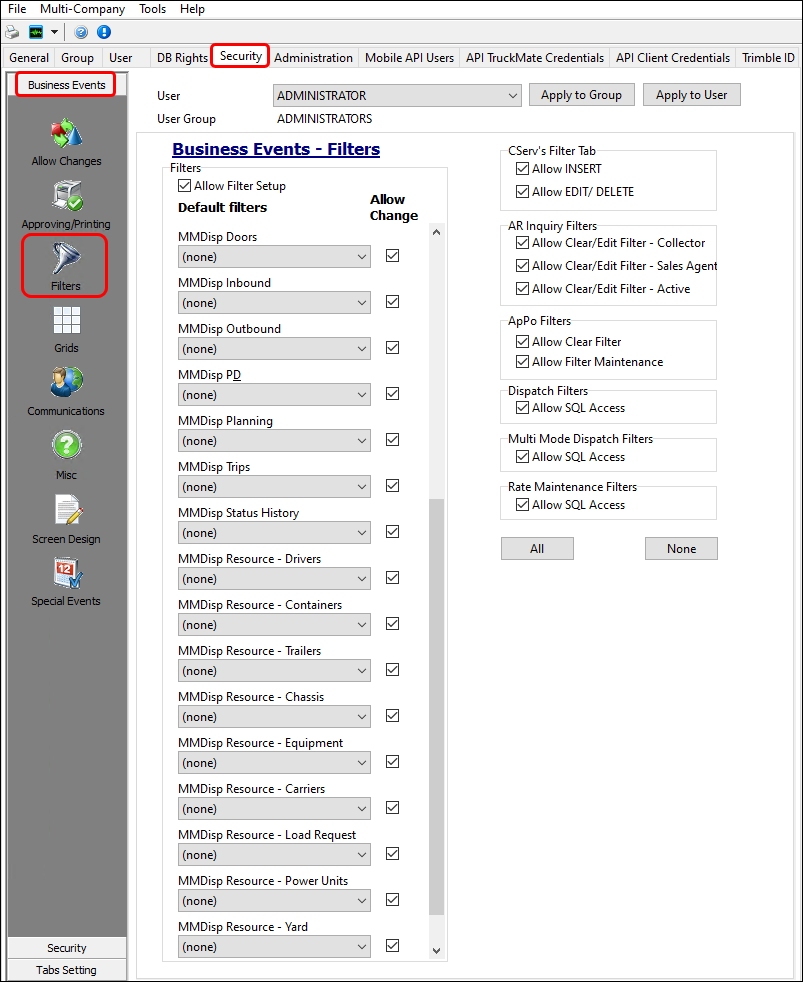
Select the Allow Change checkbox for any of the filters to allow users to edit the default settings.
Select the Allow SQL Access checkbox to control which users will have access to the SQL Filter option in the Dispatch and Multi Mode Dispatch programs.
Notes
You can set how users can interact with trip notes.
To access these settings, go to Security Configuration > Security > Security > Notes.
The setting options are:
-
Visible
Determines whether the user can access the Trip Notes window. If unchecked, the user will receive an error when attempting to access notes. -
Editable
Determines whether a user can add, edit, or delete (non-journal style) within the Trip Notes window (non-journal style notes are saved the same way as they are typed). -
Journal-Edits
Determines whether a user can edit/delete notes (journal style) within the Trip Notes window (journal style notes are date/time stamped, and blank lines separate the notes).
| Each option is independent, so make sure that any user set to Editable or Journal-Edits is also set to Visible. For example, granting a user the ability to Edit Notes but not View Notes would result in an error when they attempt to open the Trip Notes. |
User Terminal Access
You can set which terminals a user can access in Multi Mode Dispatch.
To access this menu, go to the User Tab. Select a user, and then select Terminal Access.
You can assign as many or as few terminals to a user as you want. The only restriction is that you cannot remove terminal access to any default terminals that are assigned to that user. Users default to having access to all terminals.
Business Events - Miscellaneous
You can use the miscellaneous business events settings to choose how Multi Mode Dispatch handles common dispatch scenarios.
| Option | Description | Value |
|---|---|---|
Refresh Interval |
Sets how often Multi Mode Dispatch automatically refreshes. |
Any positive integer. |
Allow Carrier Assign Without Meeting CarrierBuy Margin |
If set to No or Warn, and the existing Dispatch CarrierBuy Margin is set to a number greater than zero, then a margin calculation is done in carrier assign. The total revenue for the trip, less the total carrier costs for the trip (gross margin), is checked to see whether it meets the percentage (of revenue) specified in the Margin Calculation configuration. If the total revenue for the trip does not meet meets the percentage (of revenue) specified in the configuration, you will either be prompted with a warning or be disallowed from completing the carrier assign. |
|
Enable Routing Validation when Matching FB |
Determines how strictly load plans must be followed when matching freight bills. |
|
Allow FB to assign to trip when FB current zone does not match leg start zones |
Determines whether users are permitted to assign freight bills to trips when the freight bill’s zone does not match the trip’s leg start zone. |
|
Allow Cancel Trips with finished legs |
This setting provides more control over a common scenario that can result in driver pay not being recorded. For example, a move would be started in TruckMate, resulting in a driver changing locations and expecting pay for the move. However, if the purpose of the move (such as picking up a bill) did not occur, dispatchers would cancel the move in TruckMate. This would result in driver pay not being recorded. This setting gives you more control over this scenario. It has two options: Error and Warning. The setting defaults to Warning, so dispatchers will see no change in behavior unless it is set to Error. |
Error:
Warning:
|
Default Optimization Mode |
Sets the default optimization mode for newly created trips. |
|
Planned Departure/Scheduled Arrival Dates |
Sets whether users can change Planned Departure and Scheduled Arrival values. |
|
FB IP Control Default |
Sets the default state of the FB IP Control field on the Carrier Information window. Options are: |
|
Enable Driver Pay Access in Driver Grid |
Allows users to access driver pay information under Tools > Driver Pay. |
Checkbox toggle |
Allow Change of Trip Mobile Status Update |
Checkbox toggle |
|
Allow Deletion of Trip Seal Numbers |
Sets whether the user is able to delete seal numbers. |
Checkbox toggle |
Credit Hold Activity |
The Credit Hold Activity security setting is under the Customer Service tab of the Business Events - Miscellaneous page. While it is under the Customer Service tab, this setting affects some of the tasks you can do in Multi Mode Dispatch. |
Allow All
Disallow All
Disallow Assignment
Disallow Activation
|
Application Configurator
There are a variety of application configuration options you can use to change how Multi Mode Dispatch functions. While most of these are located in the Application Configurator program under the MMDISP.EXE section, some app configs from other sections affect Multi Mode Dispatch.
MMDISP.EXE
These app configs appear under MMDISP.EXE.
| Option | Description | Value | ||
|---|---|---|---|---|
Allow Advanced Terminal Location Planning |
Enables advanced terminal location planning functionality. |
|
||
Allow combining pickups and deliveries at same stop |
Allow combining pickups and deliveries at same LTL stop. |
|
||
Allow CrossDocking when unloading |
Allows CrossDocking when unloading. This configuration setting does not apply to ConnectedDock. |
|
||
Allow non-CSA Driver |
Allows a non-CSA driver to be assigned to a CSA order. Note: If set to Warning, a warning message appears that you can override to continue. |
|
||
Allow non-FAST Driver |
Allows a non-FAST driver to be assigned to a FAST/C-TPAT order. Note: If set to Warning, a warning message appears that you can override to continue. |
|
||
Allow straight trucks with other equip |
Allows straight truck power units to be used with any other resource. For example, you might use a straight truck to haul an additional trailer. |
|
||
Allow trailer with container |
Choose if a trailer can be added to a trip with a container (or chassis) and vice versa. |
|
||
Auto Dispatch Segment: Send Load Offer if previous segment completed outside of MobCommSvc |
If set to True, the system will send the next load offer automatically if the trip was completed in Dispatch or Multi Mode Dispatch. |
|
||
Auto Docking |
Determines whether the system sets the freight to a Dock status after the last item is marked as Unloaded. Setting this option to False means the freight is only Docked if the Finish Unloading status change happens. Turning off auto docking can be useful when the items are being created while being unloaded. |
|
||
Auto Load-Offer |
Creates a load offer automatically when assigning pickups. |
|
||
Auto-Finish Loading when all items loaded |
Determines if the Finish Loading Status Change window will automatically appear when all the items attached to a trip are manually loaded in Multi Mode Dispatch. This allows you to continue without manually setting the Finish Loading status. |
|
||
Barcode delimiter |
Optional characters to separate item number from bill number in barcode. |
Max is 6 characters. Default character is "-". |
||
Batch Reports Parameter |
Passing parameter as session ID or trip number when printing batch reports in the Freight Bill tab. |
|
||
Bill Check Digit |
Uses the Luhn algorithm for freight bill validation. |
If set to LUHN, TruckMate runs a Luhn algorithm check on the number. If it does not pass the check, an error message displays. If it passes the check, processing continues normally. In addition:
|
||
Bill Pro Sticker |
Enables PRO sticker tracking. Stores the "Pro Sticker" value as a Trace Type. |
If Bill Pro Sticker is blank, the option Update Freight Bill(s) > Update Bill Number appears on the Freight Bills shortcut menu. |
||
Bill Totals: Show Bill Count |
Shows or hides the bill count value. |
|
||
Bill Totals: Show Cube |
Shows or hides the cube value. |
|
||
Bill Totals: Show Length |
Shows or hides the length value. |
|
||
Bill Totals: Show Pallets |
Shows or hides the pallets value. |
|
||
Bill Totals: Show Pieces |
Shows or hides the pieces value. |
|
||
Bill Totals: Show Trailer Utilization |
Shows or hides the trailer utilization value. |
|
||
Bill Totals: Show Weight |
Shows or hides the weight value. |
|
||
Booking Info Depart Filter |
Sets the number of days that are included when filtering by departure date. |
Any valid positive integer. Default is 7 (one week). |
||
Calculate LTL mileage |
Controls the calculation of stop-based mileage. |
|
||
Calculate LTL mileage - Include Terminal Distance |
Includes Terminal Mileage (start terminal to zone) when calculating LTL mileage. |
|
||
Calculate LTL mileage StopType |
Creates new stops based on new zone or client. |
|
||
Check Duplicate Route Sequence |
Checks for duplicate route sequence numbers for a route destination. |
|
||
Complete trip when finished unloading |
Completes the current trip when the trip is set to Finished Unloading. |
|
||
Custom Leg Report Copies |
Sets the number of copies to print when a Custom Leg Report is run. |
Any valid positive integer |
||
Custom Leg Report File Path/Name |
Indicates the report file path or name accessible from the Print option in the toolbar. |
Comma delimited list allows multiple items. |
||
Custom Leg Report Menu Caption |
Menu caption for custom reports with trip number parameters accessible from the Print option in the toolbar. |
Comma delimited list allows multiple items. |
||
Custom Trip Report Copies |
Number of copies to print when a Custom Trip Report is run. |
Any valid positive integer |
||
Custom Trip Report File Path/Name |
Report file path or name accessible from the Print option in the toolbar. |
Comma delimited list allows multiple items. |
||
Custom Trip Report Menu Caption |
Menu caption for custom reports with trip number parameters accessible from the Print option in the toolbar. |
Comma delimited list allows multiple items. |
||
Deassignment resource groups |
Sets groups of resources to be deassigned together.
|
Set any combination of resource letters together to make a group. For example, the default group value is DPR: driver, power unit, and trailer. Comma delimited list allows multiple items. |
||
Default turn-around hours |
Default turn-around hours. |
Any valid positive integer. The default is 4. |
||
Double Click Action on Freight Bill Sub-tab |
Does one of the following after double-clicking on the Freight Bills sub-tab:
|
|
||
Exit Load Offer After Sending From Power Unit Selection Dialogue |
The system will exit the load offer after sending from the power unit selection window. |
|
||
FB Split Auto Merge |
Determines if split freight bills auto-merge at the next terminal or trip. |
|
||
FB Split Charges |
When a freight bill is split, the charges associated with the freight bill (the Sub Total, Discount and Charges columns) are also split. The split bill logic takes into account the percentage value of the actual freight bill split and uses that to split the charges. For example, if you were splitting a 100 pound freight bill by weight into a 75/25 pound split, 75% of the charges would be applied to the first split bill and 25% of the charges would be applied to the second split bill. When the split bills are merged back into the locked parent bill, the charges are merged. |
|
||
FB Split Copy Load Detail User Fields |
Sets if the Load Detail User Fields are copied when a freight bill is split. |
|
||
FB Split Units |
Sets the default value used when splitting freight bills. Set to whatever unit of measurement you most often use when splitting freight bills. |
|
||
Find Existing Trips for Pickups |
Finds trips with matching locations for pickups. |
|
||
Freight Bill Received |
Sets the freight bill check list item that is used to track a freight bill’s received status in the Barcode Item Details window. If using this feature, the check list item will show as incomplete until you mark the freight bill as Received from the Barcode Item Details window. When this is done, the check list item will be updated to Complete. This allows further processing of the freight bill through dispatch. |
Must be a valid check list item. |
||
Freight Bill Terminal Location |
If True, freight bills can be unloaded or moved in the warehouse even if they have items on them. If there is a bill that is unloaded or moved in the warehouse, all associated items will be positioned at the new bill’s location. In the Delivery or CrossDock grid, if the bill has multiple items but they are all in the same location, the system shows that as the bill’s location. If the items are in different locations, the system shows Multi as the bill’s location. If False, freight bill level operations are not allowed. You have to handle the items on each freight bill before you can reposition or unload a freight bill as one unit. |
|
||
Handling of Loaded items on Finished Unloading |
Determines if loaded items remain when the trip is set to Finished Unloading. |
|
||
Handling of Unloaded items on Finished Loading |
Determines if unloaded items remain when the trip is set to Finished Loading. |
|
||
Handling unfinished pickups on trips |
Provides greater control over internal and external updates to P&D trips containing unfinished pickups. Regardless of this setting, if you are using Multi Mode Dispatch and you attempt to change the status of a P&D trip with unfinished pickup bills to Arrive at Dock, a message displays asking if you want to proceed. |
Ask - mobile: True:
Ask - mobile: False:
|
||
Ignore Reposition Manifest |
Ignores any "Manifest = Y" messages produced when repositioning equipment. |
|
||
Keep CrossDock terminal setting until main program terminal re-selection |
Chooses whether to keep the CrossDock tab’s selected terminal until you do a terminal change. If True, the CrossDock terminal selection remains until you change terminals. If False, CrossDock terminal selection resets if you reset the page. |
|
||
Keep Trailer at Door after Unloading |
Keeps the trailer assigned to a door after unloading is finished. |
|
||
Load Prior Trip Fields |
Shows or hides data in the Prior Trip columns in the Delivery and CrossDock grids. |
|
||
Match Batch Size |
Matches resources to a trip in batches of the given size to increase DB2 commit frequency. Set to 0 to match all resources in a single batch. |
|
||
Maximum Records To Display on Deliveries/CrossDock Grids |
Sets the maximum number of freight bill records that will be displayed in the Deliveries (CITYD_GET_DELIVERIES) and CrossDock (CROSSDOCK_GETBILLLIST) grids in Multi Mode Dispatch. |
Any valid integer. Default value is 0. Set the value to zero to set no limit. This will show all records. |
||
One Leg Per Agent in Booking Number Assignment |
Defines whether the system uses one leg per agent when assigning a booking number even if they are assigned to multiple modes. |
|
||
Optimizer displayed time windows |
Sets which times to display per freight bill in Load Optimizer. |
|
||
Override Trace Type |
Overrides the default trace number to display in freight bill grids. |
Any trace type |
||
P&D:Auto-Sequence Picks |
Sets the route sequence when assigning picks to trips. |
|
||
P&D: Group Route Sequence to Destination |
Groups the destination code to the Route Sequence. |
|
||
P&D: Group Route Sequence to Origin |
Groups the origin code to the Route Sequence. |
|
||
P&D: Use Set Direct |
Set the Terminal Plan with Set Direct. |
|
||
Pickup Entry: Default Pickup End Zone |
Defaults the pickup end zone to the terminal zone of the site. |
|
||
Pickup Entry: Pickup Entry Date Mode |
|
|
||
Pickup Tab Notes Warning |
Specifies what note types generate a note warning icon in the pickup grid. You can select multiple types. Every time there is a note of a type selected in this option, a The available types include three user-defined types. |
|
||
Prompt for Dock Worker on Load/Unload |
Determines if the system asks for a dock worker ID whenever you select a Start Loading dock activity or Start Unloading dock activity. A list of dock workers appears to let you select the dock worker. |
|
||
Retain Stop Attempts |
Keep attempted stops in the stop list. |
|
||
Schedule Generated Trip tab |
Specifies which tab should display trips generated from a schedule. |
|
||
Set route designation to load plan door number |
New intra-terminal term plan records will have route designations set to door numbers from load plan options. |
|
||
Show Barcode Item Details after Start Loading/Unloading |
Determines whether to open and display the Barcode Item Details Item form automatically once Start Loading/Unloading is selected. |
|
||
Show Lane Totals By |
Sets the unit of measurement for lane totals in the Lane Tree.
|
|
||
Show Lane/Route Totals for active Freight tab |
Enables or disables the Show/Hide Lanes and Routes Options button.
|
Note: The terminal must have been assigned an entry for Lane and Route in Terminal Maintenance to enable this option.
|
||
Show Route Totals By |
Sets the unit of measurement for routes in the Route tree. |
|
||
Show Trips Older than One Year |
Set this option to True to show trips that are older than one year in Multi Mode Dispatch’s trip grids. Note that enabling this setting will negatively affect system performance. |
|
||
Show trip with waypoint zone serviced by terminal in inbound/outbound tab |
Show trips in terminals for waypoint serviced terminal zone. |
|
||
Specify Destination for New OB Trips |
When True, creating a new trip in the Planning and Doors tabs prompts for a destination zone. If you are in the Planning tab, the program opens a filtered window for the door number or door code. If no door numbers are configured for this route in Load Plan Options, all doors appear. If you are creating a new trip from the Doors tab, the selected door is always used. Pickup and delivery trips are similar, but they use the LTL door options setup from Terminal Setup. This means the route determines which door to use. If the trip is new and not dispatched yet, it is considered an outbound door so it can be loaded prior to departure. Once the trip has been activated, it is considered an inbound door so the driver can return to the terminal to unload. |
|
||
Strike Through on Cross Dock Bills |
Sets whether the strike through font is used on CrossDock bills. |
If this setting is enabled, a freight bill will be struck through if it meets either of these conditions:
|
||
Trace Types on Freight Cross Dock grid |
Sets up to 10 trace types for trace numbers shown in the Freight > Cross Dock grid. |
Any value |
||
Trace Types on Freight Deliveries grid |
Sets up to 10 trace types for trace numbers shown in the Freight > Deliveries grid. |
Any value |
||
Trace Types on Freight Pickups grid |
Sets up to 10 trace types for trace numbers shown in the Freight > Pickups grid. |
Any value |
||
Trailer Utilization: Average Trailer Cube |
Default trailer average cube capacity for trailer utilization calculation. |
Any valid positive integer. Default is 0. |
||
Trailer Utilization: Average Trailer Weight |
Default trailer average weight capacity for trailer utilization calculation. |
Any valid positive integer. Default is 0. |
||
Trip Schedules Allowed Multiple Per Day |
Set to True to allow the use of a single Trip Schedule multiple times per day. |
|
||
Update Appt on Child Bills |
Update other bills when appt time changes on an extra stop bill. |
|
||
Use Freight Bill Items for split |
Determines whether the freight bill item-level piece tracking logic is used. When True, the appearance and functionality of the LTL FB Split window change so that only item values can be used to split freight bills. |
|
||
Use Load Plan Options for Expected Date |
If set to True, the system will try to find a load plan with the same number of days to calculate the leg’s expected date. Subsequent legs will have their planned departure date recalculated. |
|
||
Use Multi Terminals |
Lets TruckMate use multiple terminals for every terminal zone. When this option is set to True, your terminal zones must be setup as having multiple terminals. If not set up properly, terminal zones will not be available for selection in the LTL tab of Customer Service. It may also prevent you from posting freight bills. This setting also disables the Terminal editpick field and makes the Multi Terminal button in the Zone Codes tab of Codes Maintenance visible. |
|
||
Verify Load Plan Options When Assigning FB to Trip |
Verifies a valid load plan exists from the trip destination to the delivery terminal before assigning a freight bill to a trip. |
|
||
Write Active Door Number to Freight Bill User Field |
Writes the door to the freight bill’s user field. When a freight bill is parked at a loading door during a trip, the value in this option determines the TruckMate user field in which the door number displays. By default, this option is blank (no door number displays). |
|
||
Yard - Include Terminal Subzone Resources |
Include or exclude resources that are in terminal subzones. |
|
||
Yard - Show at door |
Adds an At Door checkbox to the Yard tab. If checked, resources at a door appear in the yard grid. |
|
||
Zone Code Lookup |
Sets either Zone or Client as the default zone code search tab. Zone lets you search for zone codes using the zone ID or description. Client lets you search zone codes using the name of the client. |
|
DISPATCH.EXE
These app configs appear under DISPATCH.EXE, but they still affect Multi Mode Dispatch.
| Option | Description | Value |
|---|---|---|
Allow Multiple Trips on Trip Template |
Allows users to create multiple trips on the same day for a given trip schedule. |
|
Assign Trip Template Carrier By Each Leg |
When set to True, when a carrier is assigned to a trip template, pick/drop entries will be created on each leg. When set to False, then at the time of assignment only one pickup will be created at the very first occurrence of the carrier and one drop at the very last occurrence of the carrier on the trip. |
|
Carrier-Default Assign All Legs |
If set to Yes, this config sets the default carrier assignment to all legs. If set to Single Leg, carriers are assigned to a single leg. |
|
Create Bills When Generating Trips from Template |
If set to True, then trips created using a trip template will have freight bills created for each trip leg assigned to the template. |
|
Handle Incomplete Pickups on Trips |
Sets how the system handles incomplete pickups when a trip is set to a Docked, Arrive at Dock, or Spotting status. For more information, see Unfinished and incomplete pickups. |
|
IM Default Multi Container List View |
Sets whether the default option in the Multi Container window is Bill List or Trace List. |
|
IM Street Turn Import Complete Date |
Sets the date to use for the import Complete Date on a street turn. |
|
Out of Zone Resource Behavior |
Sets how the system handles out of zone resources. |
|
Planned Departure Default Time |
Determines how TruckMate sets the Planned Departure date and time. |
|
ReCalc Carrier Costs after FB Match |
Sets whether all assigned carriers on a trip will have their charges updated and pro-rated to assigned freight bills when freight bills are matched or unmatched to a trip. |
|
Remove Empty Waypoint |
Sets what the system should do when a freight bill is deassigned or unmatched from a trip, leaving a stop on a trip empty. An empty stop is a waypoint. |
|
Status Change Date - Apply Time Zone |
Sets how time zones function in relation to GMT offsets. |
|
Trip Status after Stopoff Leg |
Sets what happens when unloading the last freight bill on the last leg of a trip. whether TruckMate adds an empty leg to a trip and change’s the trip’s status to DISPATCH when unloading the last freight bill on the last leg of a trip. |
|
Trip Template for the Selection of Site ID |
If set to True, a site ID is required when you create a template. The site ID you select for the template will be used for trips or bills that are created using the template. If set to False, then you do not select a site ID when creating a template. The site ID must instead be selected when you create trips or bills. |
|
Other sections
There are a handful of app configs that affect Multi Mode Dispatch that are not under MMDISP.EXE or DISPATCH.EXE.
Auto Dispatch Method
This option is located under COMMMGR.EXE.
This options sets which Auto Dispatch method is used:
-
None (Default)
Disables the Auto Dispatch feature. -
1.0
Enables the logic for Auto Dispatch 1.0. -
2.0
Enables the logic for Auto Dispatch 2.0. -
Segments
The Auto Dispatch feature will be based on a driver’s trip segment. The Enable Auto Dispatch checkbox option in Communications Manager will have no effect when this option is selected.
Back Haul Advanced
This option is located under TRIPENV.EXE
This option controls the number of record lines that are included when you select the Round Trip > Back Haul Advanced Searching option from an active trip grid’s shortcut menu.
Multiple Pick Status
This option is located under CSERVE.EXE.
When set to True, this option allows a freight bill to be set to PICKD status more than once while attached to a trip. This is used in scenarios where a bill is picked, but then has to stop-off during a trip and must be picked again.
The default setting is True.
Use Transit Times Matrix
The Use Transit Times Matrix option is located under SVCLEVEL.EXE
Set this config to True to have service level delivery times vary by zone based on the Service Level Matrix.
The default setting is False.