Booking Numbers
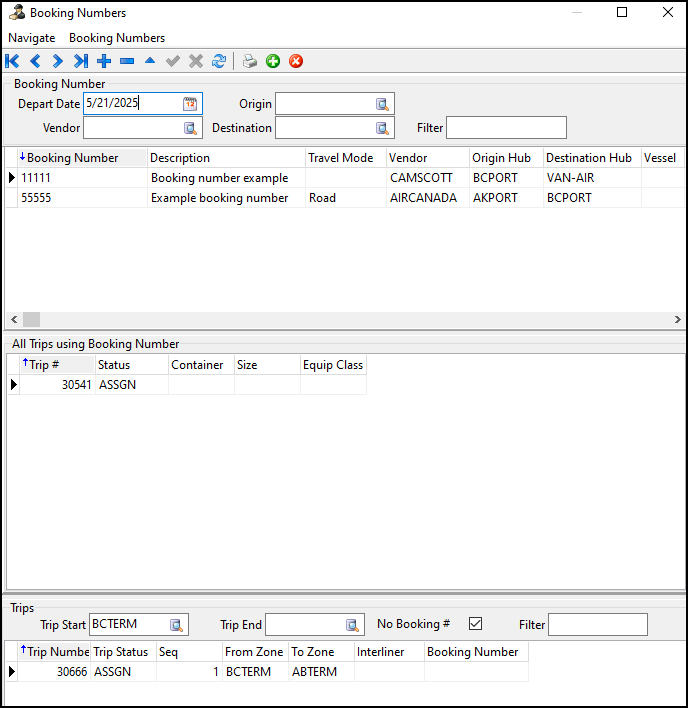
In the Booking Numbers window you can:
-
Create booking numbers.
-
Copy booking numbers.
-
Delete booking numbers.
-
Assign booking numbers to trips.
Access Booking Numbers
There are three ways to access Booking Numbers in TruckMate:
-
Select
 Booking Numbers.
Booking Numbers. -
Go to Tools > Booking Numbers.
-
Fom a trip’s leg detail view:
-
Select a trip.
-
Select the Trip Legs tab.
-
Right-click a trip. The shortcut menu opens.
-
Select Booking Number. The Booking Numbers window opens.
-
Filter booking numbers and trips
You can filter the Booking Number grid by:
-
Depart Date
-
Vendor
-
Origin
-
Destination
Enter a booking number in the Filter field on the Booking Number pane to find a specific booking number.
You can filter the Trips grid by:
-
Trip Start
-
Trip End
-
Whether the trip has a booking number already
Enter a trip number in the Filter field on the Trips pane to find a specific trip.
Create a new booking number
-
Select
 Insert. A blank record appears on the grid.
Insert. A blank record appears on the grid. -
Click in the Booking Number column for the new record and enter a booking number.
-
Select a vendor, origin hub, and destination hub:
-
For each column, double-click in the column to open a selection window.
-
Select a value.
-
Select OK. The selection window closes.
-
-
Enter values for any of the optional columns, such as Description and Travel Mode.
-
Select
 Post to finish creating the booking number.
Post to finish creating the booking number.
Copy a booking number
-
Right-click a booking number. The shortcut menu opens.
-
Select Copy Booking Number. A confirmation window opens that asks, "Are you sure you want to copy this booking number?"
-
Select OK. A copy of the booking number appears on the grid.
Assign a booking number to a trip
-
Select a booking number on the Booking Number grid.
-
Select a trip on the Trips grid.
-
Do one of the following:
-
Select
 Assign Booking Number. A confirmation window opens.
Assign Booking Number. A confirmation window opens.
-
-
Right-click the trip and select Assign Booking Number. A confirmation window opens.
-
Select OK. The booking number is assigned to the trip.
The One Leg Per Agent in Booking Number Assignment app config defines whether the system uses one leg per agent when assigning a booking number, even if they are assigned to multiple modes:
-
True
One IP record per agent is added when a booking number is assigned to a leg unless the agent is the advance and the beyond only. -
False (default)
If you assign one agent to multiple modes you get multiple IP records.
| When the trip status is changed to Depart Dock and there are freight bills on the trip, the vendor load summary or IP records are recalculated. |
Remove a booking number
-
Select a booking number on the Booking Number grid. Trips assigned that booking number appear on the All Trips using Booking Number grid.
-
Select a trip on the All Trips using Booking Number grid.
-
Do one of the following:
-
Select
 Remove Booking Number. A confirmation window opens.
Remove Booking Number. A confirmation window opens. -
Right-click the trip and select Remove Booking Number.
-
-
Select OK. The booking number is removed from the trip.