Lanes and routes section

Lanes are typically associated with line haul trips and cross docking activities. Routes are associated with pickup and delivery trips.
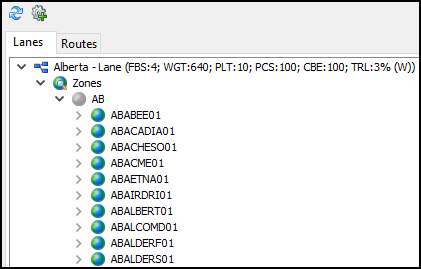
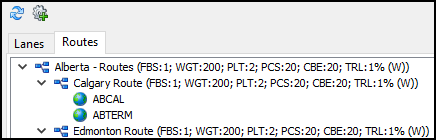
Lanes
Lanes define a collection of zone codes that form a single region that you service from the currently selected terminal. Lanes include the zone codes for other terminals with a relationship to this terminal. The lane tree represents all the zones serviced through your terminal.
Lanes for specific terminals are managed in Terminal Maintenance.
Lanes tab shortcut menu
| Menu Option | Definition |
|---|---|
Filter By Selected Lane(s) |
Filters the available freight bills grid to bills with delivery zones that match the lane. This option is available only if you are using the Cross Dock tab. |
Clear Lane Filter |
Removes any filters and shows all available freight bills regardless of delivery zone or lane match-ups. This option is available only if you are using the Cross Dock tab. |
Reload Lane Tree |
Updates the lane weight totals to reflect any changes. |
Routes
A route is a collection of zone codes that can be serviced from the currently selected terminal, such as a pickup or delivery route. For example, you may have a route called "Central" for all the zip codes in a downtown district of a major city that are serviced by the same terminal.
In the Routes tab you can apply a predefined route filter to a trip. When multiple routes are defined, the filter shows which trips will be picking up or delivering freight to the zone codes that are part of the route.
You can create and edit routes for specific terminals in Terminal Maintenance.
Routes tab shortcut menu
| Menu Option | Definition |
|---|---|
Filter By Selected Route(s) |
Filters the freight bills in the Freight tab to bills tied to the selected route. This option is available only if you are in the Deliveries or Pickups tab. |
Clear Route Filter |
Removes current route filters and shows all available freight bills regardless of route. This option is available only if you are using the Deliveries or Pickups tab. |
Reload Route Tree |
Updates the route tree to reflect any changes. |
Create Trip for this Route |
Creates a new trip based on the selected route. |