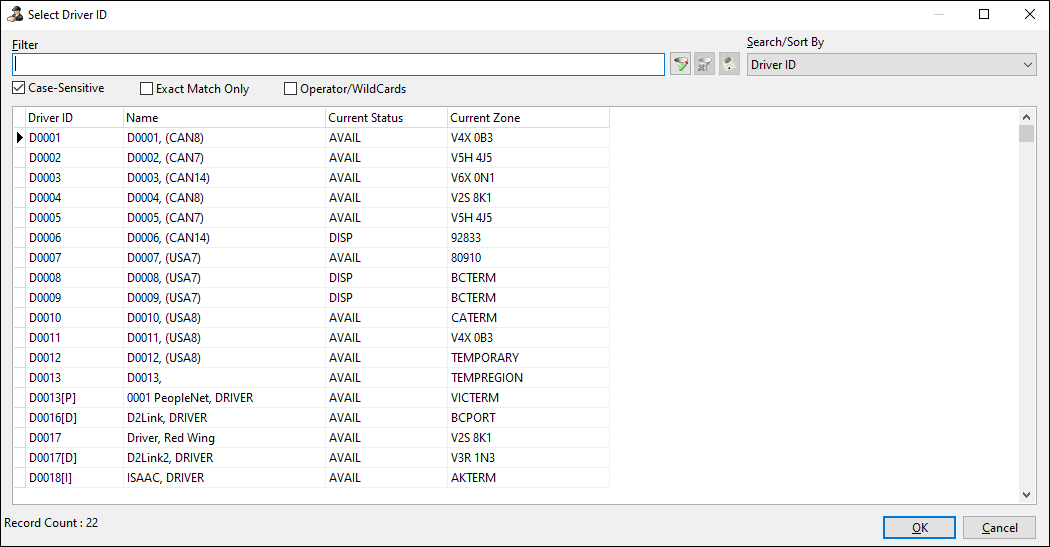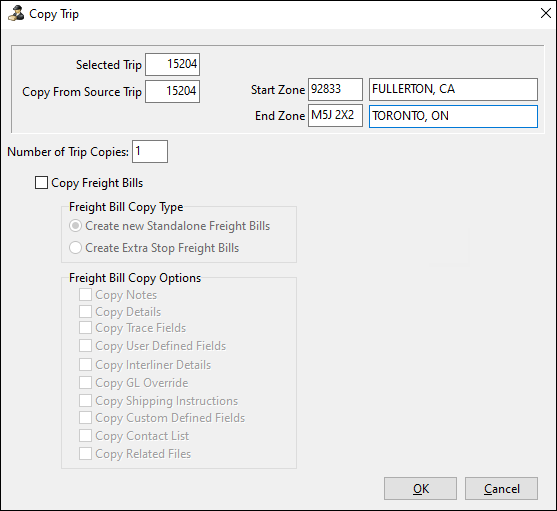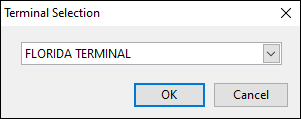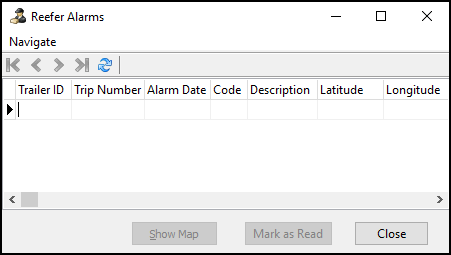Menu and toolbar options

This topic describes options and functions that are specific to Multi Mode Dispatch.
Common shortcut menu options
These shortcut menu options appear across Multi Mode Dispatch.
Data in Multi Mode Dispatch usually appears in grids. See Grid controls for more information about standard TruckMate grid features, such as how to sort grids.
| Menu option | Description |
|---|---|
Opens a file attached to this trip or attaches a file to this trip. |
|
Has several options, depending on if it is accessed from a trip grid or a freight bill grid. Trip grid:
Freight bill grid:
|
|
Call Command Center |
Opens the Command Center application. This option only appears if it has been set up in Codes Maintenance. |
|
Copies the details of the selected entry. |
|
Saves the text contents of the grid in one of two formats:
|
|
Copies the grid contents so they can be pasted into a spreadsheet program such as Excel. |
|
Searches for text in the grid. |
|
Displays the SQL query used to populate the grid. |
|
Moves between records on the grid:
|
|
Provides access to Grid Customizer features. Use these to:
See Creating custom grid profiles for details. |
Pickups menu
| Menu option | Definition |
|---|---|
|
Opens the Short Form Pickup Entry window. |
|
Clears any selected records from the Freight > Pickups tab. |
|
Refreshes the Freight > Pickups tab to reflect any changes. |
|
Opens the Freight Bills Filters window. In this window you can create custom filters for the Pickups and Cross Dock grids in the Freight tab. |
|
Clears any custom filters applied to the Freight > Pickups grid. |
|
Opens Trimble Map View with all your scheduled pickup locations highlighted. |
|
Opens the Report Selection window where you can select and print the Pickup Route Summary report. (cityd_pu_route_summary.rpt) For more details on report functionality in TruckMate, see the Crystal Reports Reference |
Deliveries menu
| Menu option | Definition |
|---|---|
|
Clears all information from the delivery summary section. |
|
Refreshes the Deliveries tab to reflect any changes. |
|
Opens the Freight Bills Filters window. |
|
Clears any custom filters applied to the Deliveries grid. |
|
Opens Trimble Map View with all your scheduled delivery locations highlighted. |
|
Opens the standard Report Selection window where you can select and print the Delivery Route Summary report. (cityd_del_route_summary.rpt) |
Trip menu
| Menu option | Definition |
|---|---|
Optimize Trip |
Opens the Load Optimizer. |
Load Offer |
Sends a Load Offer macro to the driver to review or accept. You can also send other macros or a free form message. The Load Offer macro is configured in Communication Macro Setup and displayed on the Load Offer window. The message goes through Mobile Dispatch to the mobile device installed on the power unit assigned to the trip. If a power unit has more than one mobile device, you are prompted to choose which one to send the load offer. If there is more than one load offer macro, you are prompted to choose which macro to send. |
|
Opens the Filter Trips window, which allows you to create field-specific or SQL-based custom filters for the trip grid. A default filter can be set for each of the Active Trips Section grids in Security Setup > Security > Business Events > Filters. |
|
Clears any custom filters applied to the trip grid. |
Match Driver |
Assigns a driver to the selected trip. Opens the Select Driver ID window with every driver’s ID code, location, and status.
Driver IDs are maintained in Driver Profiles. |
Match Power |
Assigns a power unit to the selected trip. Opens the Select Power Unit with every power unit’s ID code, location, and status. Power unit codes are maintained in Power Unit Profiles. |
Match Trailer |
Assigns a trailer to the selected trip. Opens the Select Trailer window with every trailer’s ID, location, and status. Trailer codes are maintained in Trailer Profiles. |
Match Chassis |
Assigns a chassis to the selected trip. Opens the Select Chassis window with every chassis’s ID, location, and status. Chassis codes are maintained in Trailer Profiles. |
Match Container |
Assigns a container to the selected trip. Opens the Select Container window with every container’s ID, location, and status. Container codes are maintained in Container Profiles. |
Match Freight Bill |
Assigns a freight bill to the selected trip. Opens the Quick match Freight Bill window. Select the Bill Number field and enter the freight bill’s number to assign it to the trip. |
|
Opens Trimble Map View with geographic details for all selected trips. |
Copy Trip |
Opens the Copy Trip window where you can make copies of a selected trip. In this window you can:
|
Window menu
Select Window to access related TruckMate programs:
-
Customer Service
-
Driver Call-In
-
Terminal Maintenance
-
Trip Tracer
Tools menu
| Menu option | Definition |
|---|---|
Reload Application Settings |
Reloads these settings:
|
|
Changes the terminal whose data you are viewing.
|
|
Opens the Driver Pay Information window. This window has driver dispatch information such as trip numbers, bill numbers, and power units. |
|
Opens the Generate Trips from Schedule window. |
|
Opens the Trip Schedules window. |
|
Opens the Booking Numbers window. |
|
Matches all freight bills created from LTL quotes to scheduled trips. A warning window will appear requesting confirmation. |
|
Opens the Daily LTL Quotes for terminal window. |
|
Opens the Reefer Alarms window.
Select Show Map to find the trailer with an alarm. Select View Reefer Events in the shortcut menu to open the Reefer Events for Trailer window with all the event’s details. |
|
Opens the Schedule View window. |
Trimble Map View |
Opens Trimble Map View. |
|
Exports current pickups and deliveries to Appian Direct Route. An XML file is generated that can then be imported in Appian Direct Route. Once done, Direct Route returns the result in XML format to a TruckMate web service. TruckMate then translates the XML file by assigning freight bills to trips and legs as optimized by Direct Route. |
Interactive Mileage |
Opens the Interactive Mileage Lookup window. |
Toolbar

These are the only toolbar options that are not already described in the menu options.
| Menu option | Definition |
|---|---|
|
Resets the window layout to a default state. |
|
Opens Trimble Dispatch Advisor. |