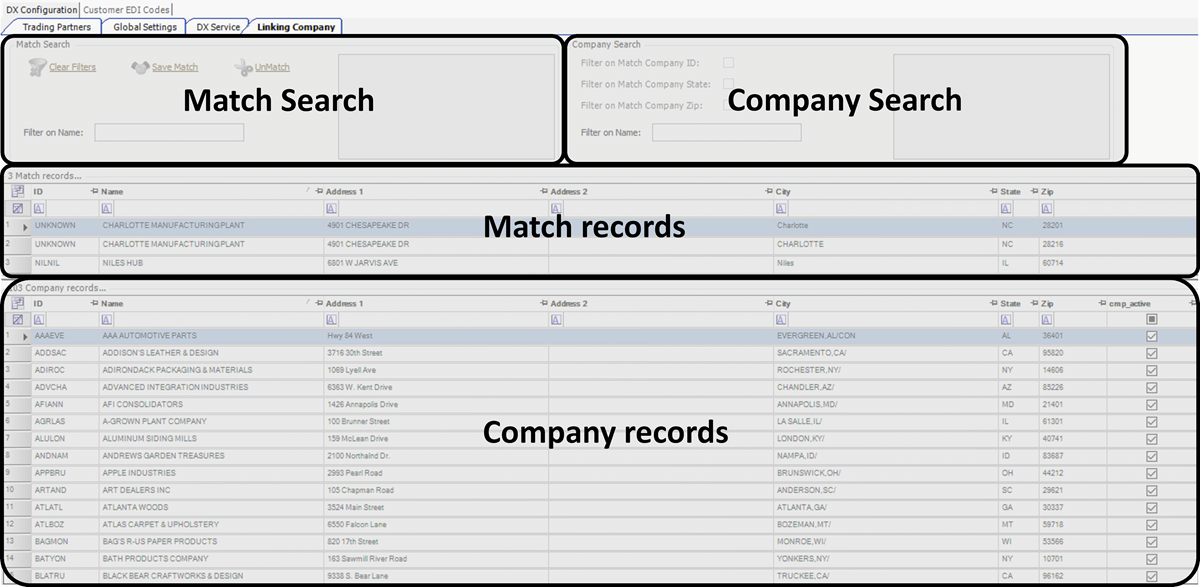Setting up trading partners for inbound tenders
To receive inbound tenders from other companies, you will need to set up trading partners. Use the DX Configuration window to complete this task.
LTSL Settings overview
To access the DX Configuration window, go to Interface Settings > LTSL2 Configuration.
The DX Configuration window opens.
The window contains four tabs that allow you to set up your communication with your trading partners.
| The LTSL Service settings are now edited in Interface Settings (instead of in the LTSLService.exe.config file) and will be documented at a later time. |
Trading Partners
Create and set up trading partners using the Trading Partners tab. You also use this tab to optionally link each trading partner to a TMWSuite Bill To company profile.
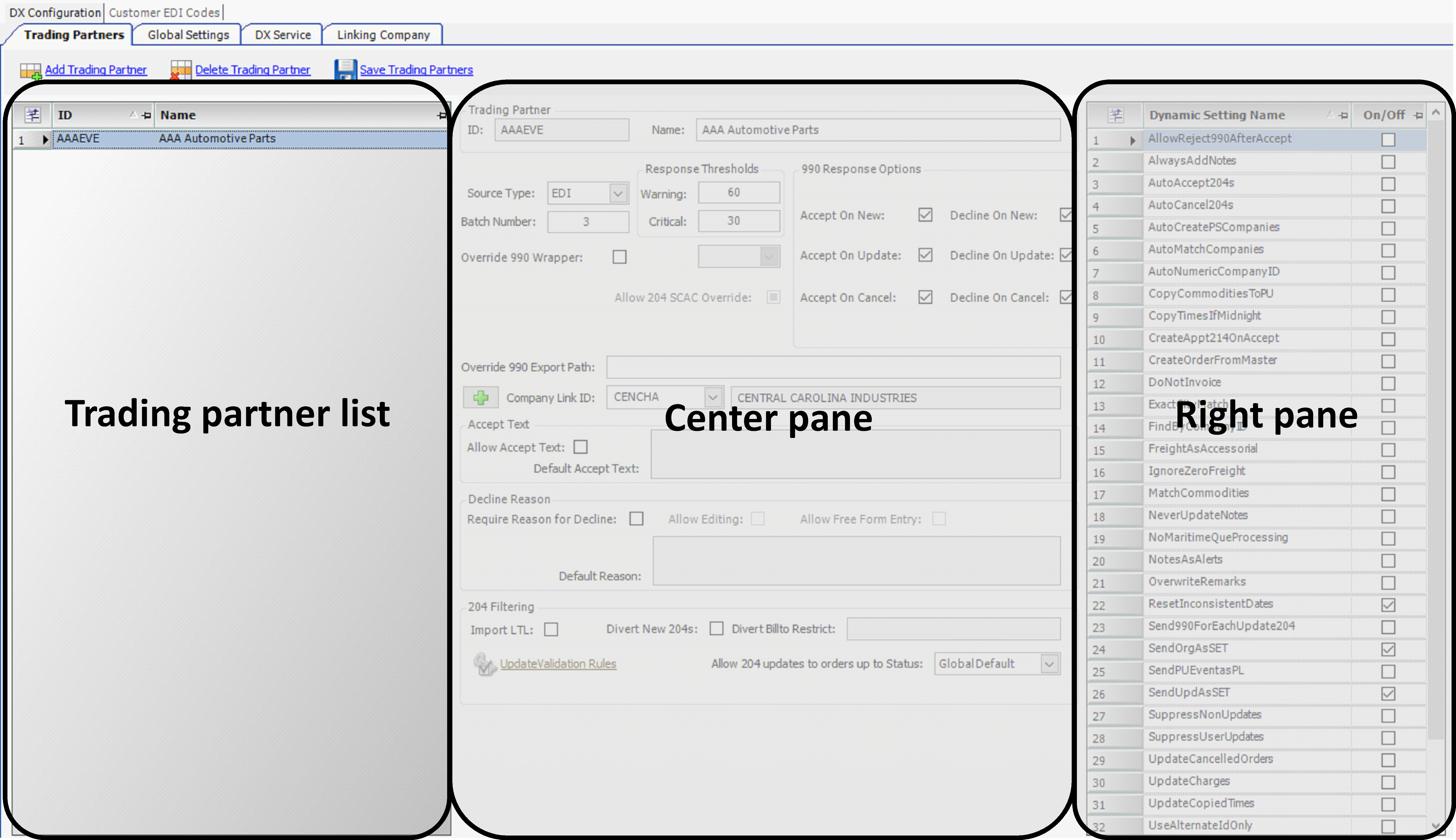
Global Settings
Use the Global Settings tab to select the EDI 204 and 990 settings that affect all trading partners.
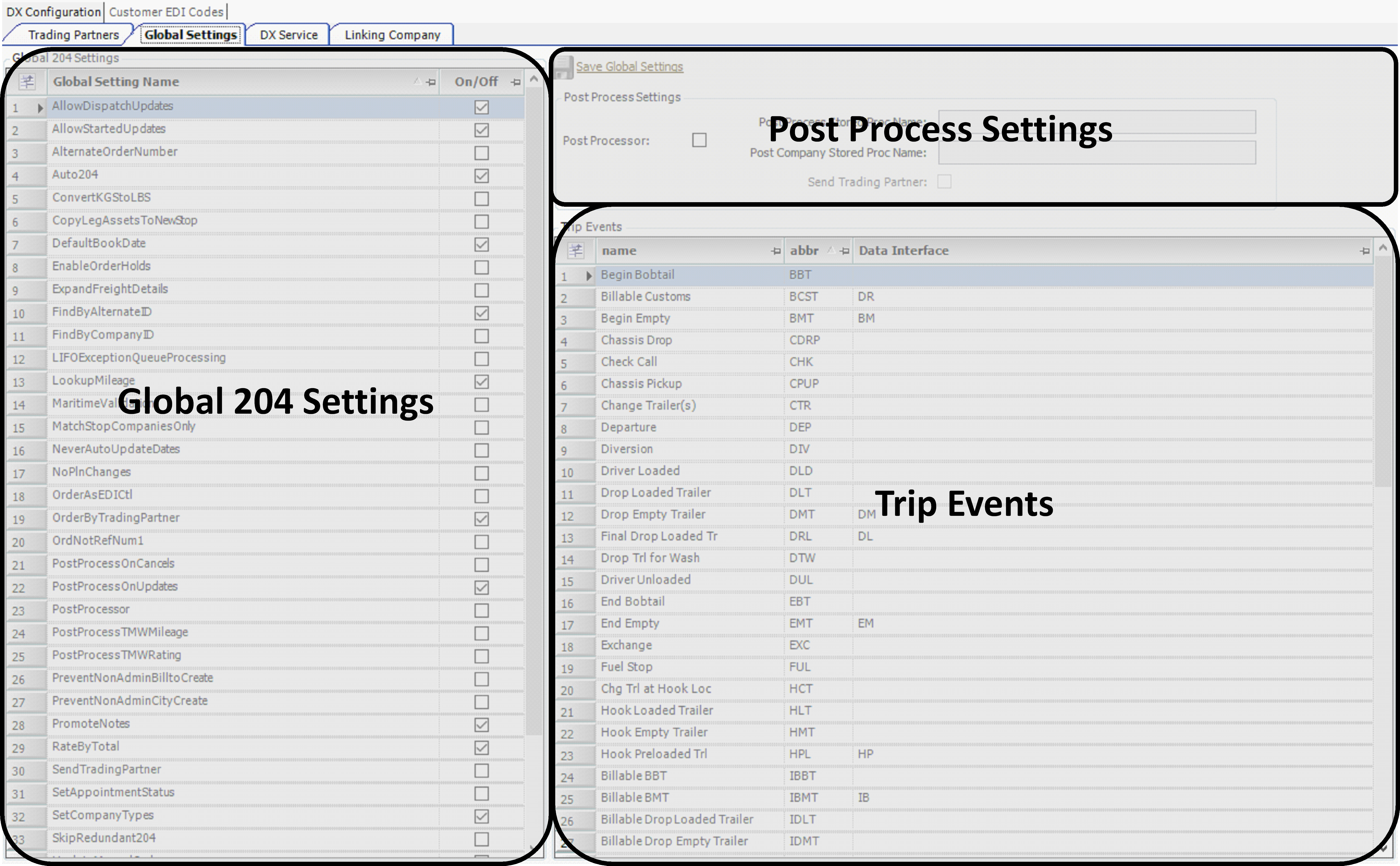
DX Service
You use the DX Service tab to specify the locations of the 204 and 990 import and export files. All settings are described in the Specifying a trading partner’s 204 and 990 settings topics.
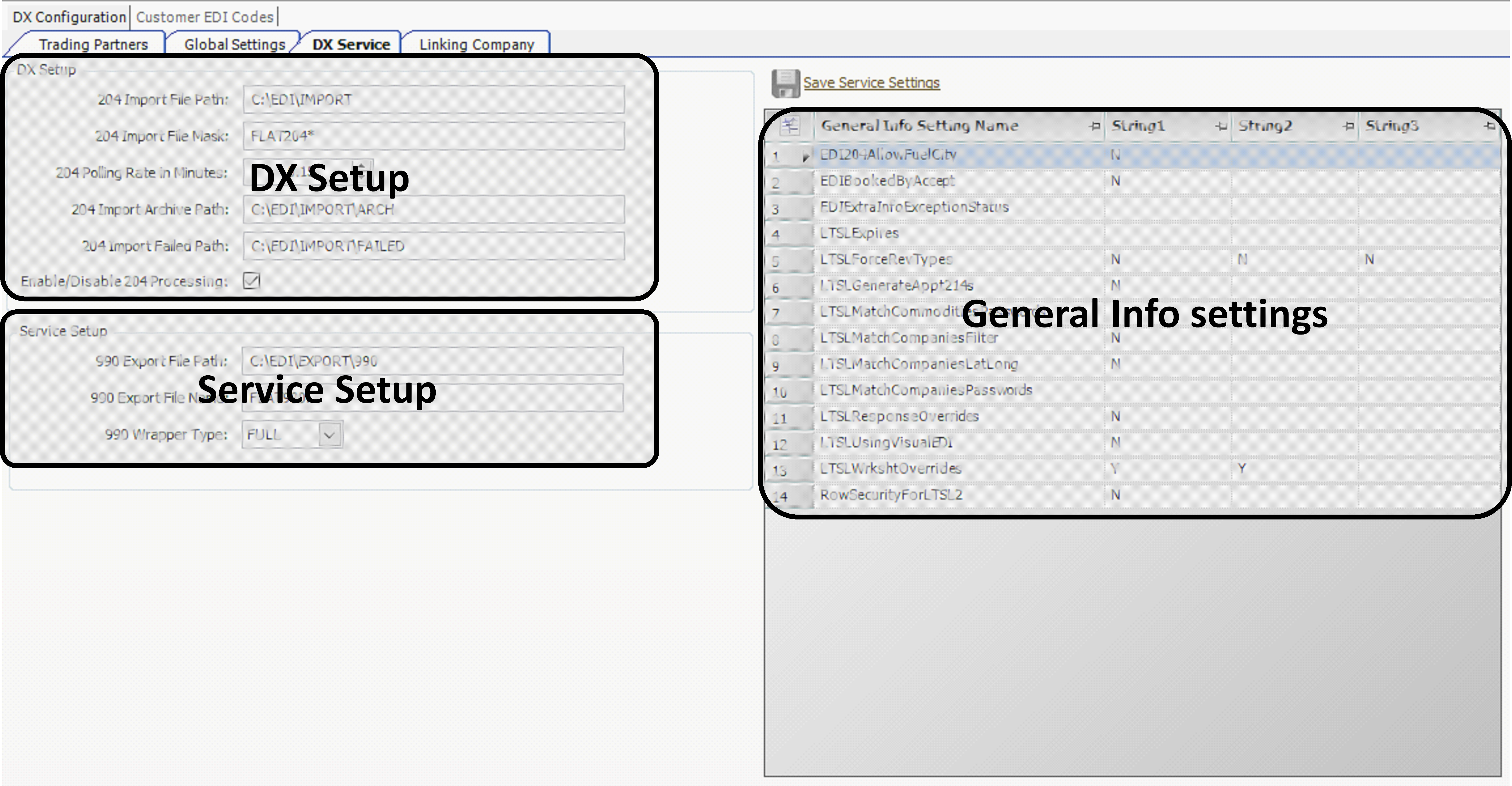
Linking Company
Link and maintain matches between TMWSuite companies and those associated with EDI 204 flat files (EDI companies) using the Linking Company tab.
|
Entries in this window are populated as they are processed. This happens in either of these situations:
|