Creating EDI qualifiers
Creating EDI qualifiers for TMWSuite commodity codes
You can create an EDI code requirement specific to a trading partner. For example, supposed the TMWSuite commodity code for furniture is FURN, but the EDI code qualifier is FRN. Using the Customer EDI Codes window’s Commodities tab, you can convert the TMWSuite code.
To convert the TMWSuite qualifier into an EDI code requirement, follow these steps.
-
Go to Interface Settings > Customer EDI Codes.
The Customer EDI Codes window opens. -
Enter the trading partner’s TMWSuite company ID in the Company field and press ENTER.
-
Select the Commodities tab.
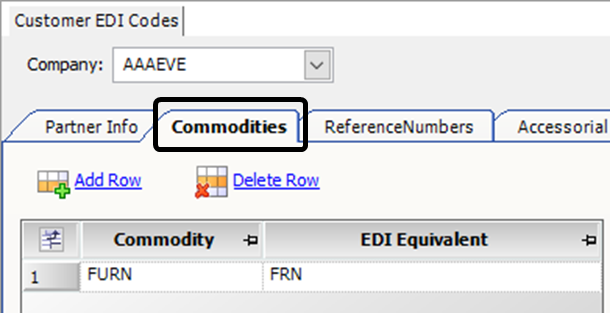
-
Click Add Row to create a new row.
-
In the Commodity field, select the TMWSuite commodity type.
Note: Go to Tools > Profiles > Commodity Profile and add new profiles to create additional list items.
-
In the EDI Equivalent field, enter the equivalent EDI code for the commodity.
-
Click
 Save.
Save.
Creating EDI qualifiers for TMWSuite reference number codes
In the EDI Codes Maintenance window, use the ReferenceNumbers tab to convert each TMWSuite reference number type to an EDI code requirement that is specific to the trading partner.
For example, the TMWSuite reference number type for Bill of Lading is Bill of Lading #, whereas the EDI code qualifier is BLD. On the ReferenceNumbers tab, you can add a row for each TMWSuite/EDI qualifier.
To convert TMWSuite reference number types into an EDI code requirement, follow these steps.
-
Go to Interface Settings > Customer EDI Codes.
The Customer EDI Codes window opens. -
Enter the trading partner’s TMWSuite company ID in the Company field and press TAB.
-
Select the ReferenceNumbers tab.
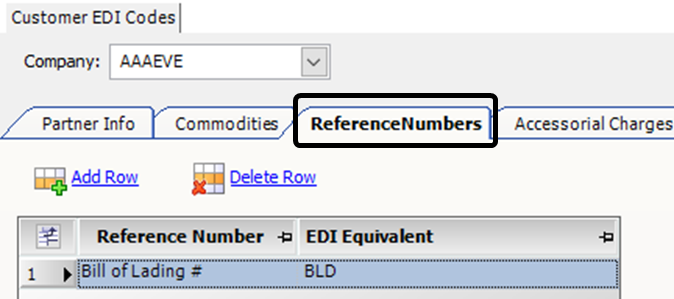
-
Click Add Row to create a new row.
-
In the Reference Number field, select the TMWSuite reference number type.
Note: Your company defines reference number types in the ReferenceNumber label. For more information, see Using the label file to customize fields.
-
In the EDI Equivalent field, enter the equivalent EDI code for the reference number.
-
Click Save.
Creating EDI qualifiers for TMWSuite accessorial charge codes
In the EDI Codes Maintenance window, use the Accessorial Charges tab to convert the TMWSuite accessorial charge type to an EDI code requirement that is specific to the trading partner.
Entries made on the Accessorial Charges tab will be used on all accessorial charges when the trading partner appears as the Bill To on an order. These codes override the EDI codes set up for the global EDI charge type codes.
For example, the system abbreviates the global TMWSuite accessorial charge type code for tarping from Tarping to TRP. You can set the EDI code qualifier to appear as TRP. In the Accessorial Charges tab, you can add a row for each TMWSuite/EDI qualifier.
To convert TMWSuite accessorial charge types into an EDI code requirement, follow these steps.
-
Go to Interface Settings > Customer EDI Codes.
The Customer EDI Codes window opens. -
Enter the trading partner’s TMWSuite company ID in the Company field and press TAB.
-
Select the Accessorial Charges tab.
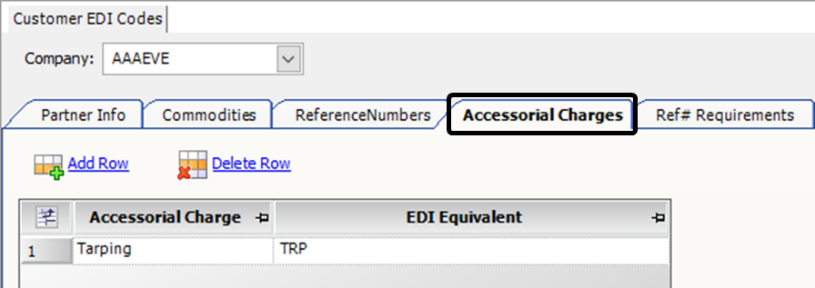
-
Click Add Row to create a new row.
-
From the Accessorial Charge field, select the TMWSuite accessorial charge type.
Note: Items in the Accessorial Charge list are created in the Charge Type Maintenance window in the TMW Back Office application. For details, see Setting up your system for invoicing in the TMW Back Office online help.
-
In the EDI Equivalent field, enter the equivalent EDI code for the accessorial charge.
-
Click Save.