Requesting and requiring schedule change reasons
Requesting schedule change reasons
Status codes are used to indicate the reason schedule changes were made to a trip. Instead of using global status codes, you can create status codes specific to each trading partner.
| These codes affect only 214 messages that are generated for an appointment event. |
-
Go to Interface Settings > Customer EDI Codes.
The Customer EDI Codes window opens. -
Select the All Partner Settings tab.
-
In the Req. Sched. Date Change Reason field, select SPECIFIC.

-
Select the Default Sch Reasons tab.
-
Select each row listed and click Delete Row to remove all settings displayed there.
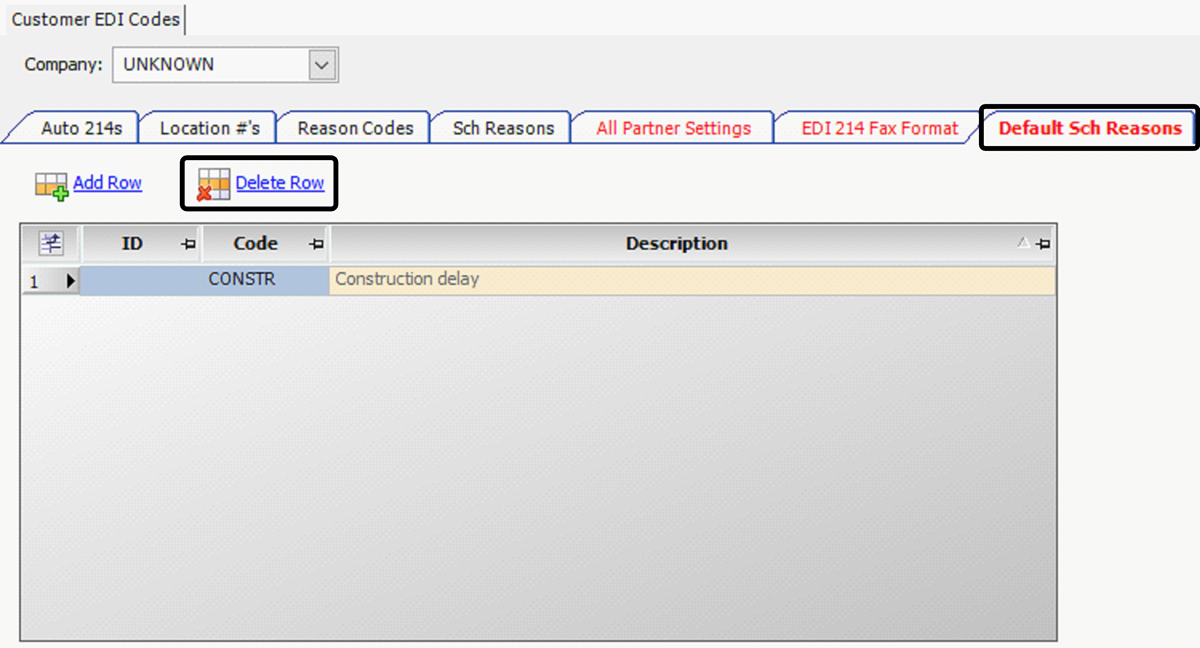
-
Click Save.
-
In the Company field, select the trading partner’s TMWSuite company ID and press TAB.
-
Select the Sch Reasons tab.
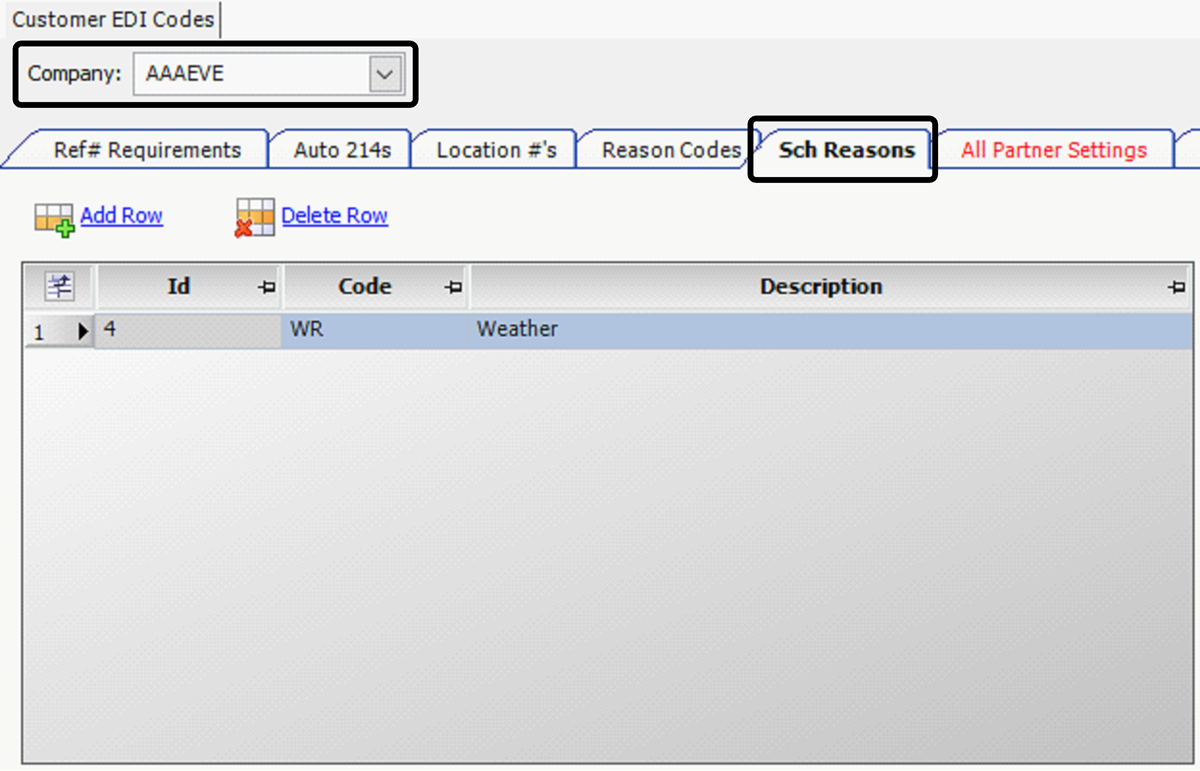
-
To create a status code, click Add.
-
Make the following entries:
Field Definition Code
Enter the unique two-character code required by the trading partner for the status.
Description
Enter a brief description of the status code.
-
Repeat Steps 8 and 9 for each status code.
-
Click Save.
Requiring the reason for a schedule change
For orders with a Bill To that has been set up for the EDI 214 service, you can require users to specify a reason when the trip schedule changes. Information is entered in the Schedule Dates Change Log window.
Setting up the system to require a schedule change reason
Use the ReqSchChangeReason General Info Table setting to require a reason when there is a schedule change for an order. This setting applies only to orders linked to a Bill To set up for the EDI 214 service.
Recording the reason for a schedule change
When you modify the Earliest or Latest date/time in the Trip Folder and then tab into another field, the Schedule Dates Change Log tab appears.
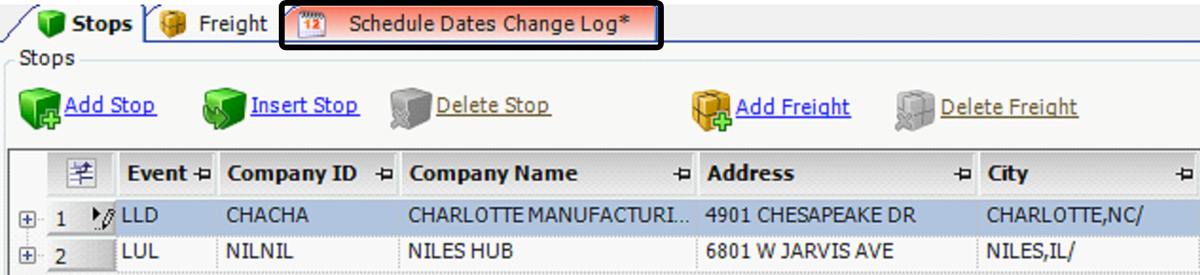
-
Click on the Schedule Dates Change Log tab.
The Bill To’s trip information appears on the Schedule Change Reason tab.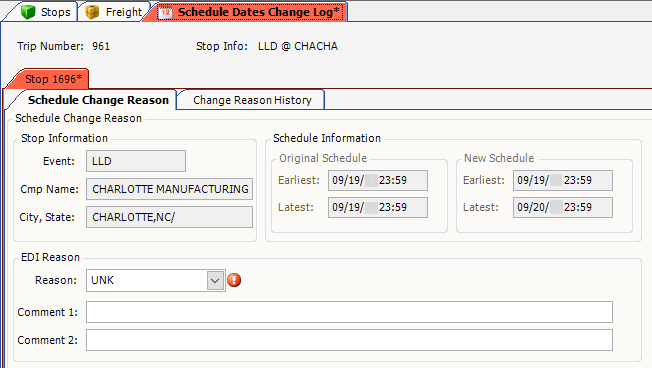
-
Provide information about the schedule change in these fields:
Field Definition Reason
Select the reason for the schedule change from the Bill To’s reason codes.
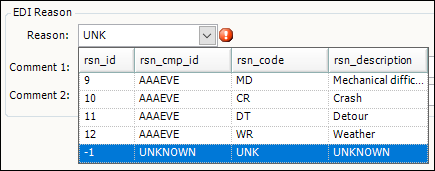
Comment 1
Enter additional information related to the change.
Note: This information does not appear in the flat file.
Comment 2
Enter additional information related to the change.
Note: This information does not appear in the flat file.
-
Click OK.
Notes:
-
Your entries are added to the 214 file as part of the status record.
-
Schedule change reasons specific to each trading partner are created on the Customer EDI Codes window’s Sch Reasons tab. For information about creating reasons, see Requesting schedule change reasons.
-