Verifying EDI codes created in labels
The bottom left section of the All Partner Settings tab provides access to the label entries for which EDI code values must be provided. Four types of labels require EDI codes:
-
Reference numbers
-
Units of measure
-
Rate units
-
Revenue types
Note: For details, see Recording your default SCAC codes.
|
Verifying the EDI codes for reference number options
You can verify the EDI codes for your company’s reference number options in the All Partner Settings tab.
-
Select the Ref Numbers check box.
In the bottom-left section of the tab, the Name column lists the reference number types recorded in the ReferenceNumbers label.
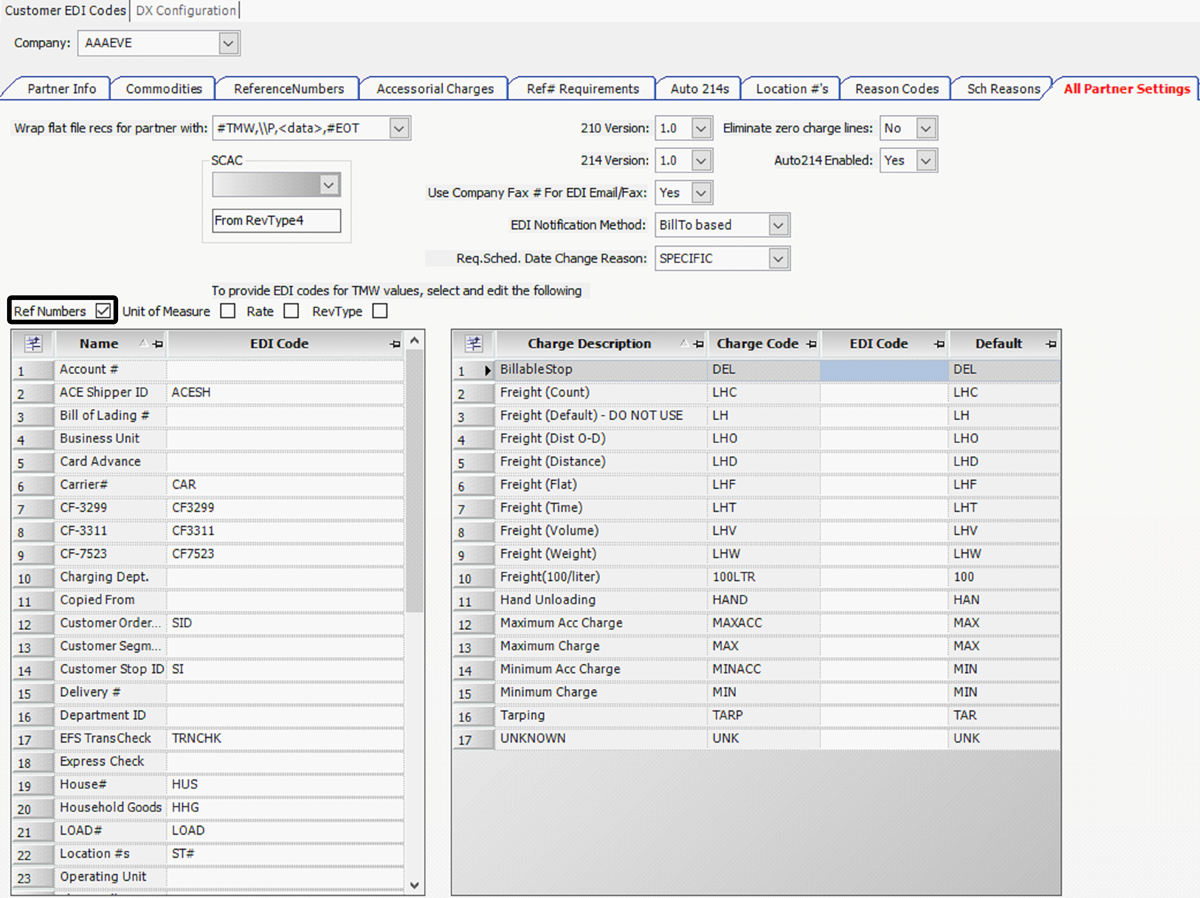
-
Verify the EDI code for each reference number type.
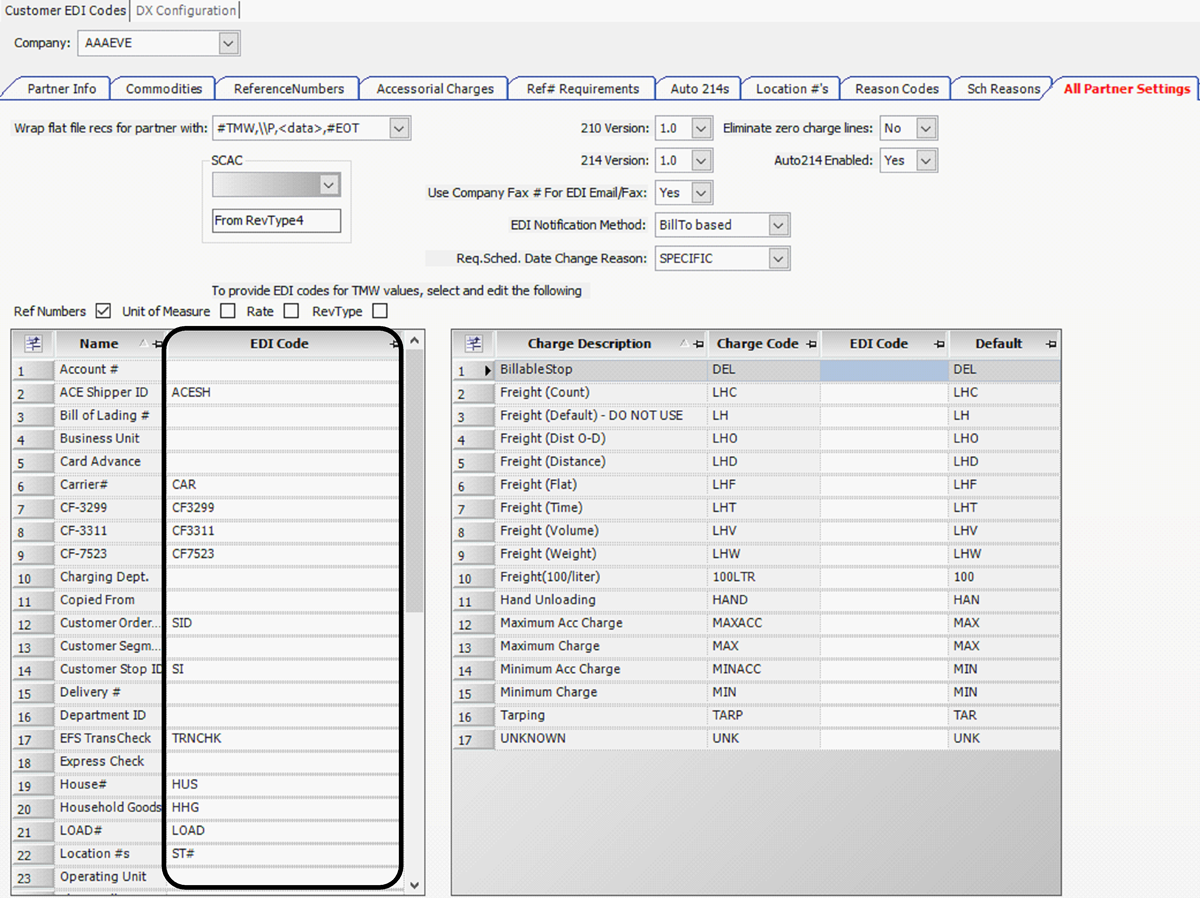
Note: The EDI codes displayed here are for review only. Because any changes you make here will overwrite the label entries, you should contact your TMWSuite system administrator if any corrections or additions are required. Go to Tools > Tools Maintenance > Edit User Definable Fields and retrieve the ReferenceNumbers label to edit entries.
Verifying the EDI codes for unit of measure options
The EDI Codes Maintenance window groups the options recorded in these labels:
-
CountUnits
-
FlatUnits
-
VolumeUnits
-
WeightUnits
You can verify the EDI code for each unit of measure that may be used in 210s and 214s.
-
Select the Unit of Measure check box to display the unit of measure options.
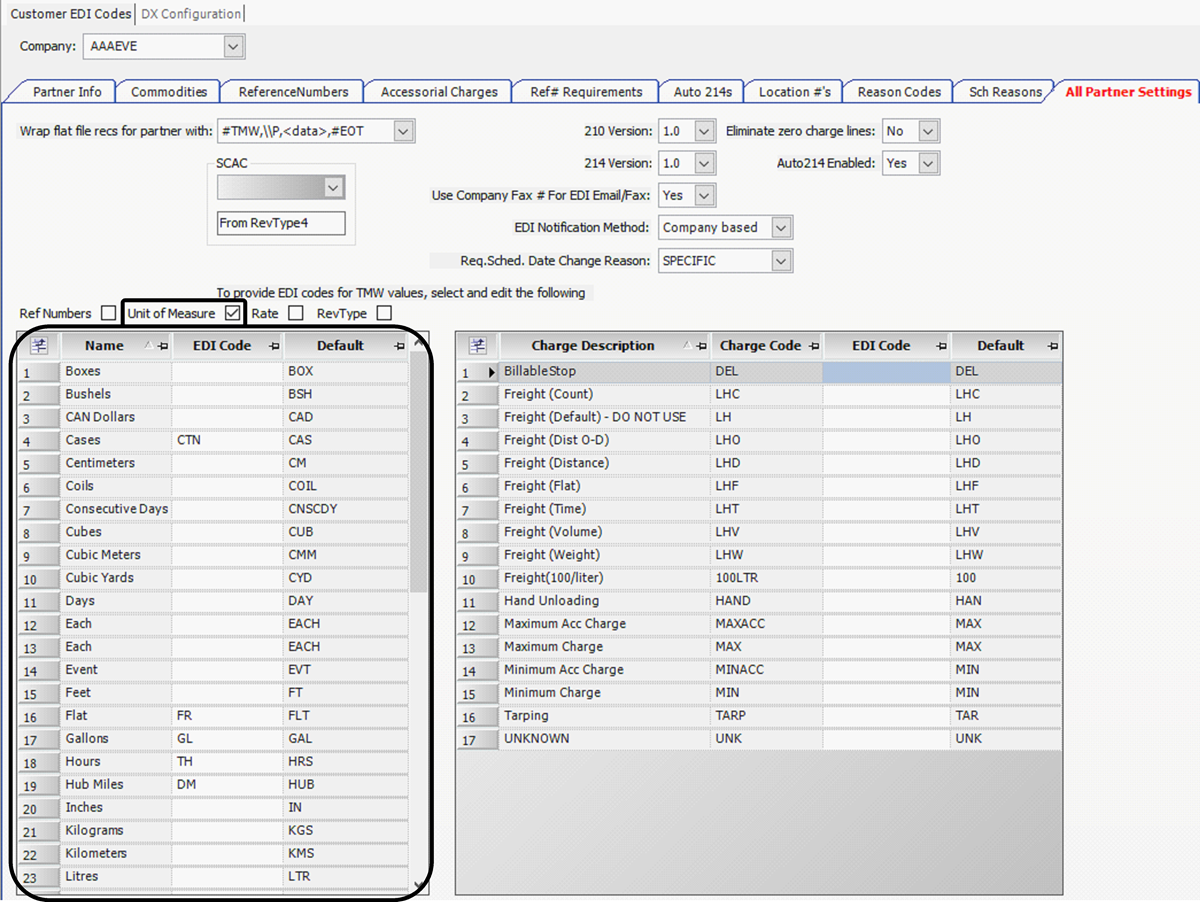
The unit of measure options listed in the Customer EDI Codes window correspond to the charge units that must be specified on a charge type.
-
The Name column lists the units of measure as recorded for the four unit labels.
-
The Default column contains the value that will be displayed in the unit of measure qualifier code fields.
Note: The qualifier codes are defined by the trading partner and added to the 214 or 210 flat files if an EDI code is not provided for a unit of measure.
-
-
Verify the EDI code for each unit of measure option.
| The EDI codes displayed here are for review only. Codes are specified in the CountUnits, FlatUnits, VolumeUnits, and WeightUnits labels. Because any changes you make here will overwrite the label entries, you should contact your TMWSuite system administrator if any corrections or additions are required. Go to Tools > Tools Maintenance > Edit User Definable Fields and retrieve the applicable label to edit entries. |
Verifying the EDI codes for rate unit options
The Customer EDI Codes window lists the options recorded in the RateBy label. You can verify the EDI code for each rating method that may be used for 210s and 214s.
-
Select the Rate check box to display the rate unit options.
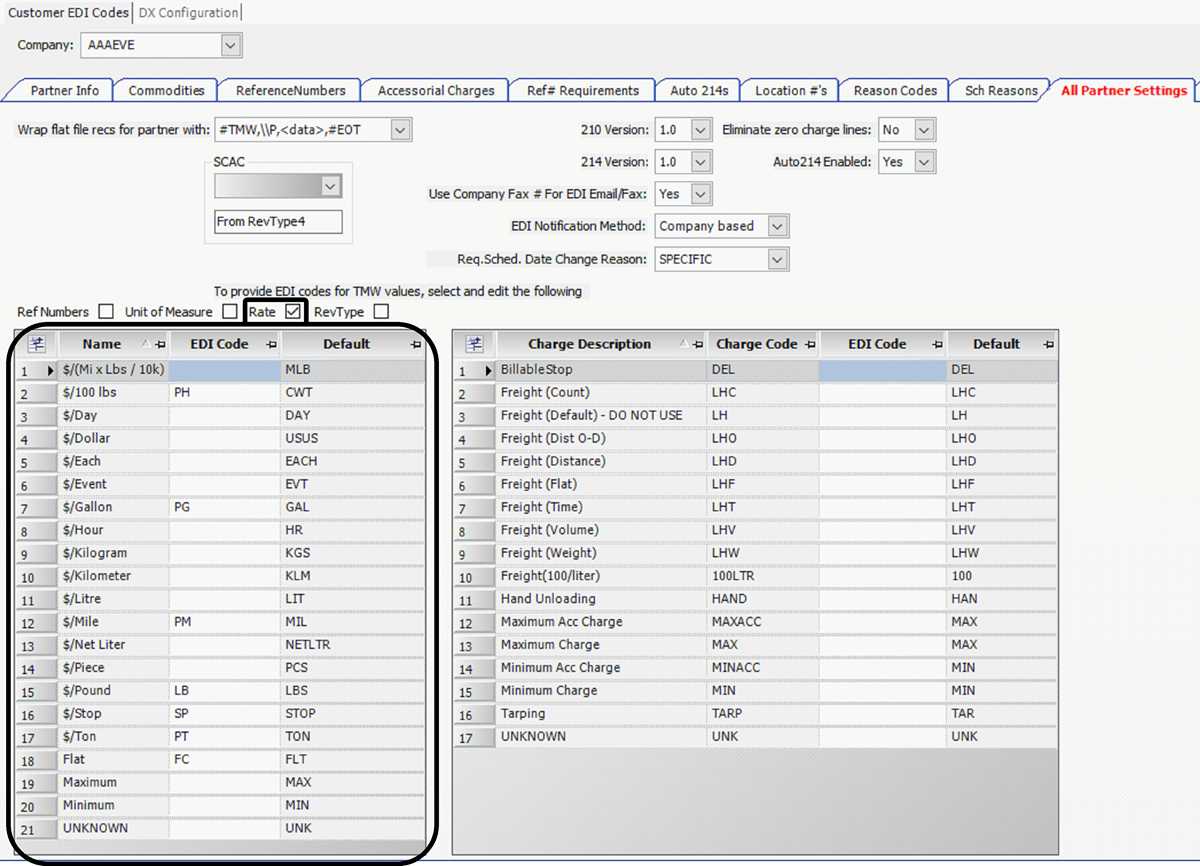
-
The Name column lists the rate units.
-
The Default column contains the value that will be displayed in the rate amount qualifier code fields.
Note: The qualifier codes are defined by the trading partner and added to the 214 or 210 flat files if an EDI code is not provided for a rating unit.
-
-
Verify the EDI code for each rate unit option.
|