Linking TMWSuite companies with EDI companies
The Linking Company tab allows you to link and maintain matches between TMWSuite companies and those that are associated with EDI 204 flat files (EDI companies).
|
Entries in this window are populated as they are processed. This happens in either of these situations:
|
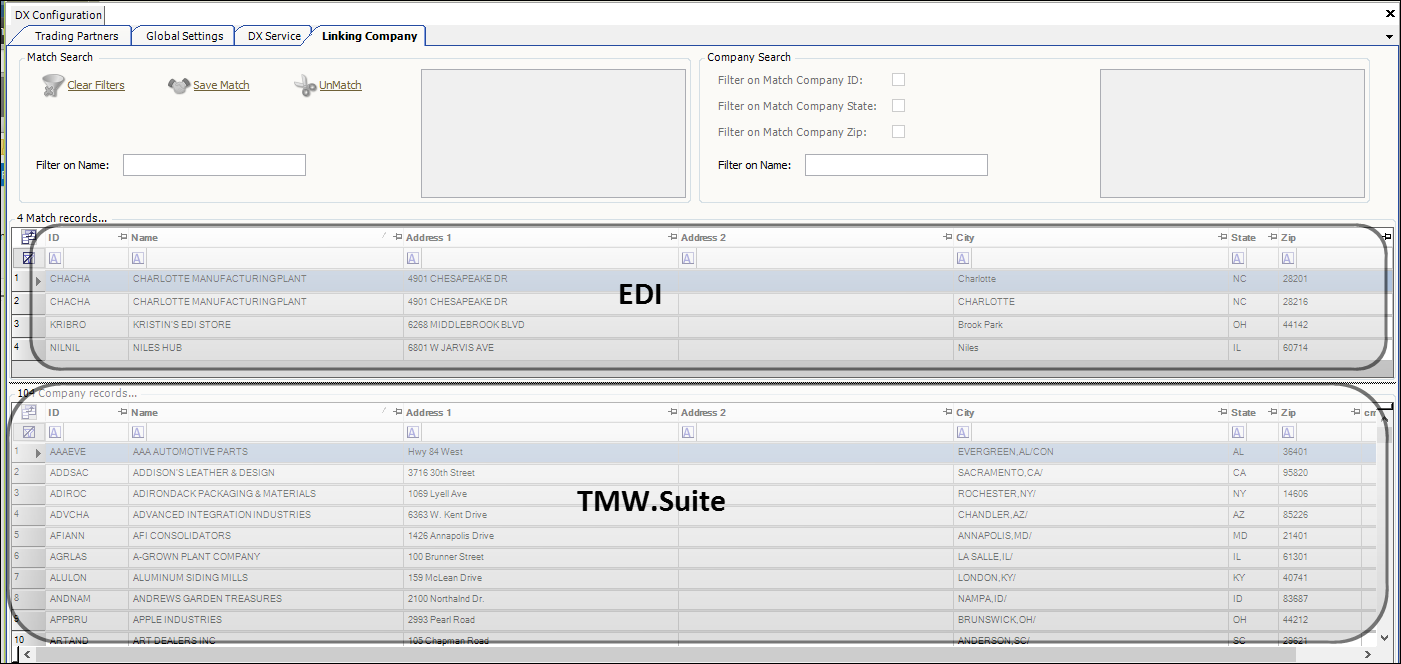
You can search on both the EDI and TMWSuite company lists to make a link. The ID and name search fields are not case-sensitive.
-
Use one of the following methods to select the EDI and TMWSuite companies:
Use the scrollbar-
Use the scrollbar in the Match records… or Company records… grids to find the EDI company.
-
Click on the row to select the company.
 Enter a name
Enter a nameEnter the EDI and/or TMWSuite ID or company name in the Filter on Name fields.

Note: To redisplay all companies from the EDI table or TMWSuite database and clear the query from the search fields, click Clear Filters.
Search for TMWSuite companies with the same state/ZIP code as the EDI company-
Select an EDI company in the Match records… list.
-
Select the Filter on Match Company State and/or Filter on Match Company Zip check box.
The system filters the Company List to only those companies matching the state and/or ZIP Code listed for the company selected in the Match records… list.
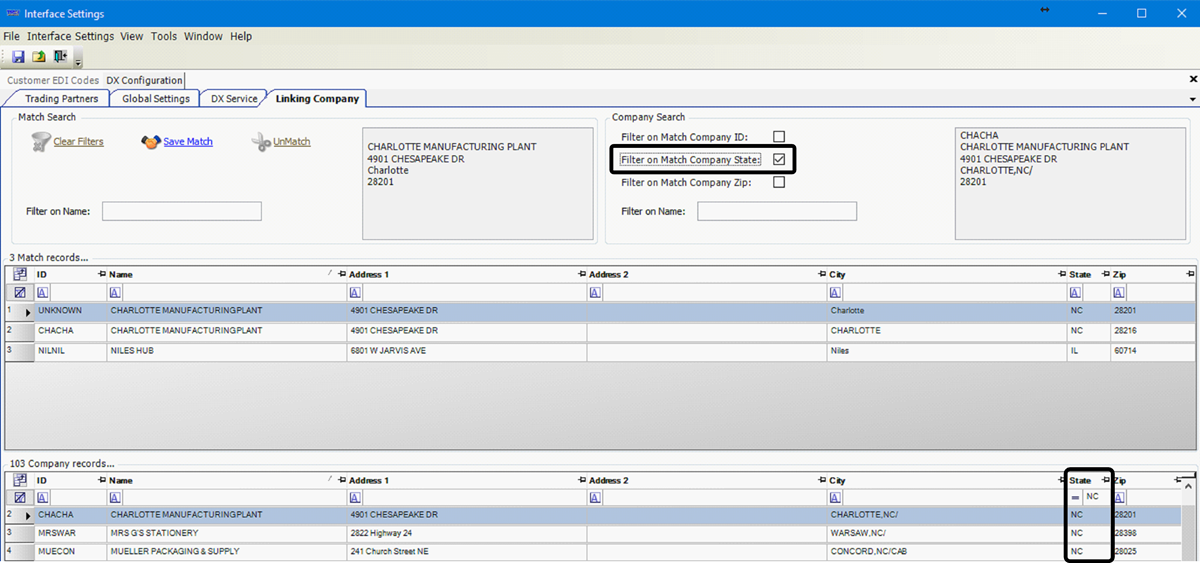
-
-
Once matching companies are listed in the Match records… and Company records… lists, highlight the EDI company and TMWSuite companies that you want to link.
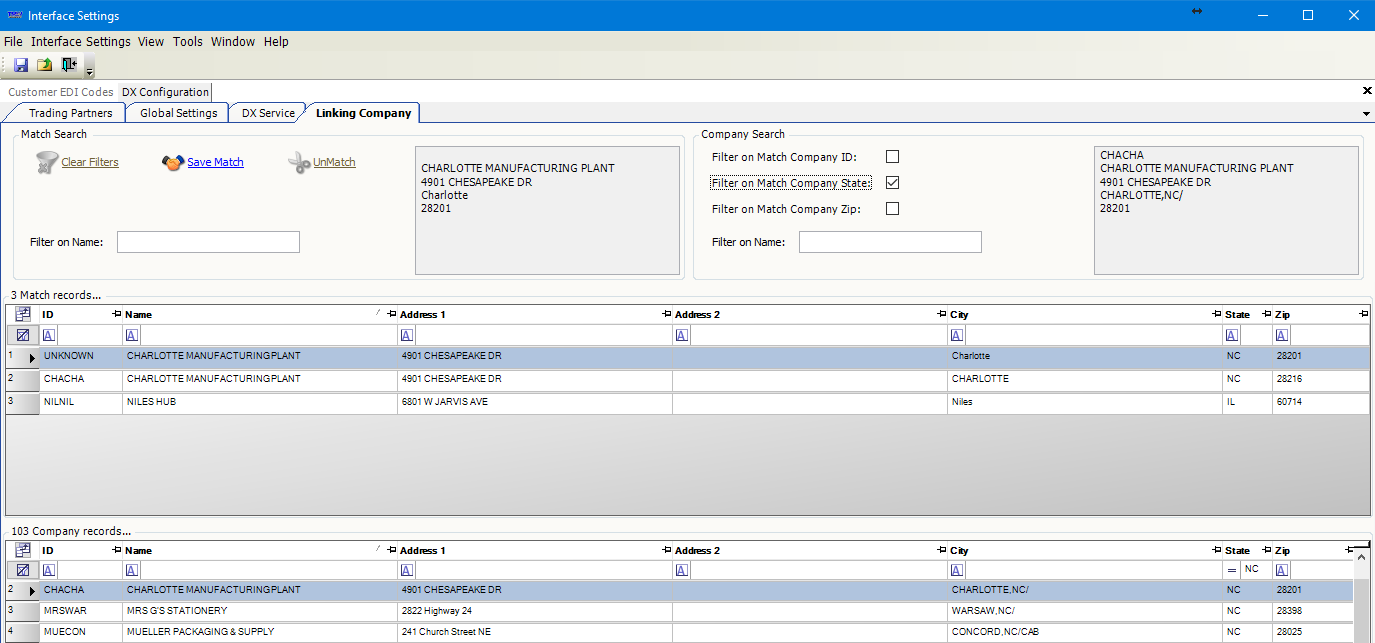
-
In the Match Search section, click Save Match to create a new link.
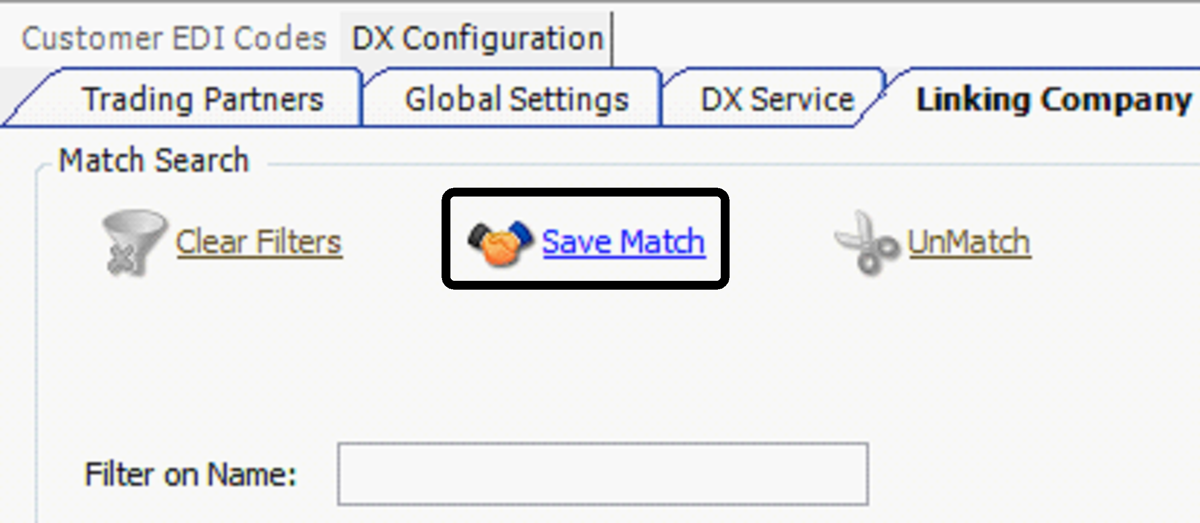
The Verify Match message opens. It identifies the companies you selected and asks you to confirm the match.
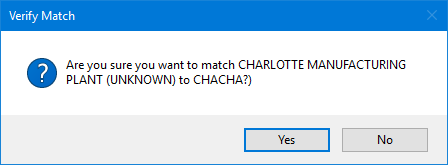
-
Click Yes to confirm the link.