Specifying the locations of the 204 and 990 import and export files
On the DX Service tab, you specify the locations of the 204 and 990 import and export files. You can also apply General Info Table settings.
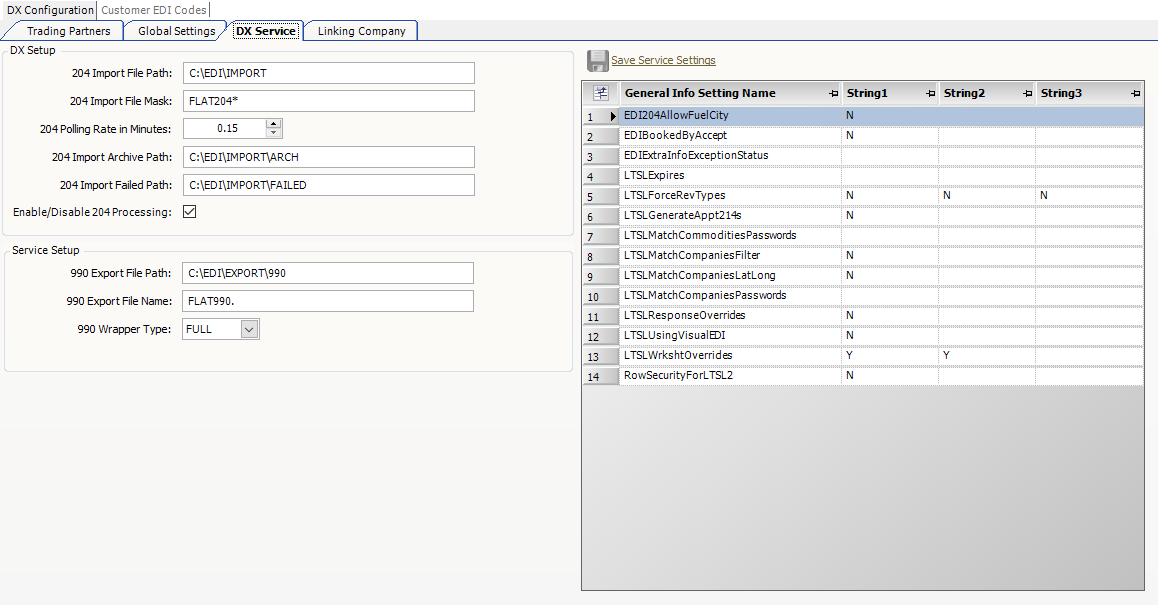
Specifying the Data Exchange settings for 204 flat files
Entries made on the DX Service tab are reflected in the Data Exchange application Import Types set up.
For details, see:
Guide: Order Import Toolkit / TMW Data Exchange | Chapter: Using the Setup options | Section: Import Types
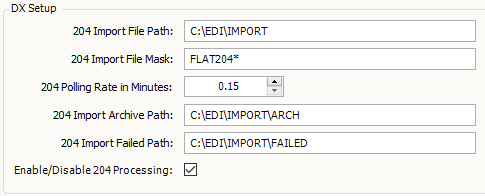
-
In the DX Setup section, make entries in the following fields.
Field Definition 204 Import File Path
Enter the path to the directory where Data Exchange searches for 204 flat files to import into TMWSuite. The default is C:\EDIImport.
204 Import File Mask
Enter the name of the import file mask. The default is FLAT204.*.
204 Polling Rate in Minutes
In minutes, specify how often the Data Exchange timer should search the 204 import file directory. The default is .15 minutes that is, every 9 seconds.
Notes:
-
After thoroughly testing DX with your LTSL 2.0 process, you can set the polling rate to a longer interval (1+ minutes).
-
You can also set up a Windows Scheduled Task to run Data Exchange once a day at a specific time. Contact TMW’s EDI Department for assistance.
204 Import Archive Path
A 204 flat file with a date/time stamp is automatically archived after it is imported into TMWSuite. Enter the path to the directory where 204 files are archived. The default is C:\EDIImport\Arch.
Note: If no directory is entered here, or if the directory entered here does not exist, the 204 flat files are deleted.
204 Import Failed Path
If a flat file cannot be imported (due to a SQL error, missing information, invalid IDs, and so on), the system moves the failed file to the directory specified here.
Enter path to the directory where failed files are stored. The default is C:\EDIImport\Failed.
Note: If no directory is entered here, or if the directory entered here does not exist, the system adds the file to the archive directory. If no archive directory exists, the file is deleted.
Enable/Disable 204 Processing
Select the check box to import 204 flat files using the interval specified in the 204 Polling Rate in Minutes field.
If the check box is not selected, Data Exchange will not import the 204 flat files when the timer is run. When this option is disabled, you can review each flat file before it is processed.
-
-
Click Save Service Settings to save your changes.
Setting up 990 Service connections for 990 flat files
If you are using the TMW DX 990 service, you must define the connections that the service will use for 990 flat files.
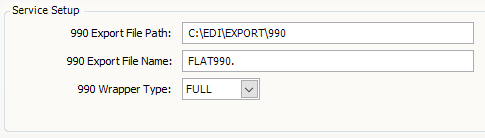
-
In the Service Setup section, make entries in the following fields.
Field Definition 990 Export File Path
Enter the path to the directory where 990 files are stored when the DX 990 Service extracts them from the TMWSuite 990 database table.
The default is C:\. This is the workstation’s root directory for the 990 windows service.
990 Export File Name
Enter a default file name for the 990 Export file, for example, Flat_204.
990 Wrapper Type
Select the default wrapper for 990 files: The options are:
-
FULL
Select to batch all records into one file, sorted by trading partner. -
EACH
Select to send one file for each transaction. -
PART
Select for VANS other than Kleinschmidt.
-
-
Click Save Service Settings to save your changes.
Applying General Info Table settings
Multiple General Info Table settings apply to Data Exchange. The General Info Table is located in the System Administration application. However, if you want, you can update settings here.
-
In the General Info Setting Name section, make entries in the following fields.
Field Definition EDI204AllowFuelCityAllows Data Exchange to match cities listed on inbound 204 files with those created using the Fuel Import program
EDIBookedByAcceptWhen an order is accepted, change the listing in the Booked By field to the person who accepted the order.
EDIExtraInfoException StatusThis is a custom setting.
LTSLForceRevTypesWhen you accept an EDI order, this setting requires that the order have a value other than UNKNOWN in RevType1-4 fields. Set the string value that corresponds to the revenue type to Y to activate it. For example, String1 corresponds to RevType1, String2 corresponds to RevType2, etc.
LTSLGenerateAppt214sNot used
LTSLMatchCommoditiesPasswordsNot used
LTSLMatchCompaniesFilterThis is a custom setting.
LTSLMatchCompaniesLatLongApply the latitude and longitude for new companies created using the Company Matching window.
LTSLMatchCompaniesPasswordsNot used
LTSLResponseOverridesFor LTSL 2, set String1 to send a 990 response for each 204 file received. To indicate a list of trading partners that will have 990s held until assets are assigned, include the trading partner name(s) in the String2 field.
LTSLUsingVisualEDIThis field affects the size of the trading partner ID.
-
If String1 is set to
N, the full value of the trading partner ID is included. -
If String1 is set to
Y, the system limits the trading partner ID to 10 characters.
LTSLWrkshtOverridesThis setting overrides the EDI tab in the Planning Worksheet.
-
If String1 is set to
Y, only EDI orders requiring decisions appear. -
If String2 is set to
Y, both orders requiring decisions and orders with pending 990s appear. -
If orders with other LTSL 2 codes need to appear as well, list these codes in the String3 field.
RowSecurityForLTSL2Enables row-level security for LTSL2 inbound 204 batch processing, as well as the manual 204 acceptance process
-
-
Click Save.