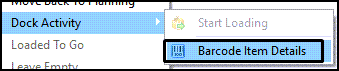Dock Activity
The shortcut menu of the Doors tab in Multi Mode Dispatch includes common dock functions.
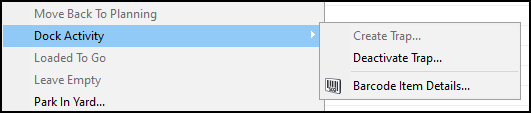
The options available are based on the status of the trip, so only certain options are available based on the trip’s context. The status codes you can set for a trip are defined by terminal in Terminal Maintenance.
Selecting any of the Dock Activity options opens a status change window to confirm your changes. You can also add and break seals in this window.
Start Loading
Updates the trip to the status set in the Loading Status field (TERMINAL.LOADING_STATUS) in Terminal Maintenance.
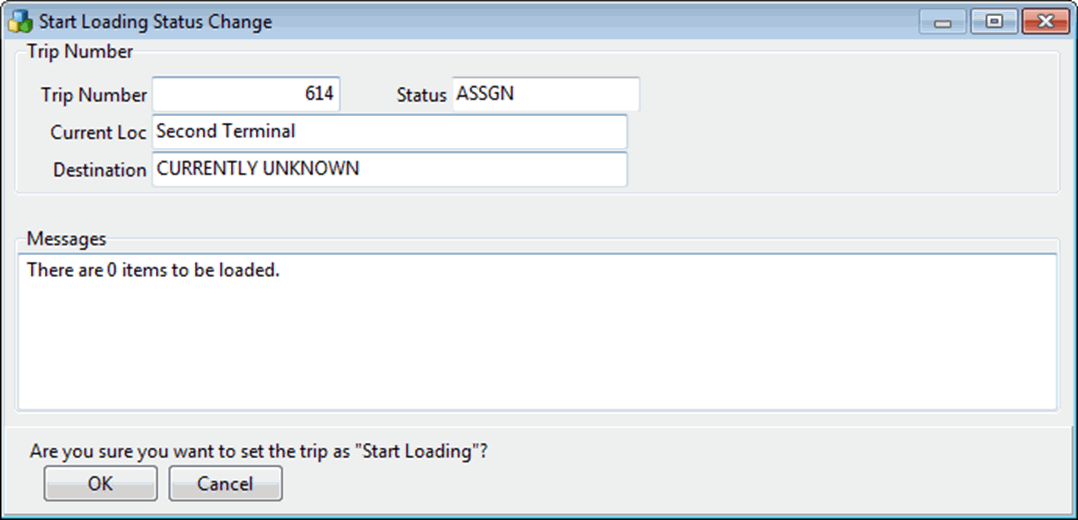
| You may have to select a dock worker based on the value of the configuration option MMDISPE.EXE > Prompt for Dock Worker on Load / Unload. If the value is True, the system asks you to select a dock worker from a list. If the value is False, you will not be prompted to select a dock worker. |
Finished Loading
Updates the trip to the status set in the Loaded Status field (TERMINAL.LOADED_STATUS) in Terminal Maintenance.
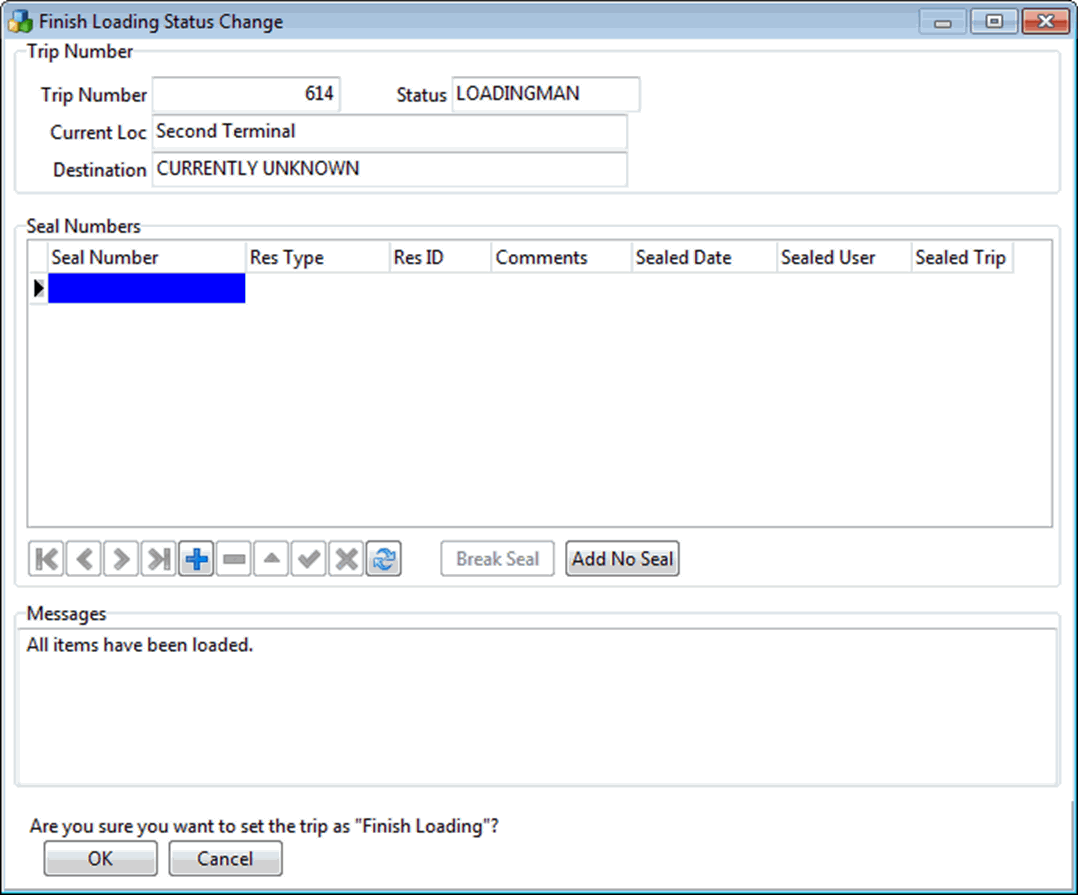
Start Unloading
Updates the trip to the status set in the Unloading Status field (TERMINAL.UNLOADING_STATUS) in Terminal Maintenance.
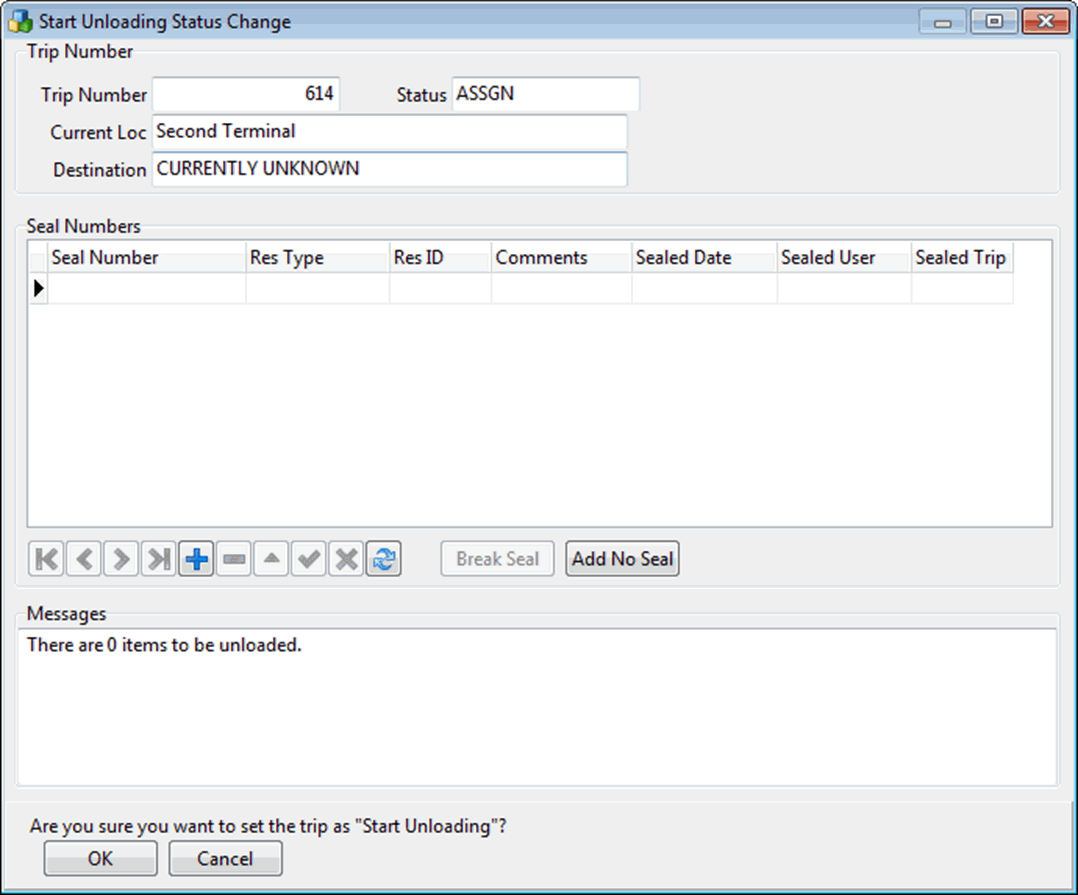
Finished Unloading
Updates the trip to the status set in the Dock Status field (TERMINAL.DOCK_STATUS) in Terminal Maintenance.
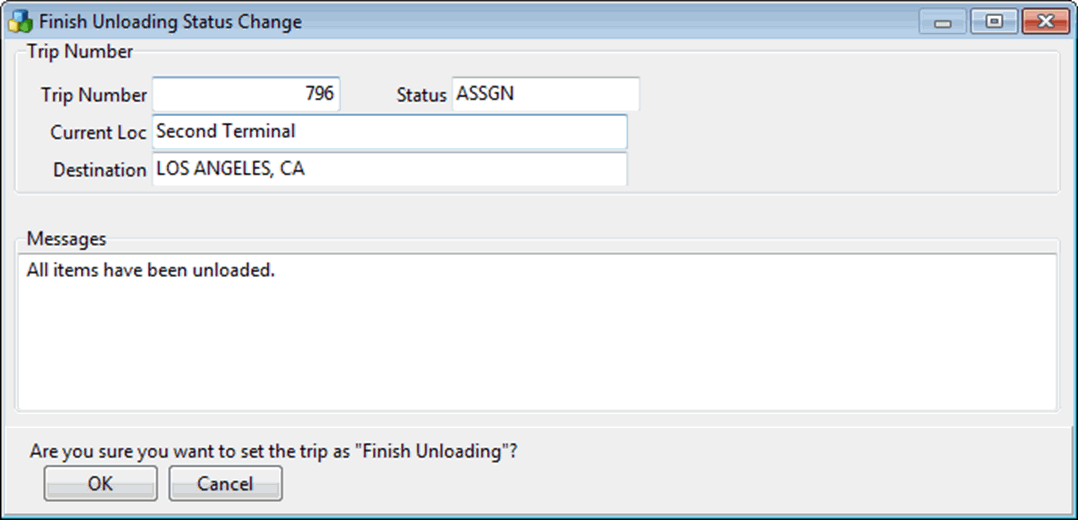
Suspend Loading
Updates the trip to the status set in the Suspend Loading field (TERMINAL.SUSPEND_LOAD_STATUS) in Terminal Maintenance.
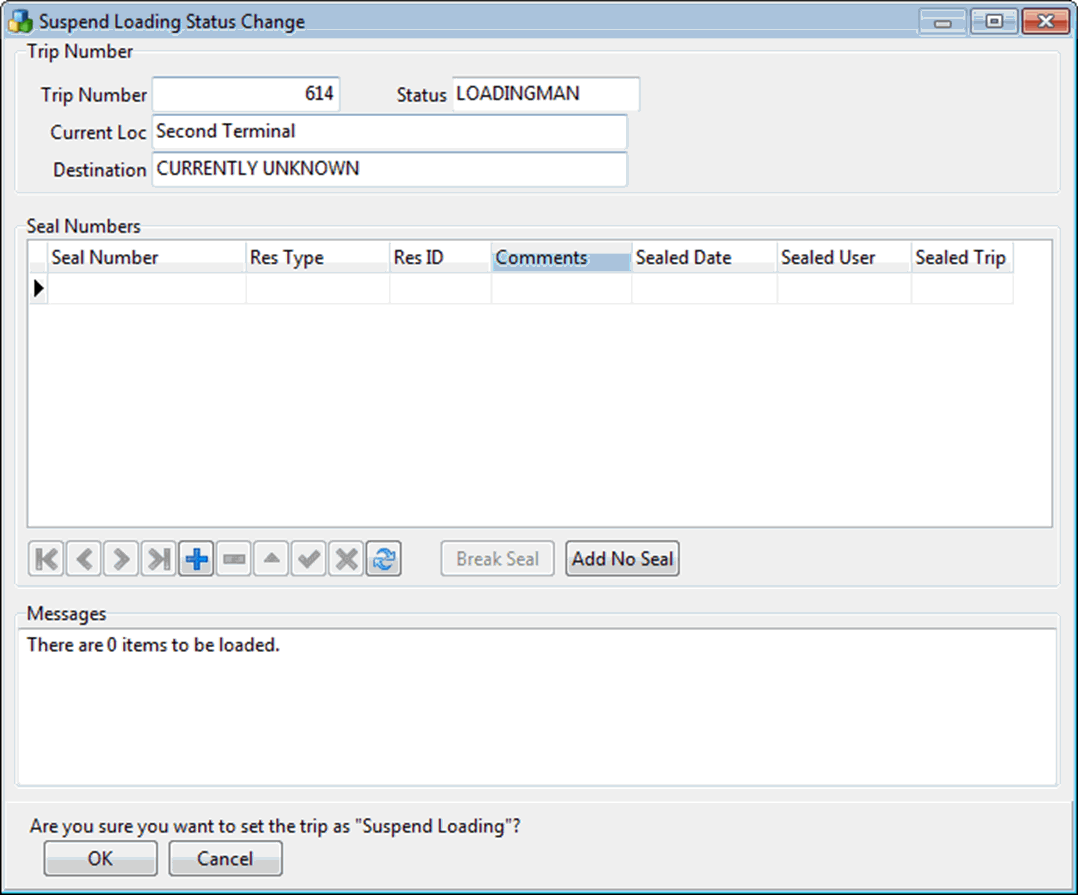
Resume Loading
Updates the trip to the status set in the Loading Status field (TERMINAL.LOADING_STATUS) in Terminal Maintenance.
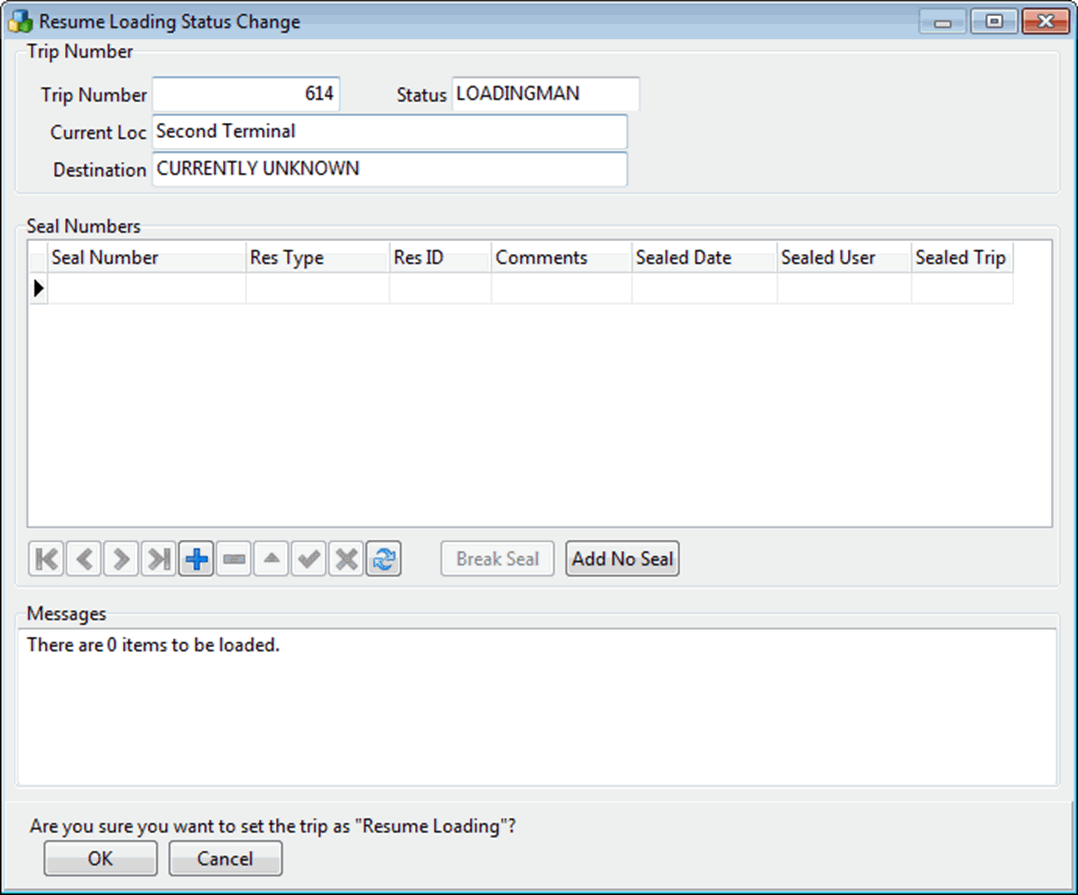
Suspend Unloading
Updates the trip to the status set in the Suspend Unloading field (TERMINAL.SUSPEND_UNLOAD_STATUS) in Terminal Maintenance.
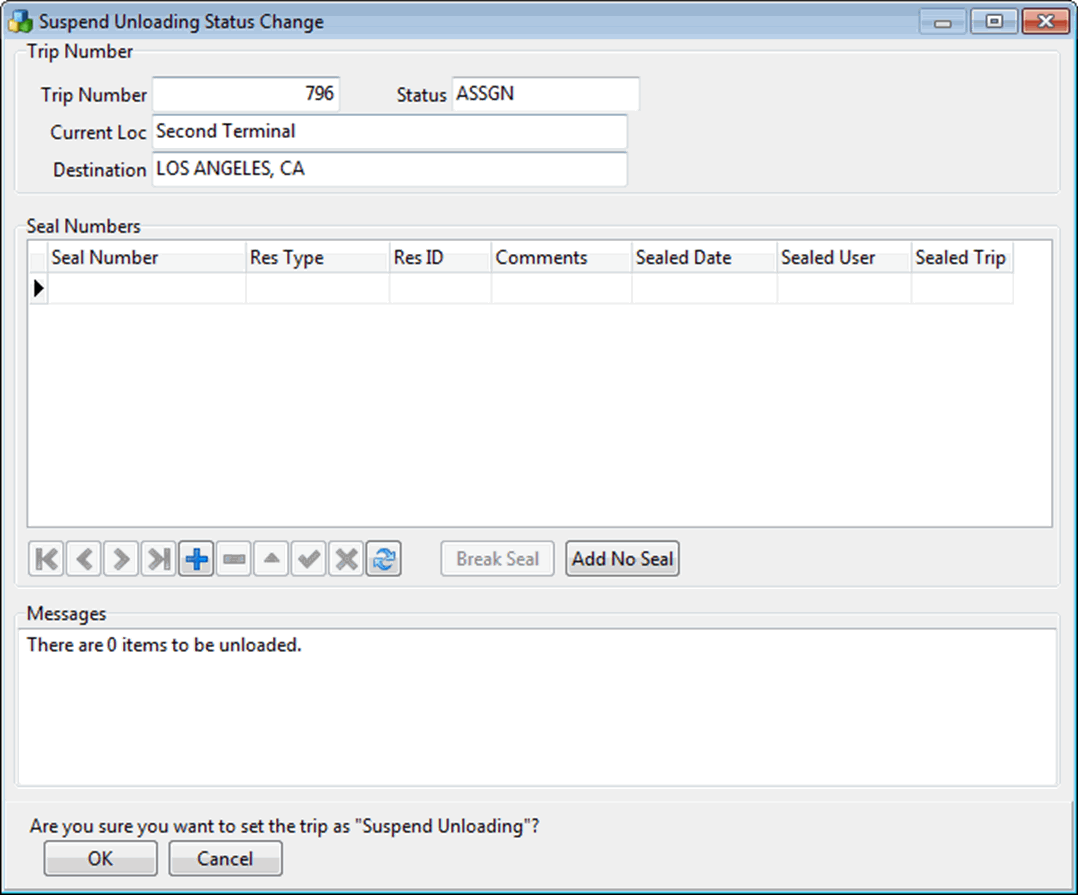
Resume Unloading
Updates the trip to the status set in the Unloading Status field (TERMINAL.UNLOADING_STATUS) in Terminal Maintenance.
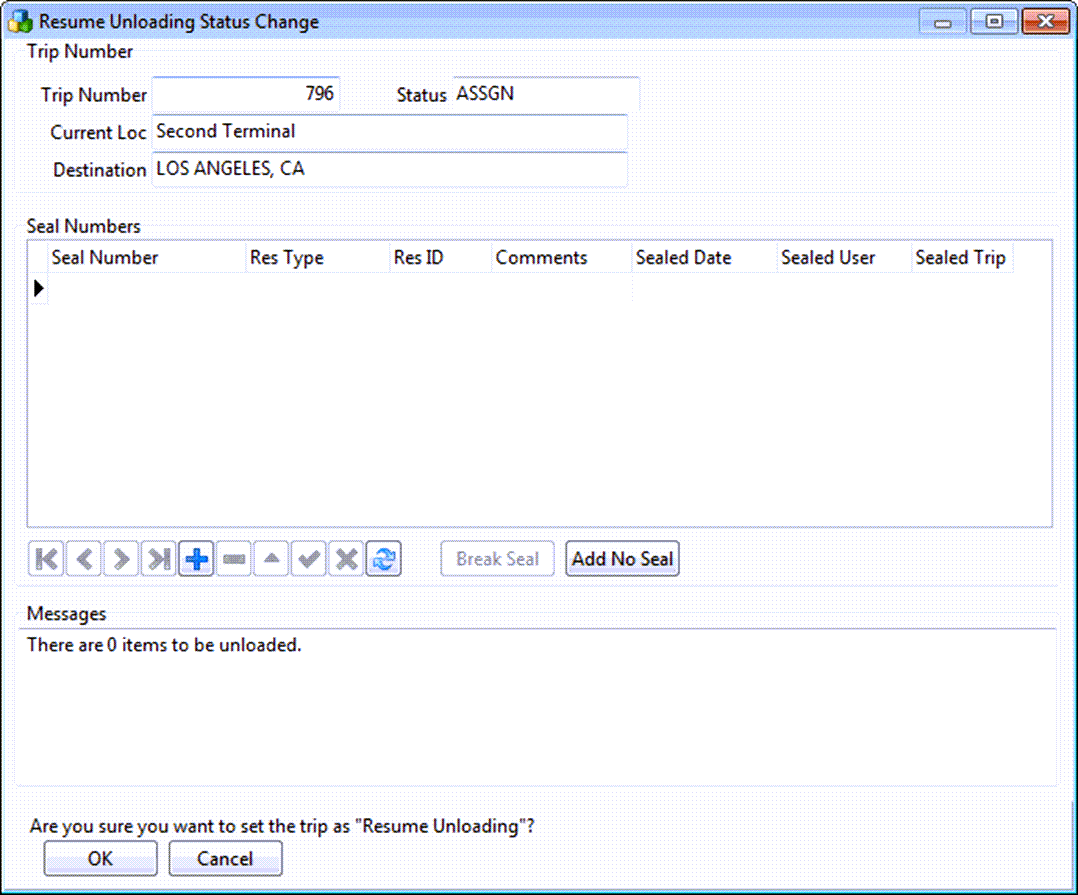
Create Trap
Creates a trap at the selected door using a trailer, container, or straight truck.
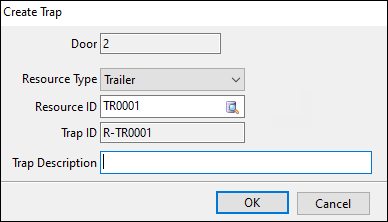
If you create a trap:
-
It appears at the door or in the yard.
-
The resource is updated to the Trapped status chosen for the terminal.
Trap creation, movement, and deactivation are all recorded in the Location History window in the Comment column. Events are recorded from movements performed by a dispatcher in Multi Mode Dispatch and a dockworker using ConnectedDock.