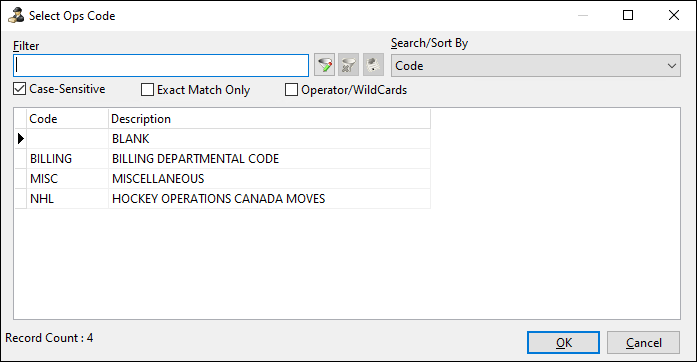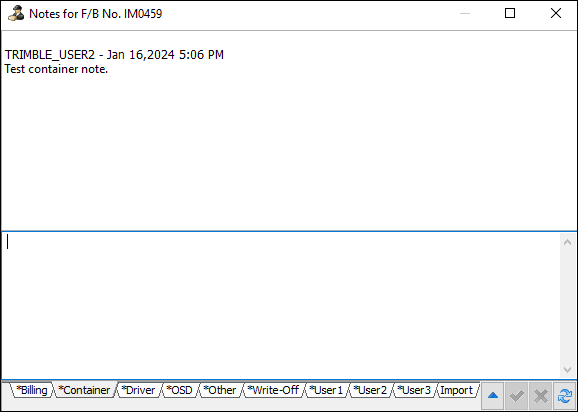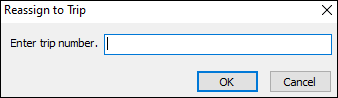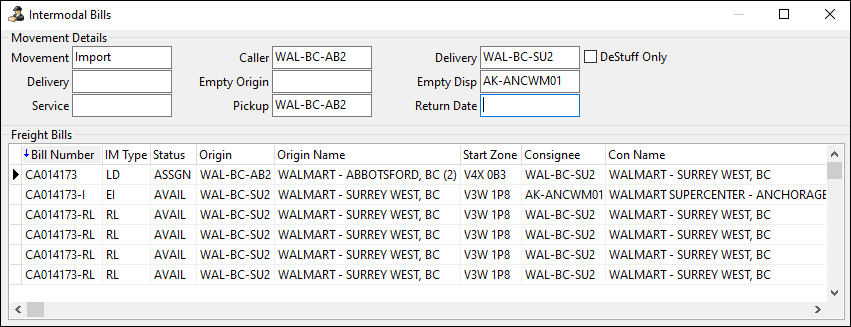Trip details section
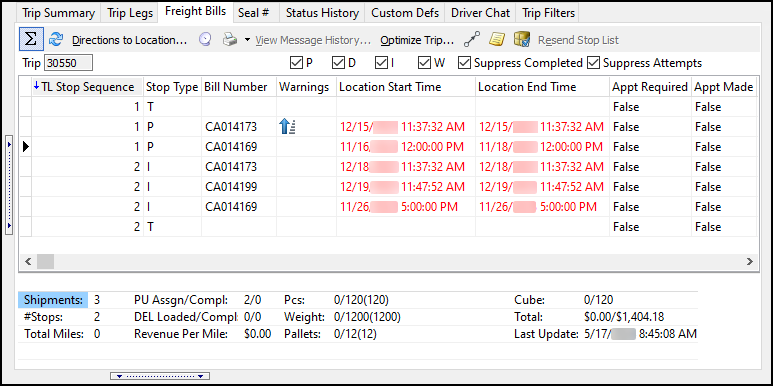
The trip details section shows details about the trip you have selected in the active trips section. It has these tabs:
Trip Summary
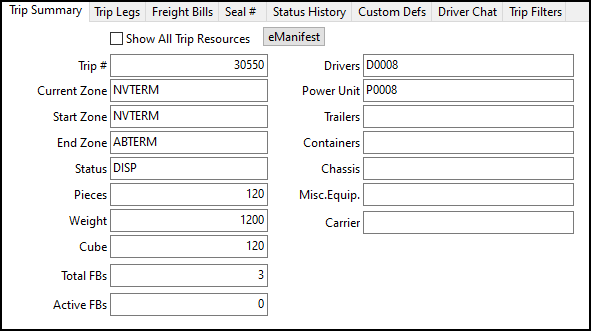
The Trip Summary tab shows details about the currently selected trip such as its trip number, zone, and status. These fields are all read-only.
Select the Show All Trip Resources checkbox to show the resources for all the legs of this trip instead of only the current leg.
Select eManifest to see if the trip number from the Trip # field has any associated manifests. If there is only one manifest for the trip, eManifest launches to show this manifest. If there are multiple manifests for the trip, the Select Manifest window opens. Select one of the manifests to launch eManifest and display the selected manifest.
| The eManifest option is only enabled if you have the CUSTOMS_LICENSE (49000) installed. |
Trip Legs
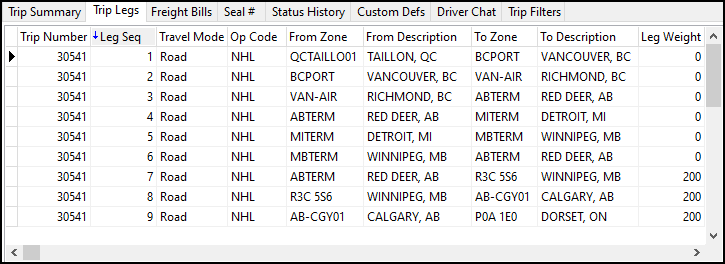
The Trip Legs tab shows details for the selected trip. Each line on this grid is a leg sequence for the trip.
The Travel Mode column shows the leg’s mode of transit. This is particularly useful for intermodal companies.
For example, a trip might take a shipment from one terminal, to a rail yard, to another rail yard, to another terminal, and finally to an ocean liner. You can see this entire journey in the Travel Mode column.
Driver Provided ETA
The Driver Provided ETA column shows the estimated dates and times of arrival supplied by drivers. Double-click a leg in this column to open the Driver Provided ETA window.
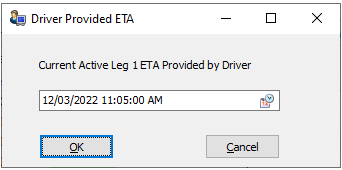
If the selected leg is active, you can add the estimated arrival date and time. If the selected leg is not active (planned or finished), you cannot enter a value in the field.
A value appears in the Driver Provided ETA column if:
-
An appropriate resource is present on a trip.
-
That resource is associated with the driver who submitted the data.
The Driver Provided ETA column appears on the resource section grids as well. For example, on an active leg that has been assigned driver D0001, power unit P0001, and trailer TR0001, the Driver Provided ETA column value would be the same for all three resources on their respective resource grids.
The column is also visible on the Trips, P&D, Inbound, and Outbound tabs. However, it is read-only. You can only edit the value on the Trip Legs grid.
Trip Legs shortcut menu
| Menu option | Definition |
|---|---|
Carriers |
Provides access to several carrier related functions.
|
Booking Number |
Opens the Booking Numbers window. |
Change Op Code on Leg |
Opens the Select Ops Code window so you can change the Ops Code for that leg of the trip.
|
Change Op Code on Trip |
Changes the Ops Code for the whole trip. |
Optimize Trip |
Opens Load Optimizer. |
Show/Hide Finished Legs |
Shows or hides completed trip legs. |
Deassign |
Removes an assigned resource from the trip. |
Mobile Messaging |
Contains several mobile messaging options. |
Reset Leg State |
Toggles the leg state between Planned and Active for the legs in a dispatched trip. |
|
Copies the details of the selected entry. |
|
Selects every record in the grid. |
|
Clears all the selected records. Hold Ctrl to select multiple records. |
Freight Bills
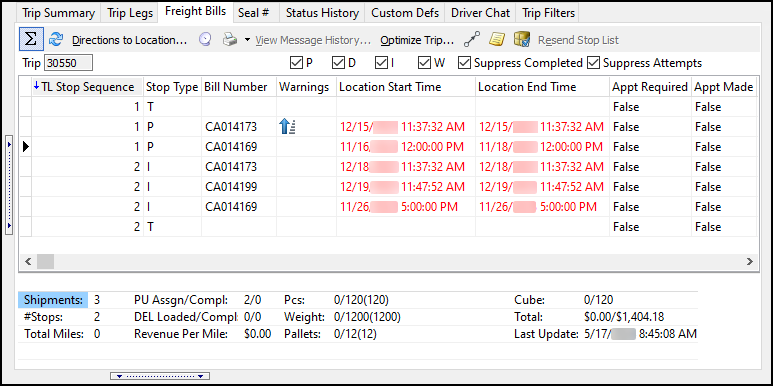
The Freight Bills tab shows the freight bills that are assigned to the currently selected trip.
Select ![]() Toggle Summary Information to show a summary of all the freight bills for this trip at the bottom of the grid.
Toggle Summary Information to show a summary of all the freight bills for this trip at the bottom of the grid.
Stop types
The Stop Type column shows stop that is occurring for each move. These are the most common stop types:
-
T (terminal)
This is a stop at a terminal. Certain loading and unloading actions can occur here as a result. -
W (waypoint)
This is a stop at a waypoint. It is the same as a terminal, with the only difference being that the zone is not marked as a "TERMINAL_ZONE". -
P (pickup)
This is a stop to pick up a freight bill. -
I (intermediary)
This is either the pickup or drop of a freight bill at a location that is not the freight bill’s actual start zone or end zone. -
D (delivery)
This is a stop to deliver a freight bill.
Corrupt stops
Occasionally, it is possible to "corrupt" a freight bill’s terminal plan. One of the most common scenarios where this occurs is when a customer is changed after a bill has been assigned to a trip. This can cause the terminal plan to be recalculated, changing the bill’s associated terminal.
"Corrupt" freight bills appear on the grid as a stop type in bold red letters that indicate the stop has an issue.
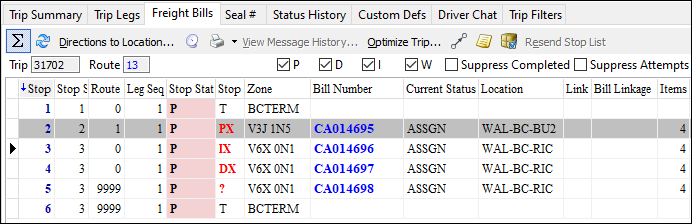
The most common stop correupt types include:
-
PX
Pickup movement issue -
IX
Linehaul movement issue -
DX
Delivery movement issue -
?
Trip is no longer visible in the terminal plan
Although freight bills can still be moved in this state, Trimble strongly recommends that you review and correct these issues before the trip starts.
Freight Bills toolbar

Here are descriptions of the options available on the Freight Bills toolbar:
| Toolbar option | Definition |
|---|---|
|
Shows or hides the summary beneath the grid. |
|
Updates the records available on the grid. |
Directions to Location |
Shows the Directions value from Customer and Vendor Profiles for the delivery client of the selected leg. |
|
Sends a Load Offer macro to the driver to review or accept. You can also send other macros or a freeform message. |
|
Has options to print a variety of reports. |
View Message History |
Shows messages associated with the selected freight bill. |
Optimize Trip |
Opens Load Optimizer. |
Recalculates stops after you have updated a freight bill’s location. |
|
|
Shows any notes for the currently selected trip or freight bill.
The notes window has several of its own tabs where you can enter notes for the freight bill. The default tab is Billing. Select any of the other tabs to enter notes for the other categories. |
|
Shows any shipping instructions from the client for the associated freight bill. You can create shipping instructions in Codes Maintenance on its Shipping Instructions tab. You can link the instructions to specific clients in Customer Profiles on its Shipping Instructions tab. |
Resend Stop List |
Resends the stop list. Select this when you are done re-sequencing stops. A warning appears if you have not selected this before navigating away. |
Freight Bills filters

You can filter which freight bills appear on the Freight Bills tab.
| Option | Definition | ||
|---|---|---|---|
P (Pickups) |
Filters the grid by pickup-type bills. |
||
D (Deliveries) |
Filters the grid by delivery-type bills. |
||
I (Interliner) |
Filters the grid by interliner probill-type bills. |
||
W (Waypoints) |
Displays or hides waypoints so you can plan terminal-to-terminal trips. |
||
Suppress Completed |
Hides any freight bills with a Completed status. |
||
Suppress Attempts |
Hides any freight bills with attempted pick or delivery statuses, such P01, P02, D01, or D02. Attempted/missed picks and deliveries are defined using status codes. These statuses are for situations where the shipper arrives at a terminal but the freight is not available for pick or delivery. For more information, see Attempted stops.
|
Freight Bills shortcut menu
| Menu option | Definition |
|---|---|
Toggle Design Mode |
Activates the Screen Design mode to create and save different layouts. For more information, see Custom Screen Design Mode and Screen Design tab. |
Select All |
Selects every record on the grid. |
Clear Selection |
Clears any selected records. |
Full Screen |
Expands the grid to fill the whole screen. |
Unmatch Bill(s) |
Un-matches bills from a planned trip, putting the bills back to their original status before they were matched to a trip. |
Reassign Bill(s) |
Reassigns a freight bill from one trip or trap to another.
|
Directions to Location |
Shows the Directions value from Customer and Vendor Profiles for the delivery client of the selected leg. |
Change Status |
Changes the freight bill’s status. The status codes available are defined in the Status Codes tab in Codes Maintenance. If you change the bill’s status to Finish Unloading, and it is the last bill on the last leg of the trip, TruckMate may ask if you are finished with the trip. If you select No, TruckMate will add an empty leg to the trip and change the trip’s status to DISPATCH. This behavior is set by the app config Trip Status after Stopoff Leg. |
Freight Bill Notes |
Shows any notes for the currently selected trip or freight bill. |
View Custom Defined Fields |
Opens the Custom Defined Fields window to show information entered into any custom fields. |
|
Shows any shipping instructions from the client for the freight bill. |
|
Changes the freight bill’s end zone. |
|
When working with "pick" door bills, select this option to set the shipment to the Direct status. |
Freight Bill Routing Plan |
Opens the Routing window where you can:
|
Set Via Zone |
Adds a via zone to the current trip. |
Adjust Delivery Date - Late Pickup |
Updates the order by:
This option is only available if the SLM Calculate Delivery After Save config option is set to True. Note: This option will not work if a delivery appointment is set, a late pickup is already set, or a delivery date cannot be calculated. |
Update Stop Sequence |
Refreshes the stop sequence order for the legs to reflect recent changes. |
Update Freight Bill(s) |
Refreshes the freight bill’s information to reflect recent changes. |
Optimize Trip |
Opens Load Optimizer. |
Mobile Messaging |
Contains several mobile messaging options. |
View Intermodal Destuff FBs |
Shows all the intermodal freight bills linked to an intermodal movement.
This feature is disabled for all freight bills except for loaded intermodal freight bills. |
Barcode Item Details |
Opens the Trip Item Details window where you can add, delete, and view barcode information. |
Failed PARS Processing |
Marks the freight bill as having failed Pre-Arrival Review System (PARS) processing. If the Canadian customs CCN (Cargo Control Number) Type is PARS, the Failed PARS process starts to update the Manifest From/To and Location of Goods fields. It also starts to generate new cargo control numbers. PARS allows Customs Brokers to submit shipment release information given by the importer and carrier to the Canada Border Services Agency (CBSA) for review and processing before the goods arrive in Canada. |
Dangerous Goods Details |
Shows any dangerous goods on the freight bill. |
Seal #

The Seal # tab provides details about the selected trip’s seal activity. The grid is read-only except for the Seal Numbers field. This lets you edit seal numbers that are not linked to a status change.
The only shortcut menu option unique to this tab is Edit Seal Numbers. This opens the Seal Numbers window where you can edit and break seals.
Status History
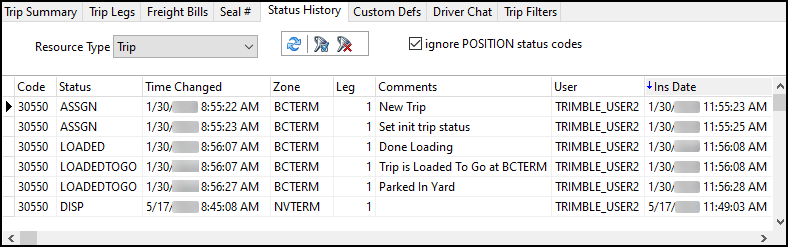
The Status History tab shows the past status events for the currently selected trip.
Select the Resource Type dropdown menu to see status events for different resource types.
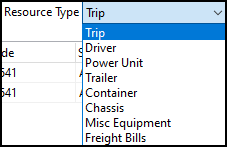
Custom Defs
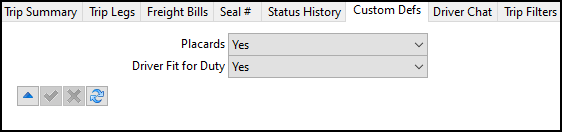
The Custom Defs tab shows custom defined field information for the currently selected trip.
Custom Defined fields are created on the Custom Defined Fields tab in Codes Maintenance.
Driver Chat
The Driver Chat tab displays any chat text created by a mobile device associated with this trip.
For a trip with a mobile device, a message text window is available to allow a dispatcher to send messages to the device.
The message is sent and displayed in the Message Center program when the mobile communication service is running.
If there is no mobile device assigned to the trip, or if the driver does not have mobile account, the message text window would not be available and a warning message is displayed.