Split or merge a freight bill
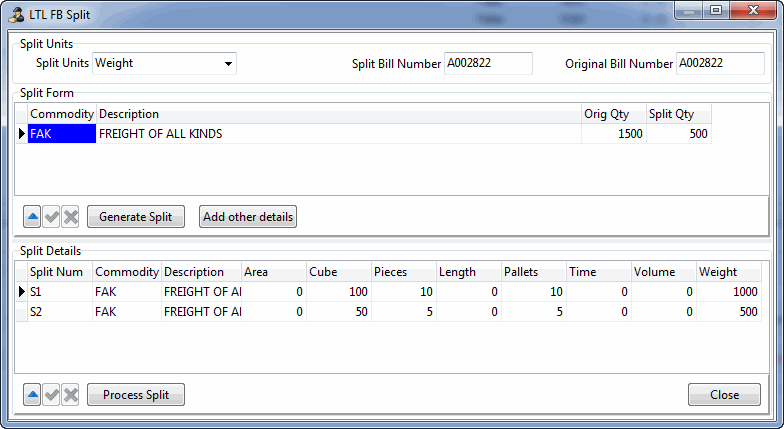
In LTL shipping, you may need to physically split up a single freight bill’s shipment. For example, you may need to split up a shipment when a trailer is near capacity. It can be difficult to keep track of the freight bill for the split items.
To manage this process, use the LTL FB Split/Merge Bill function in Multi Mode Dispatch. This tool lets you split a freight bill’s manifest in any quantity and makes it easy to track the split bills.
Split bill numbers add an S1 and S2 to the original freight bill number. The split bills are created in a DOCKED status. You can see these bills in:
-
The Deliveries tab.
-
The Cross Dock tab.
-
Customer Service below the original freight bill number.
You can split a bill more than once. For example, you can split a freight bill by pallets and then again by pieces.
When you split a freight bill, its Status is set to LOCKED. This means that no other processing on the freight bill can happen when it is in a split state. You cannot edit the detail records of the bill, approve it for billing, and so on. The original bill’s status changes to DOCKED when the split bills are merged.
If the terminal plan of the parent bill is locked prior to splitting the bill, the terminal plans of the split bills are also locked.
If the terminal plan of the parent bill is not locked prior to splitting the bill, the terminal plans of the split bills are also not locked.
Unlocked split bills can be re-routed to get them to their end destination. They can move using a different load plan option, or they can be routed to a non-planned terminal zone (if security settings allow). The split bills are independent and can be moved on different routes.
Once the split bills arrive in the same terminal and are merged together, they will be completed. On the parent bill, a terminal plan line item is created to represent the path from the terminal where the split occurred to the terminal where the merge occurred. In the system, this new record is marked as completed. This allows the freight bill to appear in the current terminal, ready to be moved again.
| If the Use Freight Bill Items for split application configuration option is set to True, you can only split a freight bill by the number of items assigned to the freight bill. |
Split a freight bill
You can only split a freight bill that is in one of these statuses:
-
Arrive at Dock
-
Arrive Consignee
-
Arrive Shipper
-
Assignment
-
Docked
-
Other
After you split the bill, the split bills appear on the trip and you can update them as needed.
If the bill is split in pickup form, the original bill will not be visible on the trip.
If the bill is split in linehaul or delivery form, the original bill will be visible on the trip.
-
Review the Application Configurator options that affect freight bill splits.
-
MMDISP.EXE > FB Split Auto Merge
-
MMDISP.EXE > FB Split Charges
-
MMDISP.EXE > FB Split Copy Load Detail User Fields
-
MMDISP.EXE > FB Split Units
-
MMDISP.EXE > Use Freight Bill Items for split
-
-
Go to either the Deliveries tab or Cross Dock tab of Multi Mode Dispatch.
-
Right-click a freight bill. The shortcut menu opens.
-
Select Split/Merge Bill. The LTL FB Split window opens.
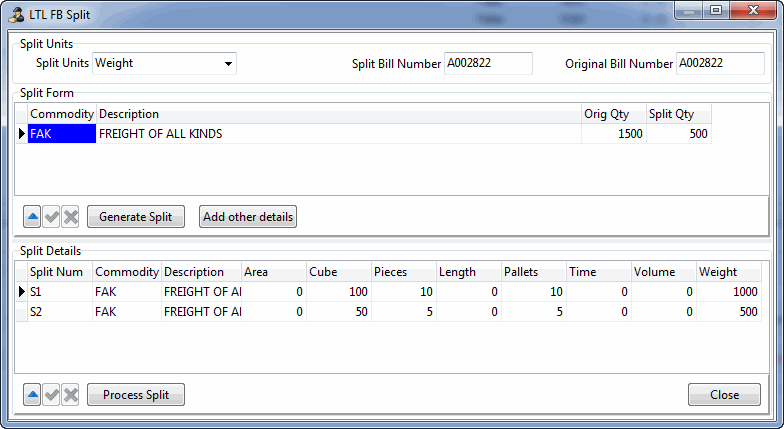
-
Select the Split Units dropdown list and choose a unit of measurement. The Orig Qty column in the grid updates to the unit type.
This is the unit that will be used when you split the freight bill. The options are:
-
Area
-
Cube
-
Pieces
-
Length
-
Pallets
-
Time
-
Volume
-
Weight
-
-
Enter the amount of freight that you want to split from the original shipment in the Split Qty column.
Note: If the FB Split Charges app config is set to True, the freight bill’s Sub Cost, Discount, and Charges will be split with the same ratio used to split the freight bills.
-
Select Generate Split. The split freight bills appear in the Split Details grid.
Each freight bill you split creates two records: S1 for "Split one" and S2 for "Split two".
-
Select Add Other Details if you want to add more split details.
-
Confirm the freight bills are split the way you want.
-
Select Process Split. The freight bill splits and a confirmation window appears.
-
Select OK. The confirmation window closes.
-
After the initial split, you can further split the split bills:
-
Right-click on one of the split bills and select Split a Split Bill. The LTL FB Split window opens with the split bill’s information in the Split Form grid.
-
Repeat Steps 5-11.
-
Select Process Split. An S3 record appears in the Split Bills grid.
-
After you have split the bills they can be dispatched normally.
Merge bills
When the split bills arrive at the destination terminal door or dock, you can merge them back together.
When you open the LTL FB Split window for a bill that has already been split, the Merge and Merge and Cancel options become available.
-
Right-click either the original bill or any of the split bills. The shortcut menu opens.
-
Select Split/Merge Bill. The LTL FB Merge window opens.
-
Select Merge or Merge and Cancel. A confirmation window appears.
-
Select OK on the confirmation window. The split freight bills merge back into the original freight bill. The freight bill’s status changes from LOCKED to DOCKED.
If you selected Merge, the Status tab of Customer Service will show each of the split bills in a COMPLETE status.
If you selected Merge and Cancel, there will be no individual status entries for the split bills.
You can now process the original bill normally from the destination door or dock.