Trimble Map View
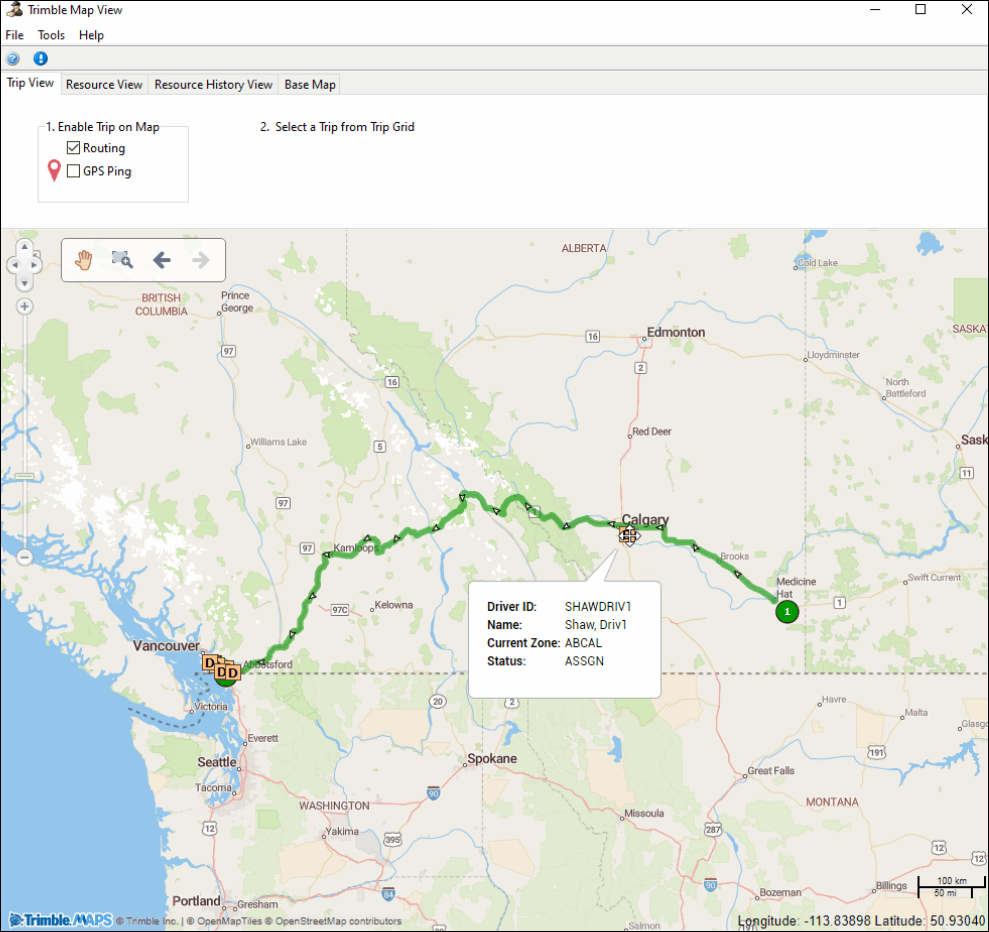
You can use Trimble Map View to see:
-
Weather data
-
Live traffic updates
-
Trip routes
-
Resource locations
-
A resource’s history
Set up Trimble Map View
To use the Trimble Map View, you must have a Trimble MAPS API key. This key comes with TruckMate software. The key is entered as the Value for the MILESERVE.EXE - Trimble MAPS Platform API Key application configuration option (app config).
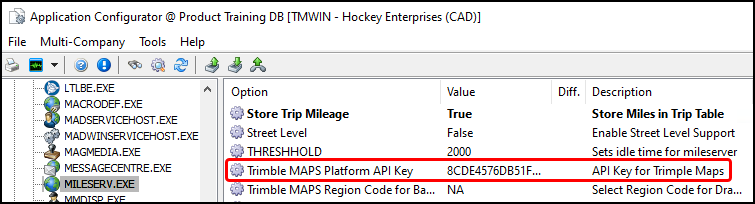
If you do not have a key, contact Trimble Transportation Support. If you do not have an account, you can create one by clicking Sign Up.
To make sure the map shows the correct region, check that the MILESERVER.EXE - Trimble MAPS Region Code for Base Map app config is set to your region.
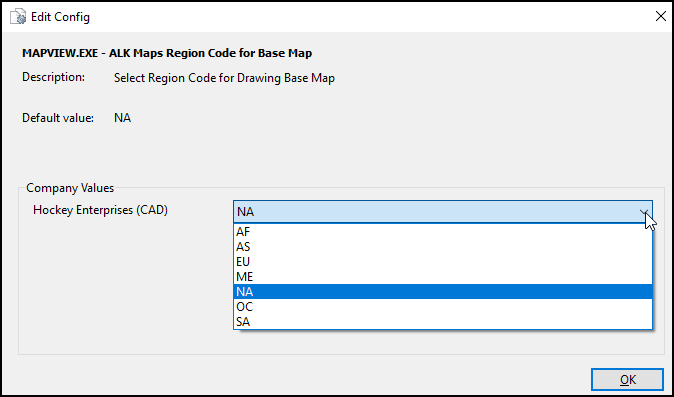
Access Trimble Map View
There are many ways to open Trimble Map View in Multi Mode Dispatch:
-
Go to Tools > Trimble Map View.
-
On the Resources subtabs, right-click any resource and select View Location History. In the Location History window that opens, select Map.
-
In Load Optimizer, select
 Show Map. This opens Trimble Map View with the route of the trip you are optimizing.
Show Map. This opens Trimble Map View with the route of the trip you are optimizing. -
On the toolbar, select any of these options:
-
 Map Pickups
Map Pickups
This opens Trimble Map View with all your scheduled pickup locations highlighted. -
 Map Deliveries
Map Deliveries
This opens Trimble Map View with all your scheduled delivery locations highlighted. -
 Map Trips
Map Trips
This opens Trimble Map View with the Routing checkbox selected and any resource checkboxes cleared. -
 Trimble Map View
Trimble Map View
-
Change the map style
-
Select the Base Map tab.
-
Select the Map Styles dropdown menu. A list of map styles opens.
-
Select a map style. There are four options:
-
Standard Map View
-
Satellite View
-
Light View
-
Dark View
The map updates to the style you selected.
-
Enable the weather layer
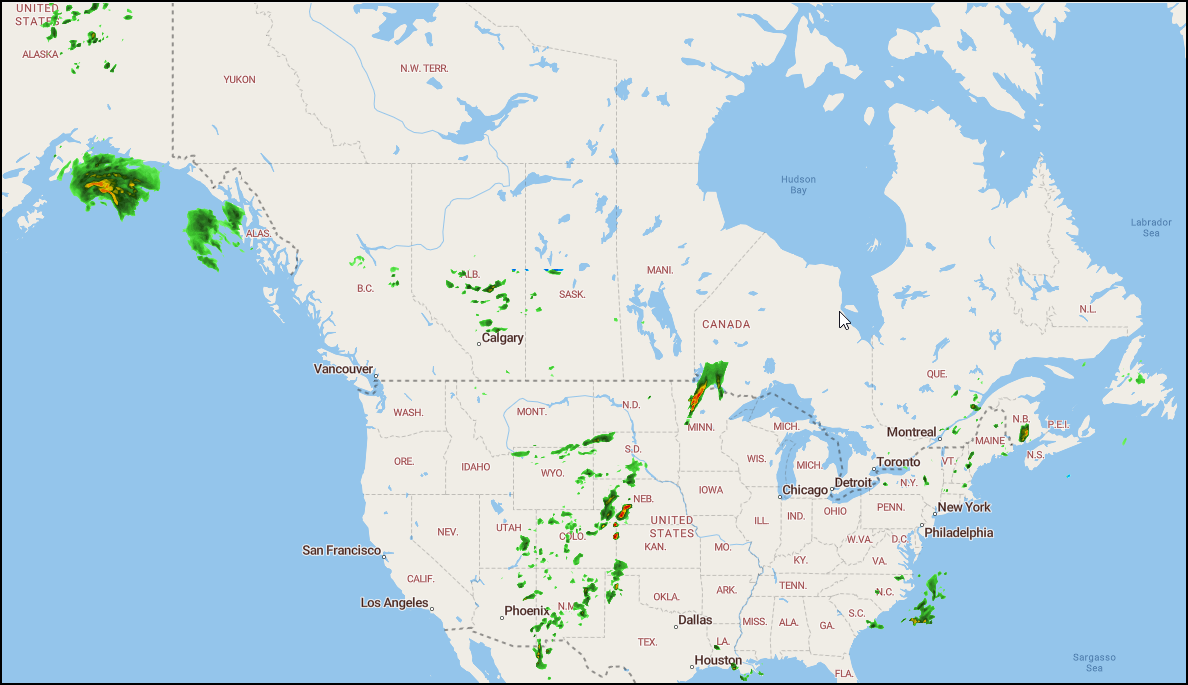 This layer shows weather patterns on the map. You need a license to enable this layer.
This layer shows weather patterns on the map. You need a license to enable this layer.
-
Select the Base Map tab.
-
Select the Weather checkbox.
Enable the live traffic layer
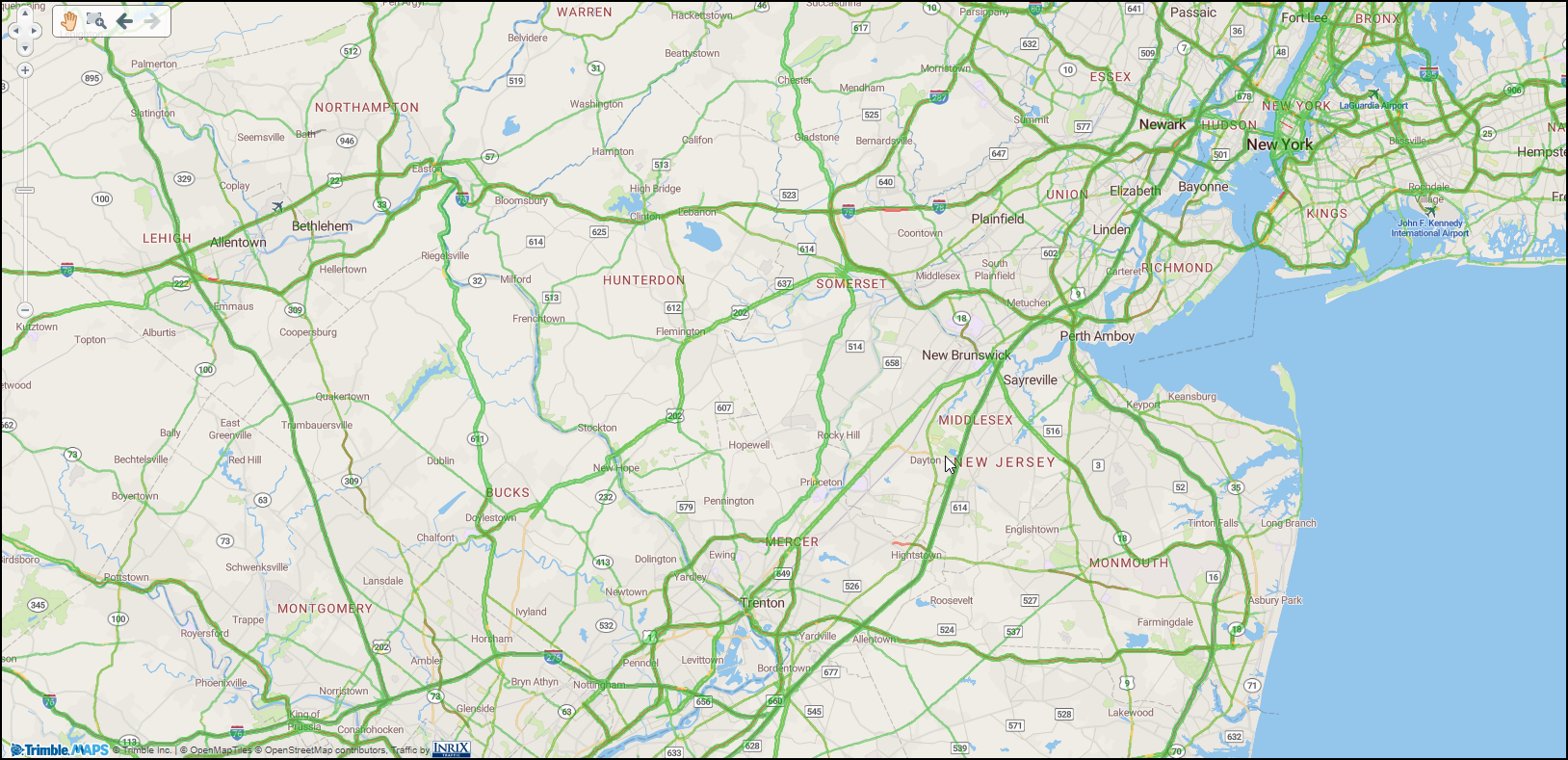 This layer shows traffic density on the map. You need a license to enable this layer.
This layer shows traffic density on the map. You need a license to enable this layer.
-
Select the Base Map tab.
-
Select the Live Traffic checkbox.
-
Zoom in on an area of the map to see live traffic data for that area.
Enable clustering
The Enable Clustering option groups similar items together to reduce map clutter.
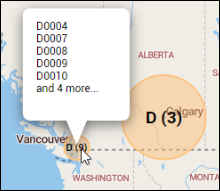
-
Select the Base Map tab.
-
Select the Enable Clustering checkbox. Resources near each other on the map are grouped together.
-
Select a cluster on the map to see the list of grouped items.
Show routes
-
Select a trip or multiple trips on a trip grid.
-
Select
 Map Trips on the toolbar. Trimble Map View opens with the Routing checkbox selected and all the resource checkboxes cleared.
Map Trips on the toolbar. Trimble Map View opens with the Routing checkbox selected and all the resource checkboxes cleared.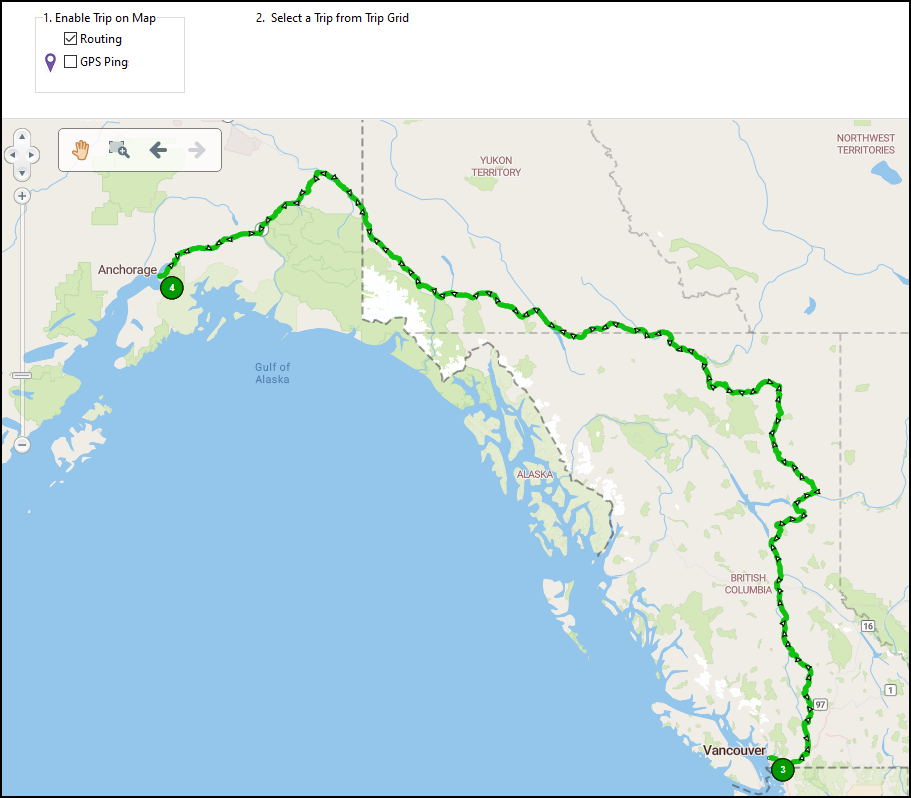
You can select a trip from a grid while you have Trimble Map View open to view a different trip.
Select a stop on the route to see detailed trip information.
Show freight bill and resource pins
-
Select the Resource View tab.
-
Select any of the checkboxes:
-
Pickups
-
Deliveries
-
Drivers
-
Power Unit
-
Containers
-
Trailers
-
Chassis
-
MISC Equipment
-
Select a pin on the map to see details for that freight bill or resource.
Resource History View
You can see a resource’s history on the map.
-
Select the Resource History View tab.
-
Select the
 calendars in the Select a date range fields to set a start and end date.
calendars in the Select a date range fields to set a start and end date. -
Select the
 magnifying glass next to a resource field. A search window for that resource opens.
magnifying glass next to a resource field. A search window for that resource opens. -
Select a resource.
-
Select OK. Pins appear on the map for that resource’s location history.
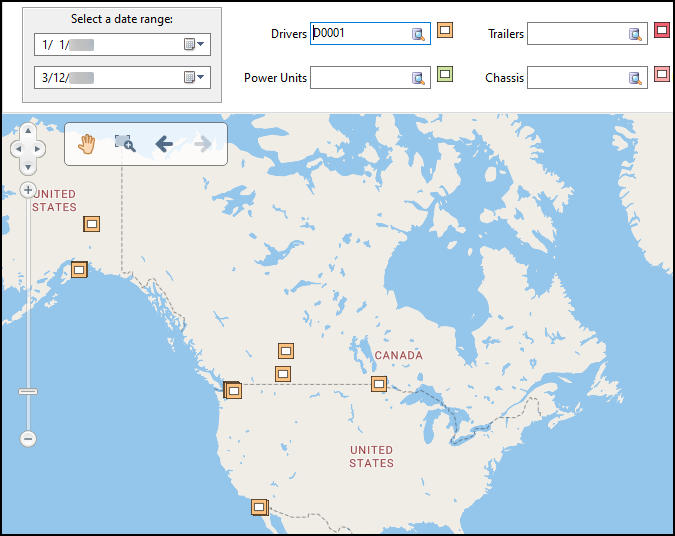
-
Select a pin to see location details.
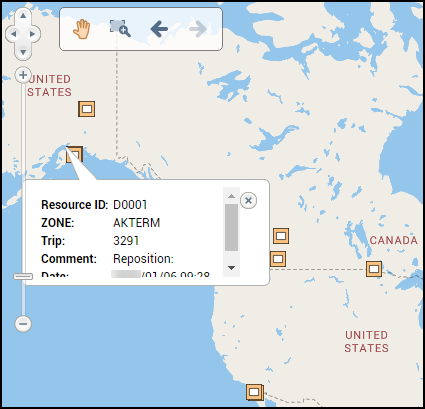
Match resources to trips
You can drag a resource pin to a trip to assign it to that trip. To do this, the Routing checkbox and a resource type must be selected on the Resource View tab.
-
Drag the resource to the trip.
The trip turns orange when the resource is over it.
-
Release the resource.
One of the following happens:
-
If the resource is not a carrier, the resource is assigned to the trip.
-
If the resource is a carrier, the Carrier Information window opens. Go to Step 3.
-
-
Fill out any required carrier information.
-
Select Assign Carrier. The Carrier Information window closes and the resource is assigned to the trip.
Test a route
You can create test routes in Trimble Map View. To use this feature, License 7040 must be enabled.
-
Select the Test Route tab.
-
Enter an address on the Address Lookup pane.
-
Enter an address manually:
-
Select an Address field.
-
Start entering an address. A dropdown list populates with addresses based on what you entered.
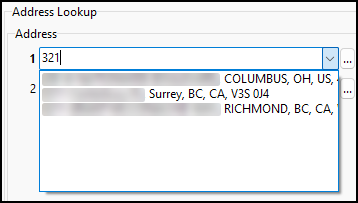
-
Select an address from the list.
-
-
Look up a customer’s address:
-
Select the
 ellipses. The Select Client window opens.
ellipses. The Select Client window opens.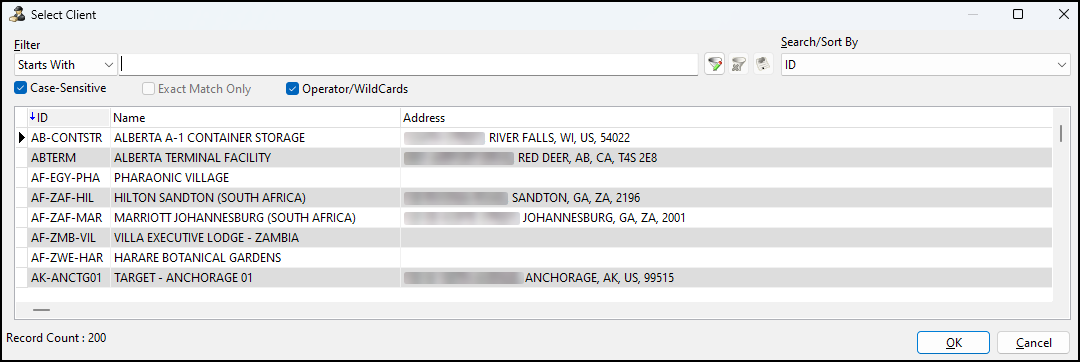
-
Select a client address from the list. You can enter a client’s name to refine the list.
-
Select OK. The Select Client window closes.
-
-
-
Repeat Step 2 for a second address. After you have entered two addresses, a route is plotted on to the map.
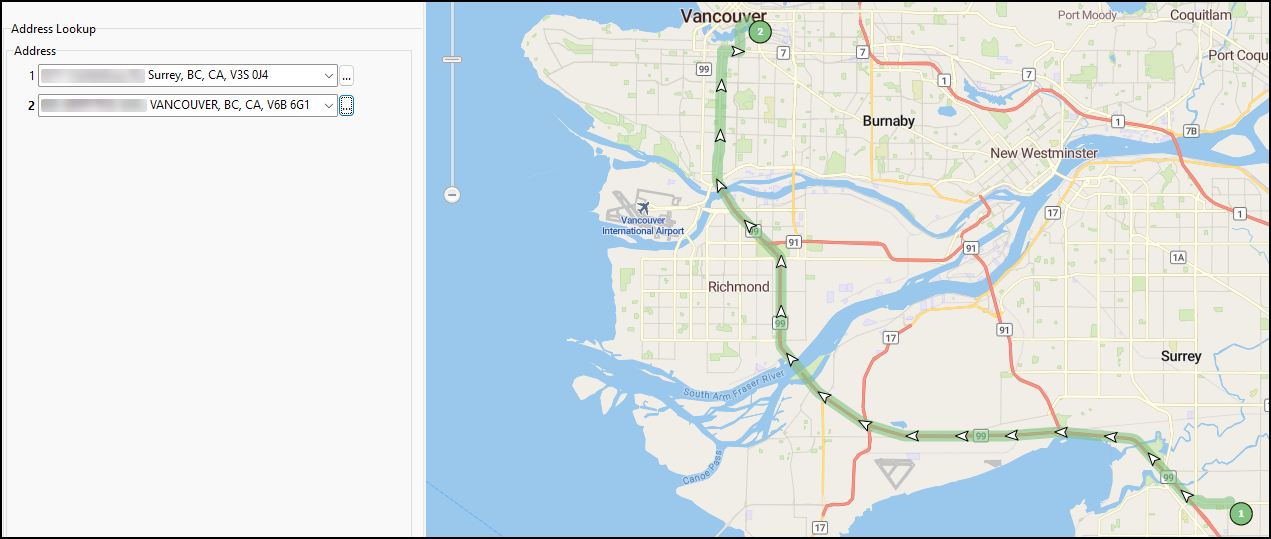
-
To add more than two stops, select Add Address. A blank Address field appears on the Address Lookup pane.
-
Repeat Step 2 for each additional address.