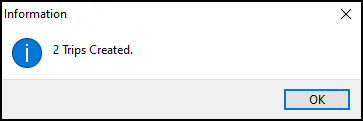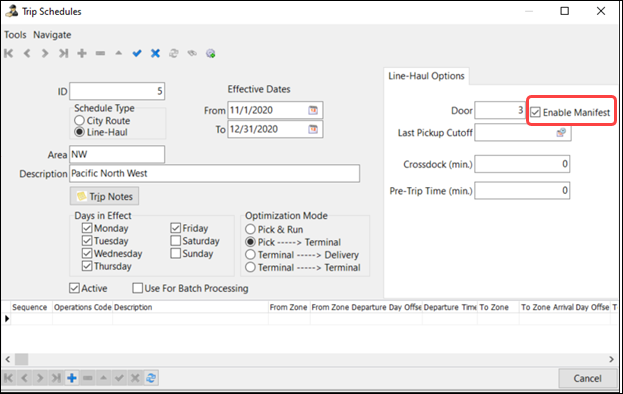Trip Schedules
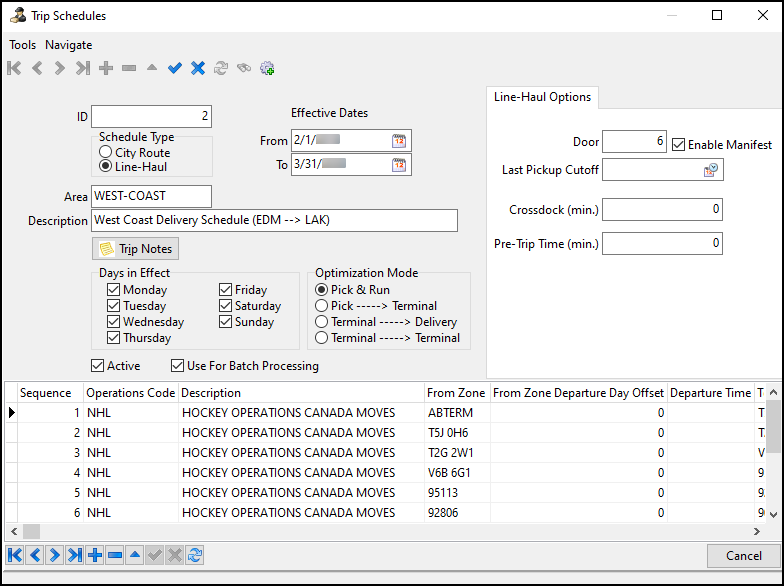
You can use the Trip Schedules window to create and edit trip schedules. You can then create trips using those schedules.
To access Trip Schedules in Multi Mode Dispatch, go to Tools > Edit Trip Schedules.
Create a trip schedule
To create a blank trip schedule, select ![]() Insert.
Insert.
Use the fields to set the parameters for the trip:
| Field | Definition |
|---|---|
ID |
The trip ID is automatically created. |
Schedule Type |
Specifies if the trip schedule is a pickup and delivery route (City Route) or a Line-Haul route. |
Area/Description |
Enter a name for the trip schedule in the Area field that matches to the location the trip schedule services. Enter a short text description in the Description field. To avoid mistakes, Trimble recommends that you are signed in to the terminal that you are scheduling. You can go to Tools > Change Current Terminal change your terminal. |
Trip Notes |
Allows you to enter any notes about the trip schedule. |
Effective Dates - From/To |
Sets the effective period of the schedule. |
Days in Effect |
Sets the days of the week that the trip schedule is available when you generate trips. |
Optimization Mode |
Sets the optimization mode for the trip schedule. The optimization modes are:
|
Active |
Sets the trip schedule to an Active status. This makes it available for generating trips. |
Use for Batch Processing |
Sets the trip schedule to run by the automated batch creation procedure. If checked, this schedule will be part of a batch process to create the freight bills and trips and then match the freight bills to the trips. This is done by setting up an automated batch in DAWG. |
These fields vary depending on if the schedule type is City Route or Line-Haul.
City Route options
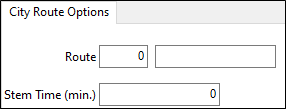
| Field | Definition |
|---|---|
Route |
Select this field to open the Select City Dispatch Route window. You can then choose a default route for this trip schedule from the list of options. You can create and edit routes for specific terminals in the P&D Routes tab in Terminal Maintenance. |
Stem Time (min.) |
The time in minutes from the terminal to the route. |
Line-Haul options
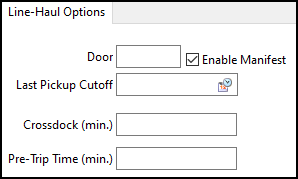
| Field | Definition |
|---|---|
Door |
The door where the trip will park. |
Last Pickup Cutoff |
The latest load pickup cutoff time for this trip. |
Crossdock (min.) |
An estimate of the minimum amount of time expected to be spent on crossdock operations. |
Pre-Trip Time (min) |
An estimate of the minimum amount of time expected to be spent on pre-trip activities. |
Enable Manifest |
You can use trip schedules with any start zone without loading at a door using the Enable Manifest checkbox.
|
Create trips from a schedule
-
Select the
 binoculars. The Select Schedule window opens with a list of previously created schedules.
binoculars. The Select Schedule window opens with a list of previously created schedules. -
Select a schedule and then select OK. The Select Schedule window closes.
-
Select the
 gear. The Trip Schedule window opens.
gear. The Trip Schedule window opens.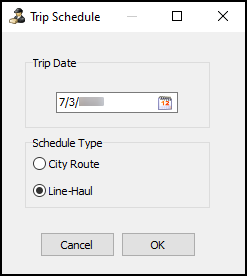
-
Select the
 calendar. A calendar selection window opens.
calendar. A calendar selection window opens. -
Select a date and then select OK. The calendar selection window closes.
-
Select a schedule type.
-
Select OK. The Trip Schedule window closes and a confirmation window opens.
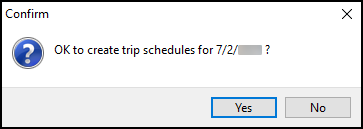
-
Select Yes. Trips are created based on the trip schedule, date, and schedule type.