Schedule View
Schedule View helps dispatchers plan loads by providing a time-based view of trips and resources.
To open Schedule View in Multi Mode Dispatch, go to Tools > Schedule View.
Each trip is represented by a numbered bar. Each trip leg is color-coded as planned, active, or completed. Select a trip to show more details in the footer. You can filter by resources and time frame.
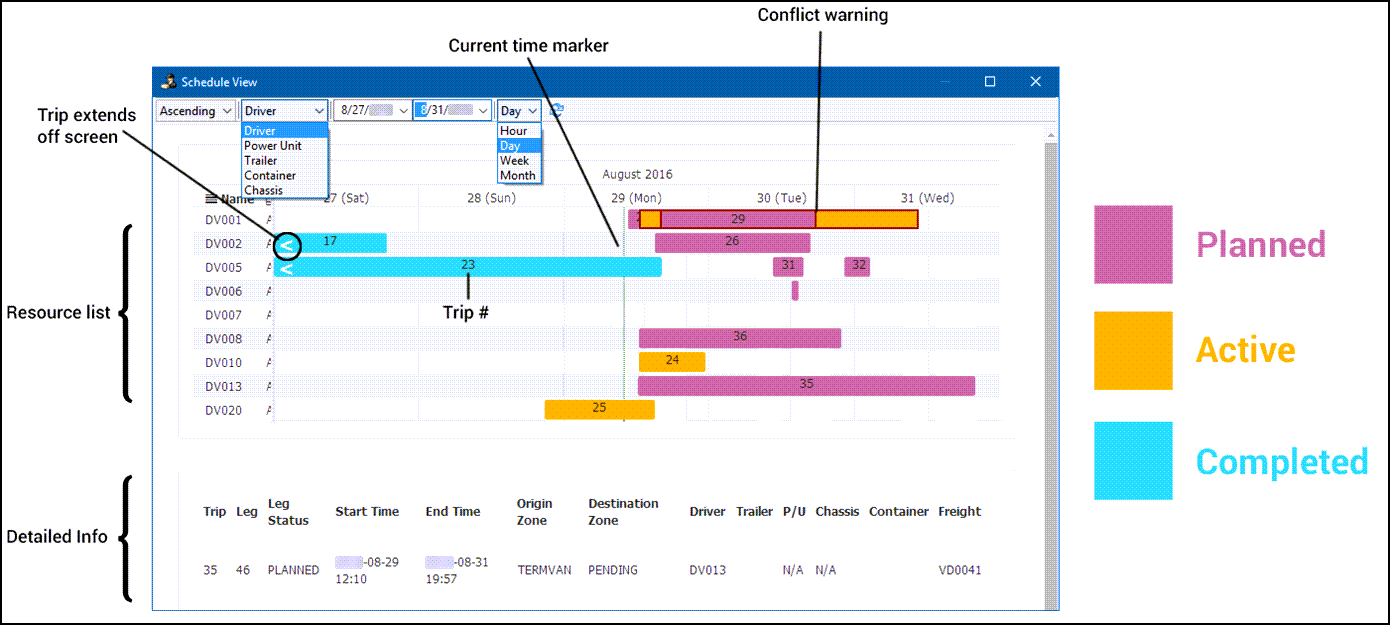
As a trip progresses through its lifecycle, the relevant time frames appear. The time frame shows the trip status from planning through completion.
Planned legs: When a trip is still in the planning phase, the ETA is the planned departure time provided by the dispatcher and the latest delivery window of any freight bill on the trip.

Active legs: Once a leg is active, the start time updates to reflect actual operational information. The end time can be provided through standard ETA generation from a mileage provider.
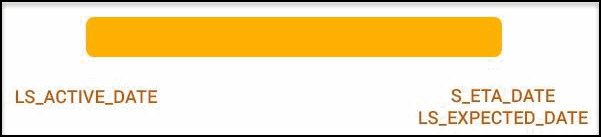
Completed legs: Once a leg completes, leg time frames update to show actual operational information. The actual time when a trip completes is now shown instead of an ETA.

|