Open Trimble Compass
Once you enable Compass for your setup, you can open it from TMT or Trimble Technician Portal (TTP).
-
In TMT, select the
 Compass icon beside the Help icon in the upper-right corner of the page.
Compass icon beside the Help icon in the upper-right corner of the page.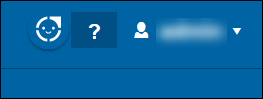
-
In TTP, select the
 Compass icon beside your login icon in the upper-right corner of the page.
Compass icon beside your login icon in the upper-right corner of the page.
This illustration shows what the Compass window looks like when you open it in TMT. The window opens in the lower-right corner, but you can move the window wherever you want on the page.
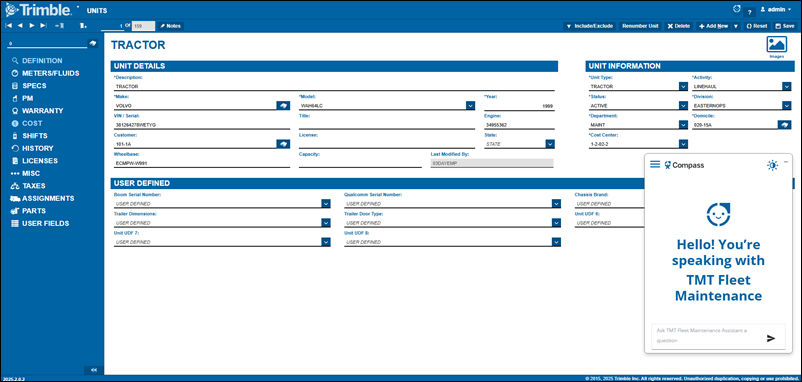
Compass window features
The Compass window has several features:
-
 History icon: Select this icon to see your previous questions for Compass.
History icon: Select this icon to see your previous questions for Compass. -
 Light/Dark mode icon: Select this icon to change the Compass window from black text on a white background (Light) to white text on a black background (Dark).
Light/Dark mode icon: Select this icon to change the Compass window from black text on a white background (Light) to white text on a black background (Dark). -
 Feedback icons: Select thumbs up if the answer was correct or helpful. Select thumbs down if the answer was incorrect or unhelpful.
Feedback icons: Select thumbs up if the answer was correct or helpful. Select thumbs down if the answer was incorrect or unhelpful. -
 Copy transcript icon: Select this icon to copy the text of your conversation to your clipboard. You can then paste the text into the editor of your choice, such as Notepad.
Copy transcript icon: Select this icon to copy the text of your conversation to your clipboard. You can then paste the text into the editor of your choice, such as Notepad.