Clone a unit with the Clone Unit button
This topic reviews how to make copies or clones of an existing unit. For information on cloning a unit’s properties, see Clone unit properties with the Clone Unit page.
-
Open the Units master page:
-
For versions prior to V.2024.2, go to Menu > Masters > Units. The Units page opens and displays information about the first record automatically.
-
For versions V.2024.2 and later, select Units under Master Pages in the left navigation pane.
-
-
To open the Clone Unit window, do one of the following:
-
In versions prior to 2018.1, click the
 Clone icon and then select Clone Existing Unit.
Clone icon and then select Clone Existing Unit.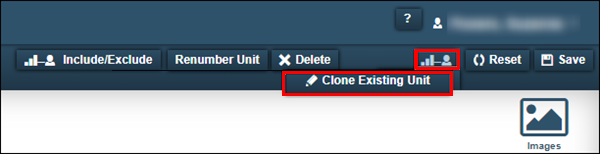
-
In versions 2018.1 and after, click the dropdown arrow next to Add New and then select Clone Existing Unit.
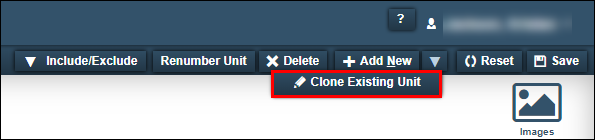
The Clone Unit window opens.
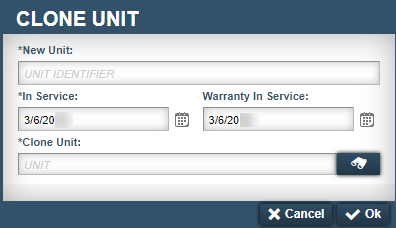
-
-
In the New Unit field, enter the new clone unit’s ID. If you want to create multiple units, enter all the unit IDs separated by commas (such as 001,002,003,004).
If you enter an incorrect unit ID number, the system displays an error message that states, "ABC is not a valid unit." Click OK to close the error window.
Note: Unit numbers are usually unique, but the
Allow Duplicate Unit NumbersApplication Option lets you create duplicate unit numbers if each unit has a unique unit and customer combination. For example, you could have a Unit 001 for Customer A, and a Unit 001 for Customer B, but not two Unit 001s for Customer A. -
In the In Service field, enter the effective date for the new unit. This field defaults to today’s date.
-
If applicable, in the Warranty In Service field, enter the effective date of the warranty. This field defaults to today’s date.
-
In the Clone Unit field, enter the ID of the unit that you want to clone. You can use
 Search if you do not know the unit’s ID number.
Search if you do not know the unit’s ID number. -
Select OK. The system creates the new record and returns you to the Units page.
To close the window without saving your changes, click Cancel.