Create an estimate
An estimate is a description of the parts and labor required to complete a proposed repair.
-
Go to Menu > Orders > Estimate.
The Estimate page opens. -
Complete the estimate header section:
Required field: *
Read-only field: §
This table reviews the fields in the Estimate header. Required fields are marked with a blue asterisk (*). Read-only fields are marked with a blue section sign (§).
Field Definition Shop *
User-defined shop identification number. You can enter up to 12 alphanumeric characters. If you don’t know the shop number, you can find it using the
 Search icon.
Search icon.Notes:
-
Once you create a section for the estimate, you cannot edit the Shop value.
-
The Shop field may have Shop Restrictions.
Estimate Number *
Twelve-character number assigned to the estimate.
Unit *
User-defined unit identification number. If you don’t know the unit number, you can find it using the
 Search icon.
Search icon.Note: The units you can see and use may depend on their domicile shop (that is, the shop they are assigned to). For details, see Shop Restrictions.
Customer
Customer ID assigned to the unit. If you don’t know the customer ID, you can find it using the
 Search icon.
Search icon.If you have the Invoicing module, the program may also use this field or the Bill To Customer field to define who receives the bill for a unit’s repairs.
Price Table *
Price Tables control the price at which a shop charges for parts, labor, vendor parts, and services on an invoice for the customer. The options available from this dropdown list are based on your setup.
When you select a value from the Repair Site dropdown list, the program selects a price table using this logic:
-
Hierarchy 1: Unit Masters > Misc tab > Price table
-
Hierarchy 2: Customer Masters > Pricing tab
-
Hierarchy 3: Customer Masters > Definition tab
If you manually overwrite a value, the program keeps the value you enter.
User-defined physical location where the repair takes place. Typically, the options in this field identify the standard VMRS choices for repair site, which include Customer, Facility, Field, and Outside Comp.
Estimate Date *
The date when the estimate is created. The program fills the current date automatically.
Status
The estimate’s status
When creating a new order, the field status defaults to Open. Status codes include:
-
Open
The estimate is open. You can create sections and line items for the estimate. -
Canceled
The estimate is canceled. To mark an estimate as canceled, it cannot have any line items.
Override Taxes
Options are:
-
NO (default)
Taxes are calculated based on your setup. The results are read-only. -
YES
The program calculates taxes, but you can add, edit, or delete them.
Override Fees
Options are:
-
NO (default)
Fees are calculated based on your setup. The results are read-only. -
YES
The program calculates fees, but you can add, edit, or delete them.
Override Auto Discounts
Options are:
-
NO (default)
Discounts are calculated based on your setup. The results are read-only. -
YES
The program calculates discounts, but you can edit or delete them.
Bill To Customer *
Customer who should receive the invoice for the unit repairs. If you don’t know the bill to customer, you can find it using the
 Search icon.
Search icon.Some customers have one address for their unit location and another for their accounting office. The Bill To Customer has the invoice information. For more information about creating customers and their related bill to customers, see Create a customer record and Work with customer records.
Meter Readings
If the unit you selected has meter readings on file, this area will show you the current meters and reading values.
-
-
Select Save.
-
If you want to create another estimate, you can select New to start a new estimate.
This illustration shows the Estimate header section for a new estimate.
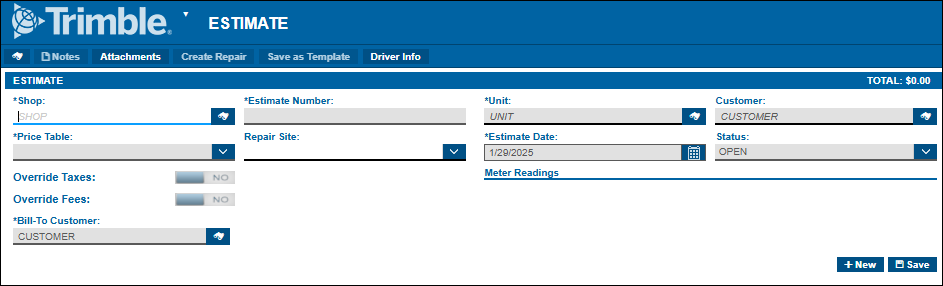
About Customers and Bill To Customers
The customer is the person or company who needs the repair. With larger companies, however, you may be repairing a unit for one location, but you need to send the invoice to the company’s financial office. That location is the bill to customer. When you’re creating an estimate, you must enter a bill to customer if you want to send them an invoice for the repairs.
For example, assume Trimble Trucking has a broken tractor in Ohio. Trimble Trucking is the customer, and its customer information shows their location in Cleveland. However, the Trimble Trucking accounting office is at their headquarters in Colorado. When you create the repair order, you would enter Trimble Trucking as the Customer, and Trimble Trucking Admin as the Bill To Customer. When you invoice Trimble Trucking for the repair, the invoice will go to the Colorado location.
For more information about creating customers and their related bill to customers, see Create a customer record and Work with customer records.