Replace meters
Replacing a meter lets you keep all utilization against the unit from the original meter, while continuing to count forward on the new meter.
-
Go to Menu > Activities > Units > Meter Readings. The Meter Readings page opens.
-
If needed, change the Date Read field to the date you want.
-
Enter a Unit. If you don’t know the unit ID, you can find it using the
 Search icon. The Meters pane show the meters for your selected unit. In this illustration, the selected unit has only one meter: ODOMETER.
Search icon. The Meters pane show the meters for your selected unit. In this illustration, the selected unit has only one meter: ODOMETER.
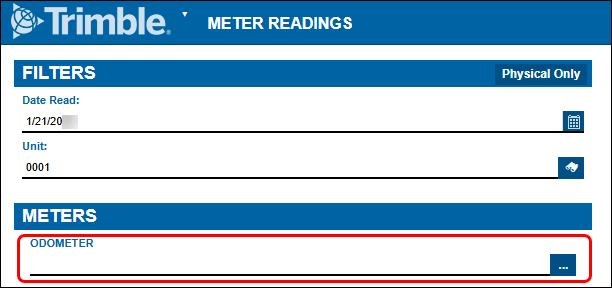
-
In the Meters pane, select the
 More icon. The selected meter readings window opens. For example, if you selected an odometer, the unit’s odometer readings window would open.
More icon. The selected meter readings window opens. For example, if you selected an odometer, the unit’s odometer readings window would open. -
Select a reading. The Replace button becomes available.
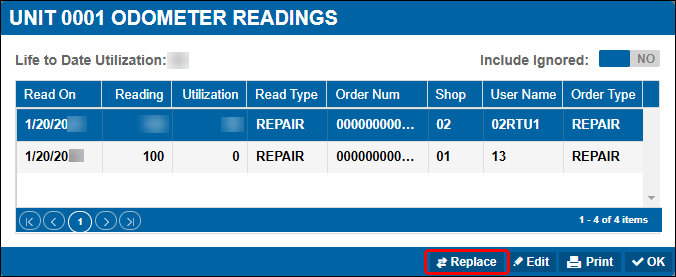
-
Select Replace. The Replace Meter window opens. The program completes the Unit and Meter fields for you based your selection.
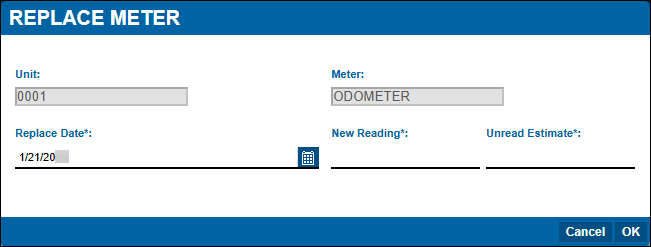
-
Enter a Replace Date or select one using the
 Calendar icon.
Calendar icon. -
Enter the New Reading. This is the reading of the new meter you are installing.
-
Enter the Unread Estimate. The Unread Estimate is the mileage you estimate that the unit was driven while the meter was potentially broken, faulty, or getting replaced. The program adds these miles to the overall utilization of the asset.
-
Select OK. The window closes, returning you to the appropriate unit meter readings window.
-
Select OK. The window closes, returning you to the Meter Readings page.