Deleting rest stops
When TruETA plans trips, it generates suggested Rest Stops from one stop event to the next. Rest stops are locations where you can park and take a break or rest (including the 34-hour reset).
You can remove rest stops from planned trips as needed.
To delete a rest stop:
-
Drag the rest stop to the left.
The Delete icon appears next to the rest stop.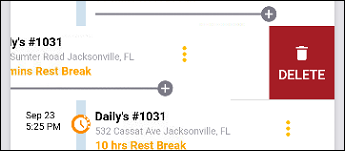
-
Tap Delete.
The rest stop is removed from your planned trip.
| The application does not warn you before removing the rest stop. If you remove a rest stop accidentally, you must add it to the trip again. |