SSRS Reports
| Your company must specify which SSRS reports are available in TMW.Suite Go. If you have questions about SSRS reports, contact your company’s Support representative. |
You can use SSRS reports in TMW.Suite Go to view leg (trip segment) details, order details, or pay history.
SSRS reports are very customizable. Your company will determine the report names, types of reports, and data displayed on the report.
By default, you can view SSRS reports on the following screens:
-
Leg Number
-
Order Number
-
Pay Period Details
This illustration shows an example of an SSRS report in TMW.Suite Go.
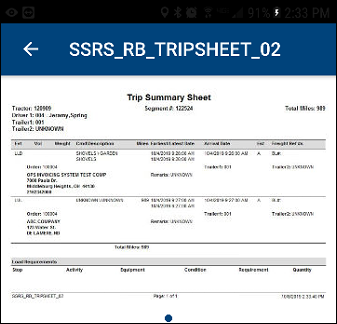
When viewing SSRS reports, you can pinch or spread the screen to zoom in or out.
Viewing SSRS Reports
To view SSRS Reports:
-
Tap
 Menu. If you are using a tablet, skip this step.
Menu. If you are using a tablet, skip this step. -
Do one of the following:
-
Tap Legs.
The Legs screen opens. -
Tap Orders.
The Orders screen opens.
Note: Your company’s setup determines whether you see Legs or Orders in the menu.
-
-
Tap the leg or order.
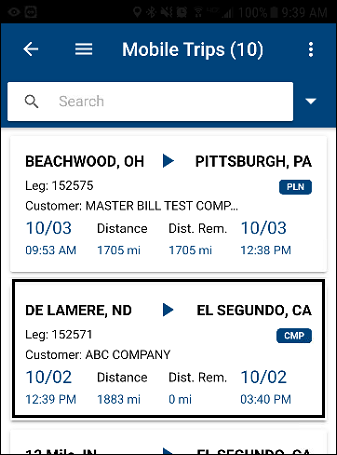
The Leg Number or Order Number screen opens.
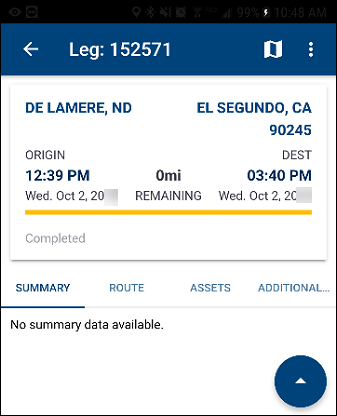
-
Tap
 .
.
A menu is displayed. -
Tap Reports.
The Reports screen opens. -
Tap the SSRS Report.
The SSRS Report displays.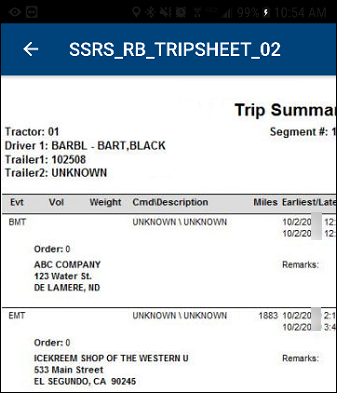
-
To return to the Reports screen, tap
 Back.
Back.
Viewing the Settlement Sheet SSRS report
The Settlement Sheet SSRS report displays a breakdown of your pay for a specific pay period.
To view your Settlement Sheet SSRS report:
-
Tap
 Menu. If you are using a tablet, skip this step.
Menu. If you are using a tablet, skip this step. -
Tap Pay History.
The Pay History screen opens.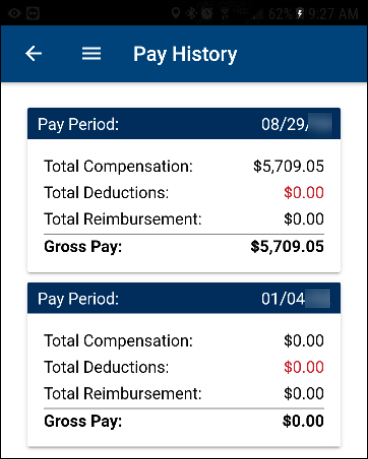
-
Tap the pay period for which you want to view the SSRS report.
The SSRS report displays.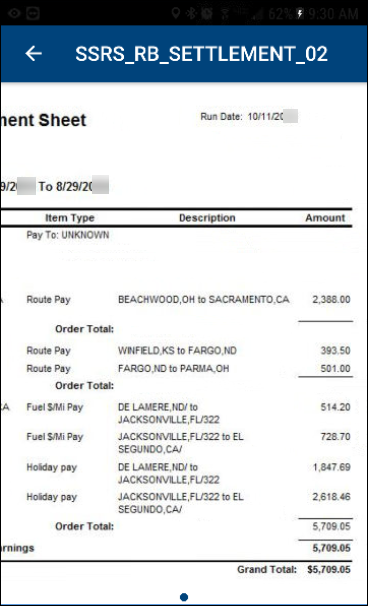
-
To return to the Pay History screen, tap
 Back.
Back.