Orders screen
This screen has two main sections: Order header and Order details.
In this example, the driver’s company is licensed for TruETA and TMWGoTripPlanning. That driver would see the ![]() Trip Planning icon in the Order Header.
Trip Planning icon in the Order Header.
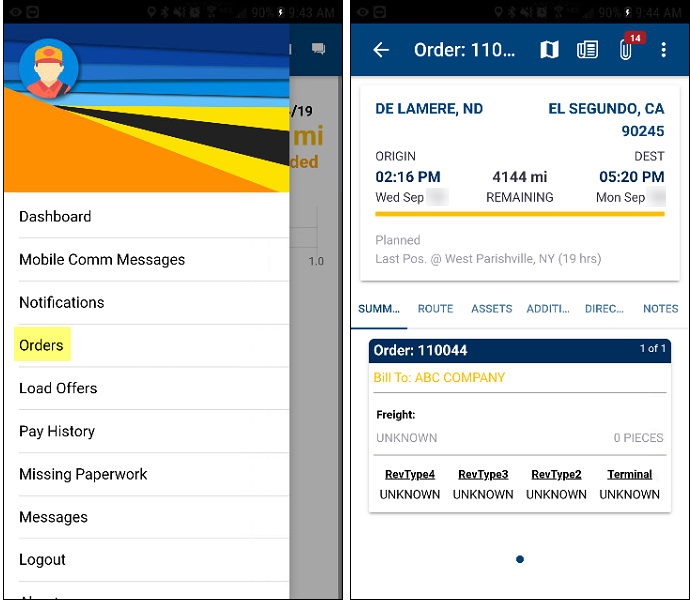
Order header
This section includes information and actions related to the leg.

| Icon | Definition |
|---|---|
|
Goes back one screen |
|
Opens the Trimble Maps screen Notes:
|
|
Opens the Trip Planning screen This screen displays your trip based on your company’s TruETA configuration. |
|
Opens the Order Paperwork screen This screen displays missing paperwork for the current leg. Note: If this icon displays a green box with a checkmark, there is no missing paperwork for this order. |
|
Displays the Reports option |
Order details
This section includes order details (such as origin/destination). The tabs and sub tabs determines the information displayed.
This illustration shows a basic summary about the current order.
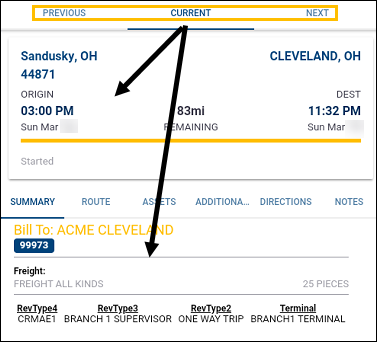
Tabs
| Field | Definition |
|---|---|
Previous |
Displays information about the previous order |
Current |
Displays information about the current order |
Next |
Displays information about the next order |
Sub tabs
| Field | Definition |
|---|---|
Summary |
General order information Examples:
|
Route |
Basic route information |
Assets |
Assets assigned to the trip |
Additional |
Additional order information, such as EDI204 information |
Directions |
Directions for each stop on the order Note: The dispatcher populates information on this tab. |
Notes |
Dispatcher notes about the order Note: The dispatcher populates information on this tab. |