Viewing upload image history
You can use mobile imaging to capture images of paperwork, such as Bills of Lading or Delivery Tickets, and upload them to your company’s image processing system.
To view image history:
-
Tap
 Menu. If you are using a tablet, skip this step.
Menu. If you are using a tablet, skip this step. -
Tap Missing Paperwork.
The Missing Paperwork screen opens. -
Tap on the uploaded paperwork for which you want to view details.
The Document History screen opens.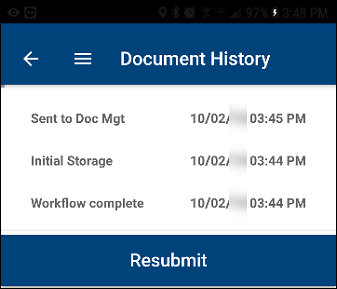
-
Do one of the following:
-
View event history
-
Tap on the event that you want to view document history.
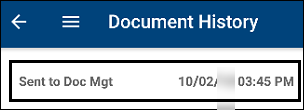
The Event History screen opens.
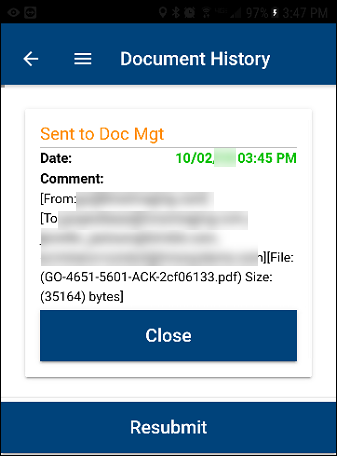
-
To close this screen, tap Close.
-
-
Resubmit the image for processing
-
Tap Resubmit.
An Alert message is displayed. It states, "The document has been resubmitted! The history will be refreshed shortly." -
To close this message, tap OK.
-
-
-
Tap
 to return to the Missing Paperwork screen.
to return to the Missing Paperwork screen.