Logging on and off
Most probably, you will run TMWSuite applications from a program group. For example:
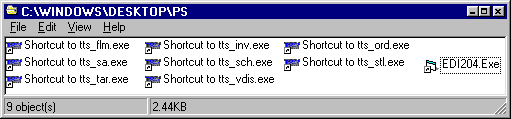
An icon in the program group represents each application. The illustration shown here displays icons for all base TMWSuite applications and some optional add-ons. The program group on your computer will show icons only for the applications you are authorized to run.
TMWSuite applications include:
| Application | Filename |
|---|---|
tts_flm.exe |
|
tts_sa.exe |
|
tts_tar.exe |
|
tts_inv.exe |
|
tts_vdis.exe |
|
tts_ord.exe |
|
tts_stl.exe |
Logging on involves entry of a TMWSuite user ID and password on the TMWSuite logon screen. Because a user may be allowed access to a number of applications, TMWSuite provides two logon options:
-
Require the user to enter an ID and password each time he/she accesses a TMWSuite application.
-
Require entry of an ID and password only once a day. Entry is needed the first time the user accesses a TMWSuite application. When subsequent access to an application is needed, the system bypasses the logon screen and immediately opens the application.
Log on/log off procedures are determined by the logon requirement chosen by your company.
The logon function is determined by the [Misc]GlobalLogon setting in the TTS50.ini file.
|
Logging on to a TMWSuite application
To logon to an application, follow these steps:
-
Use your left mouse button to double-click on the icon for the desired application.
-
After a few moments, the TMWSuite logon screen is displayed:
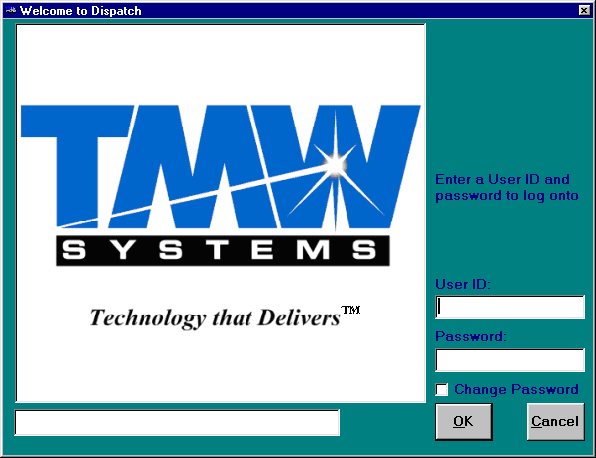
-
In the User ID field, enter the TMWSuite user ID assigned to you.
-
Press TAB. Then enter your TMWSuite password.
Note: For security reasons, your password displays as a series of asterisks.
-
Click OK or press ENTER.
-
After a few moments, the system displays the screen for the application you selected.
|
If your company has chosen to use TMWSuite’s global logon feature, the logon process is required only once a day, even if you subsequently log off the application, access any other application for which you have authorization, or shut down and restart your computer. The system ties the TMWSuite user ID and password to the current system date. After your initial entry of your ID and password, the logon screen will not display again for the remainder of the day. When you double-click on an application icon, the system bypasses the logon screen and immediately opens the application. Re-entry of your ID and password is required only when the system date changes, or if you have chosen the Exit and Sign Out command from an application’s File menu. |
Handling an incorrect log on
If you attempt to log on with an incorrect user ID or password, the Locate the local .INI file window appears.
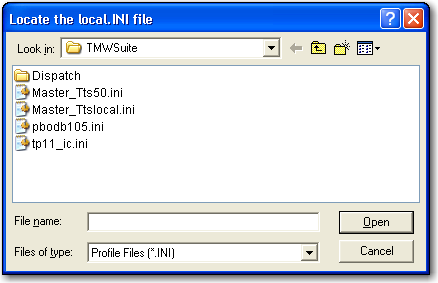
-
Navigate to your local .INI file.
-
Click the file name and then click Open.
The system will attempt to match the user ID and password that you entered with the data in the .INI file. If your user ID and/or password does not match the .INI file, an error message will indicate that they were entered incorrectly or that they are unrecognized by the system.
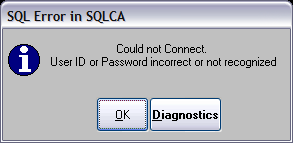
-
Click OK to close the message.
-
Reenter your user ID and password.
Logging off a TMWSuite application
To close an application, you can do any of the following:
-
Click the Exit
 icon in the toolbar.
icon in the toolbar. -
Select File > Exit.
-
Click the X in the upper right corner of the main TMWSuite window.
-
Press ALT+F4.
| If your company has chosen to use TMWSuite’s global logon feature, for security reasons you may not want to keep your logon ID and password active while you are away from your desk. To log off the system manually, use the Exit and Sign Off command under the File menu. When you select this option, you will not be able to log on to any TMWSuite application again until you re-enter your ID and password. |