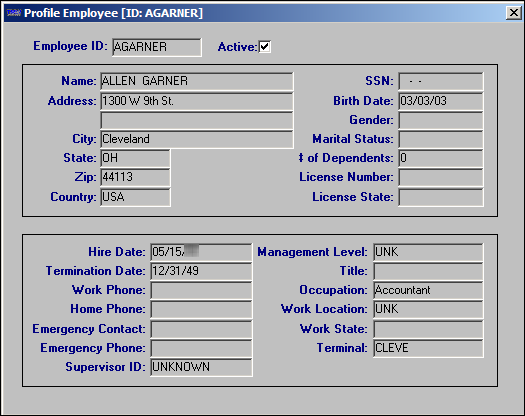Scroll Employees
The Find Employees scroll window, shown here, can be accessed from File Maintenance by selecting Tools > Scroll Employees, or by pressing ALT+SHIFT+E.
The Find Employees window is used to display profile information about non-driver employees.
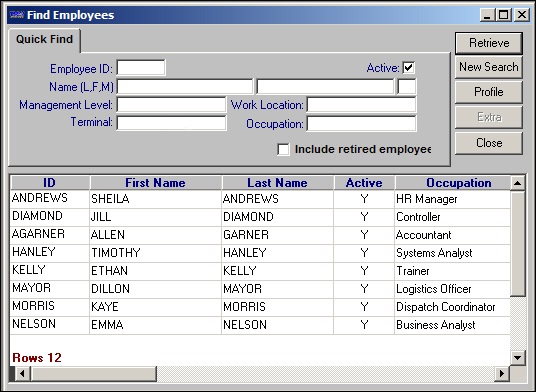
The window includes the Quick Find tab. By default, the window selects the Active check box to list active, non-retired/non-terminated employees.
Quick Find tab
This tab allows you to set restrictions based on employee ID, name, management level, terminal, work location, or occupation.
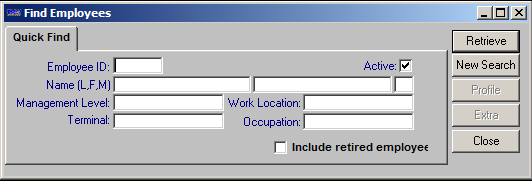
| Restriction Field | Description |
|---|---|
ID |
Employee ID |
Active |
When this checkbox is selected (default), the retrieved employee list displays active employees, only. When cleared, the list displays inactive employees, only. |
Name (L/F/MI) |
Three fields display the employee’s last name, first name, and middle initial. |
Management Level |
Indicates the employee’s management level within the organization. Note: The name and options for this field are user-defined in the ManagementLevel label, accessed in the System Administration application. |
Terminal |
Indicates the terminal location with which the employee is associated. Note: The Terminal options are user-defined in the Terminal label, accessed in the System Administration application. |
Work Location |
Indicates the location of the employee’s office, plant, yard, etc. Note: The name and options for this field are user-defined in the WorkLocation label, accessed in the System Administration application. |
Occupation |
Indicates the Employee’s position within the organization. |
Include retired employees? |
When this checkbox is selected, the retrieved employee list includes employees with a Terminated status. It is cleared by default. |