Scroll Truck Stops
| The Find Truck Stops scroll window works with Advances and Fuel Purchase (a third-party application). Without this application, you cannot retrieve any data in the Find Truck Stops scroll window. |
The Truck Stops scroll window, shown here, can be accessed by selecting Tools > Scroll Truck Stops, or by pressing CTRL+SHIFT+K.
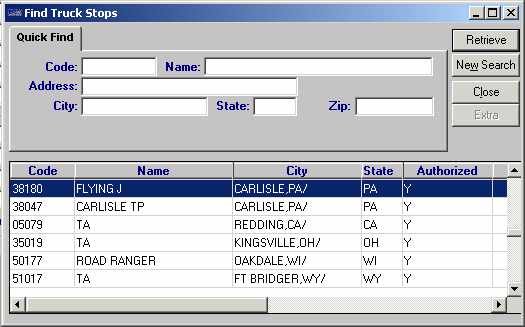
Use the Quick Find tab to set restrictions based on truck stop ID, name, or location.
| Restriction Field | Description |
|---|---|
Code |
The truck stop’s ID code in the Advances and Fuel Purchase application. |
Name |
The truck stop’s name. |
Address |
The truck stop’s street address. |
City |
The truck stop’s city, state/province, and county location. Note: The county designation appears when a state has more than one city with the same name. |
State |
The state/province in which the truck stop is located. |
Zip |
The truck stop’s zip/postal code. |