Reviewing a location’s projections
In the Degree Day Site Review window, you can view and update projected readings and orders for a specific site location or individual tank.
To access it, go to Tank Forecast > Degree Day Site Review.

The window consists of two sections.
The top of the window contains the restriction fields you use to identify the site location you need.
The bottom of the window has three tabs:
-
Forecast tab
You use this tab to:-
View forecasted readings for the user-defined maximum days out specified for the location or tank.
-
Generate order placeholders based on forecasting information for a specific customer or location.
-
-
Readings tab
You use this tab to insert readings for a specific customer or location. -
Degree Day tab
You use this tab to view a record of historical degree day data and forecasted data for a specific customer or location.
Viewing projected readings and orders on the Forecast tab
Using the Forecast tab, you view forecasted readings and order placeholders for a location in two separate grids:
-
Projected Readings grid
Displays forecasted readings for the maximum days out specified in the Location Setup window.-
Click
 Expand to the left of the Projected Readings row to change the view from weekly readings to daily readings for each date.
Expand to the left of the Projected Readings row to change the view from weekly readings to daily readings for each date. -
Click it again to change the view from daily readings to hourly readings for each date.
-
-
Projected Orders grid
Generates order placeholders based on forecasting information for each customer or location.The projected orders in this grid are not saved in the database. When the cloud-based forecaster is run on its configured schedule, orders that fall within the maximum days out specified in the Location Setup window will be saved.
Reviewing projected readings
You can review a location’s projected readings in the Forecast tab’s Projected Readings grid. It displays forecasted readings for the customer, location, or tank you have retrieved. Your company specifies how many days of readings to show.
-
To access the Degree Day Site Review window, go to Tank Forecast > Degree Day Site Review.
-
In the Company ID field, enter the company’s ID.
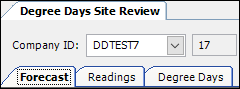
-
Press TAB.
The site’s information fills in the read-only fields in the header.
-
Click
 Open.
Open.
The Results grid displays the current readings until the specified number of days out for the location. Each row represents a weekly average of readings from Sunday to Sunday.Show me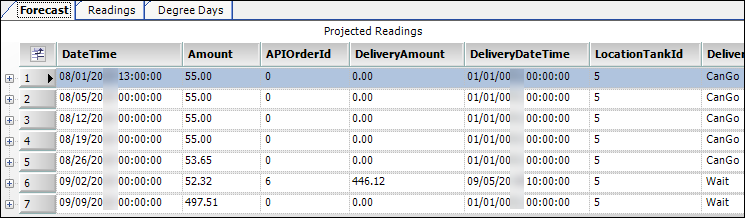
-
Click
 Expand to see readings for each day of that week.
Expand to see readings for each day of that week. -
Click it again to change the view from daily readings to hourly readings for each date.
Show me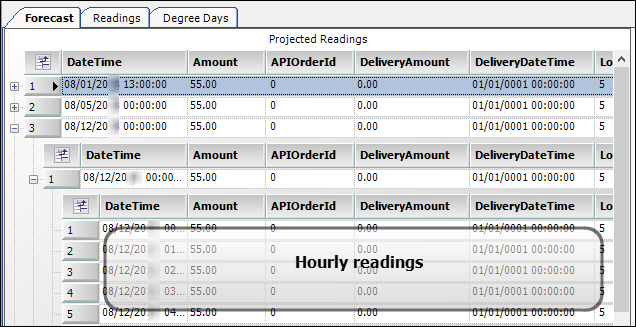
-
When you are done, click
 Collapse to return to the previous view.
Collapse to return to the previous view.
Reviewing projected orders
You can review a location’s projected orders in the Projected Orders grid on the Forecast tab. This grid displays order placeholders generated from forecasted readings for the customer, location, or tank.
| These orders are not saved in the database. |
-
To access the Degree Day Site Review window, go to Tank Forecast > Degree Day Site Review.
-
In the Company ID field, enter the company’s ID.
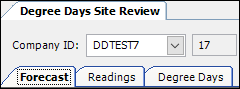
-
Press TAB.
The site’s information fills in the read-only fields in the header.
-
Click
 Open.
Open.
The Results grid displays the order placeholders for the current projected readings for the location or tank you have selected.Show me
-
Click
 Expand to see the amount of fuel needed for each tank associated with the location.Show me
Expand to see the amount of fuel needed for each tank associated with the location.Show me
-
When you are done, click
 Collapse to return to the previous view.
Collapse to return to the previous view.