Reviewing a location’s history
You can review a list of historical readings on the Degree Day tab in the Degree Day Site Review window.
A single customer may have multiple tanks or locations associated with their profile. In the Degree Day tab, each tank or location is differentiated with a unique numerical ID. Readings for all of a customer’s tanks or locations are listed in ascending order, so you can see the customer’s entire inventory at a glance.
Readings for each tank or location are pulled using one or more of the following criteria:
-
Latitude and longitude, which provide readings by individual site
-
Postal Code, which provides readings by zip code
-
Country Code, which provides readings by country
-
Station ID, which provides readings by the closest weather station
On the Degree Day tab, you can edit the following fields for each individual site:
Latitude |
Latitude of the site’s location |
Longitude |
Longitude of the site’s location |
PostalCode |
Zip code of the site’s location |
CountryCode |
Country of the site’s location |
StationId |
ID of the weather station closest to the site |
DegreeDayUrl |
URL of the weather station |
BaseTemperature |
Median temperature (65°) |
HistoryDegreeDayServer |
Weather data vendor that provides historical readings for the site |
ForecastDegreeDayServer |
Weather data vendor that provides forecasted readings for the site |
ID |
Unique identification number for the site |
BeginDate |
Period of time the degree day is calculated for in UTC |
EndDate |
Period of time the degree day is calculated for in UTC |
HeatingDegreeDays |
Degree day |
IsForecasted |
Indicates the degree day is forecasted (not historical data) |
DegreeDayType |
Indicates how the degree day was calculated or retrieved Results are:
|
PortionEstimated |
Portion of the weather data for a given period that is estimated (forecasted) versus historic. |
LookupDateTime |
Date and time the forecaster retrieved the weather data from the third-party weather vendor. |
To review historical readings for a customer or location, follow these steps:
-
To access the Degree Day Site Review window, go to Tank Forecast > Degree Day Site Review.
-
In the Company ID field at the top left of the window, enter the company’s ID.
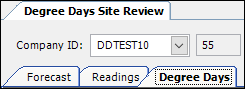
-
Select the Degree Day tab.
-
Press TAB.
The Results grid displays all the tanks or locations associated with that company ID. Each tank or location has a unique numerical ID.Show me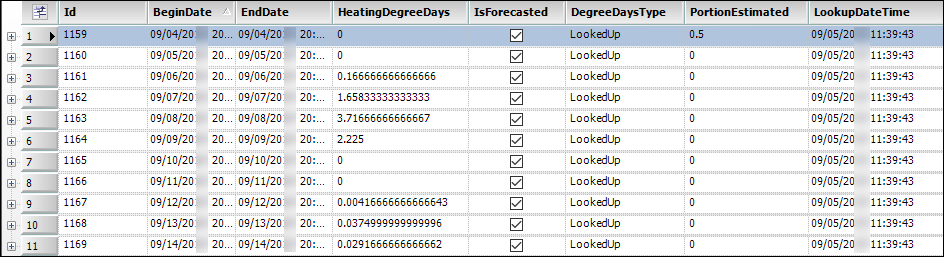
-
Locate the available historical readings from the list.
-
If the IsForecasted checkbox is selected, the reading is forecasted.
-
If the IsForecasted checkbox is cleared, the reading is historical.
-