Dynamic selection
To complete some forms, you must select one or more items from a list. It can be a list of items with buttons, check boxes, or a menu.
You may see a dynamic selection list when you:
-
Reply to a trip-based message.
-
Open a form with this feature.
-
Update the Schedules page.
This picture shows a dynamic selection list of items with buttons.
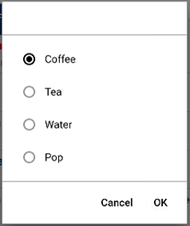
To use this feature:
-
Tap Dynamic Selection.
-
Tap an item.
Note: You can select more than one item in a check box list.
-
Do one of the following:
-
Tap OK to save this choice.
or -
Tap Cancel to close this without any changes.
-