Upload paperwork images
Requirements:
-
Your company must own the Mobile Imaging license. If not, you will not see the mobile imaging functionality.
-
Your System administrator must enable the Enable Trimble Login setting on your D2Link® device.
You can take a picture of paperwork, such as a Bill of Lading or Delivery Confirmation, and upload it to your company.
This method associates the paperwork picture with an order number or a leg number automatically.
To upload paperwork:
-
(Phone users only) Tap
 Menu.
Menu. -
Tap Missing Paperwork. The Missing Paperwork page opens.
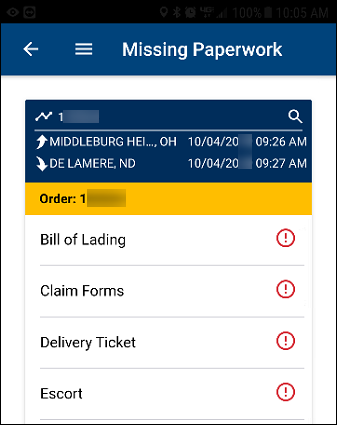
-
Tap the icon for the paperwork that you want to take a picture of. The Capture Image page opens.
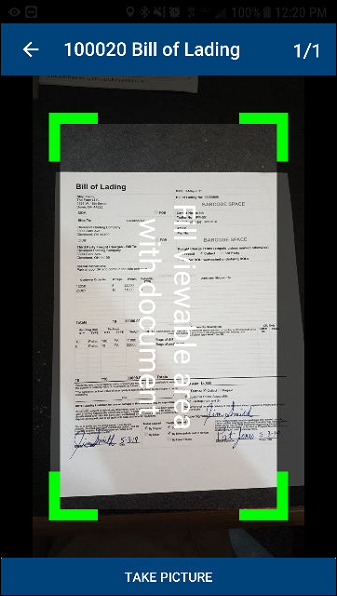
-
Do one of the following:
-
Best quality: Hold the device so that the entire document is within the framed area. Hold still. The camera takes the picture automatically.
The app removes the background and improves the image quality.
-
Alternate method: Hold the device over the document. Tap Take Picture. The camera takes the picture.
In this case, the app does not remove the background or improve the image quality.
-
Note: If the image is blurry or otherwise poor quality, the Warnings window opens. To close this warning, tap Close.
-
(If needed) do one of the following:
-
Tap
 Retake to take a new picture.
Retake to take a new picture. -
Tap
 Delete to delete or remove the picture.
Delete to delete or remove the picture. -
Tap
 Add to take another picture.
Add to take another picture.
-
-
Tap
 Upload. The Missing Paperwork page opens. An icon represents the picture’s upload status.
Upload. The Missing Paperwork page opens. An icon represents the picture’s upload status.