View details about an uploaded picture
Requirements:
-
Your company must own the Mobile Imaging license. If not, you will not see the mobile imaging functionality.
-
Your System administrator has enabled the Enable Trimble Login setting on your D2Link® device.
If you uploaded a picture of a document to your company, you can check details about its upload status.
To view the paperwork status:
-
(Phone users only) Tap
 Menu.
Menu. -
Tap Missing Paperwork. The Missing Paperwork page opens.
-
Tap the uploaded document picture to view the details. The Document History page opens.
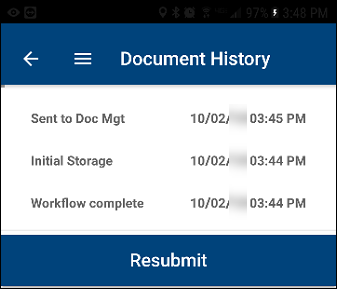
-
Do one of the following:
-
View the event history.
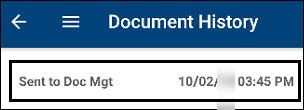
-
To view the document history, tap an event. The history appears.
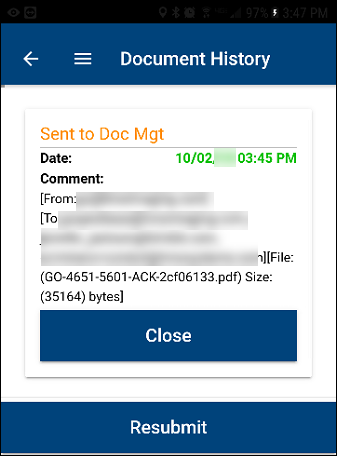
-
To close the history, tap Close.
-
-
Resubmit the document picture:
-
Tap Resubmit. A message states, "The document has been resubmitted! The history will be refreshed shortly."
-
Tap OK.
-
-
-
To return to the Missing Paperwork page, tap
 the left arrow.
the left arrow.