Guide to the D2Link App Pages
This is a reference guide describes the main pages in the D2Link® app.
| Most of the pictures in this D2Link documentation are from a Samsung Galaxy S7 smartphone that runs the Android OS. Your page may look differently based on your device, OS (operating system), and OS version. |
The pictures below show how the app looks on an Android OS smartphone and tablet.
Smartphone
Click Menu to open the menu. It opens on the left and hides most of the Work area.
-
On the left, tap the shaded area to hide the Menu and see the Work area.
-
On the right, tap the menu icon in the Work area to see the Menu.
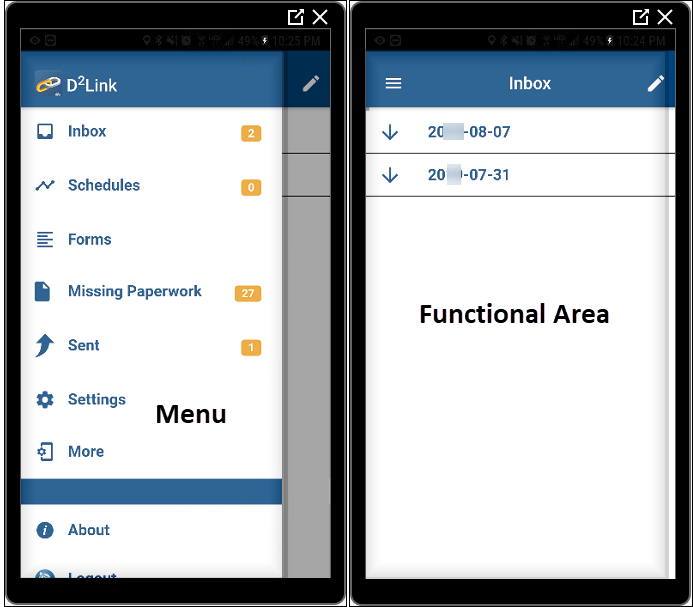
Tablet
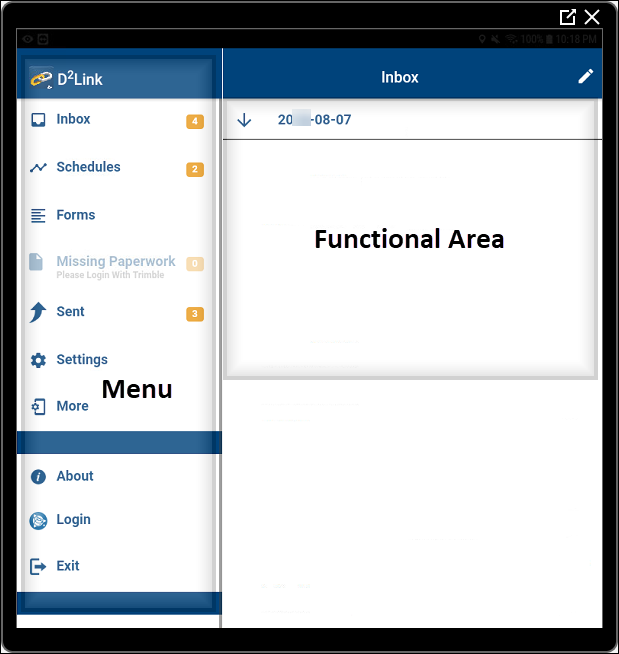
As shown, D2Link has two main areas: a Menu and a Work area.
-
Menu
Use the menu to open pages in the Work area or to exit the app. -
Work area This is where you do most of your work. In this area, you can*:
-
View and reply to messages from the host system.
-
View and confirm schedules and trips.
-
View, write, and send messages.
-
Complete forms.
-
Photograph paperwork or other things, scan barcodes, and sign forms.
-
Call your office.
-
View a map of the current schedule.
-
Get directions to the next stop. A separate app opens.
-
Print schedules, messages, and forms.
-
Change settings (special permissions apply to some settings).
*Some examples may require a special license.
-