Trackable items
If you must track stop items, such as freight bills, your forms include the Trackable feature. When you use this feature to selection options, the D2Link® app records the options you select. It will not show options you already selected for the rest of this trip.
Example
You have freight bills A, B, C, and D. At stop one, you select A and C. The app tracks, or records, those selections. You will not see A and C for the rest of the trip. At stop two, the form shows freight bills B and D. This process continues throughout the trip.
The Trackable feature may appear when you:
-
Reply to a trip-based message.
-
Open a form.
-
Update a schedule on the Schedules page.
This picture shows a sample Trackable dialog with two options selected.
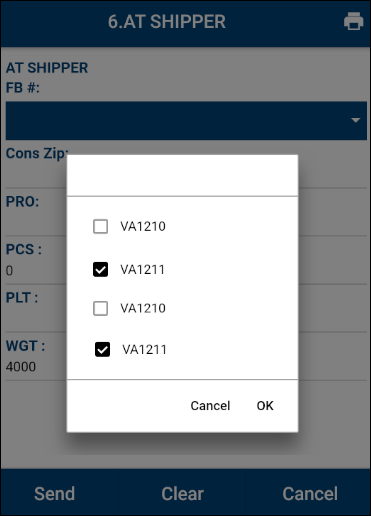
To use the Trackable feature:
-
On your form, tap Trackable. The Trackable window opens.
-
Tap the option.
Note: Your form might let you select more than one option. -
Do one of the following:
-
To save your changes, tap OK. The Trackable box shows your changes.
or
-
To close this without any changes, tap Cancel.
-