Work with messages
Use the Inbox and Sent pages to work with forms and text messages. Open these pages from the main menu.
-
Inbox: This shows messages that a dispatcher sent to you.
-
Sent: This shows messages that you sent.
| Messages appear in dated groups. A group contains all messages sent on that date. |
Create and send a new message
-
To open the Inbox, tap Inbox from the main menu.
-
Tap
 Compose. The Text Message page opens.
Compose. The Text Message page opens.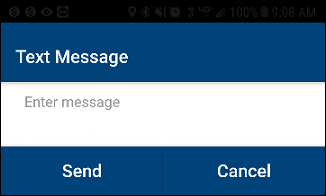
-
Enter your message in the box.
-
Do one of the following:
-
To send the message, tap Send.
or -
To close this without any change, tap Cancel.
-
Open a message
-
To open the Inbox, tap Inbox from the main menu.
-
Tap on a message to open it.
This is a sample message.
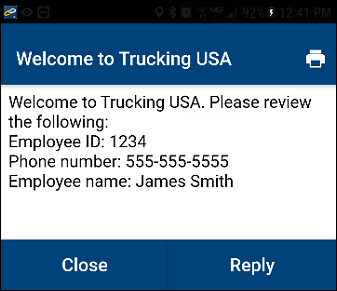
Note: A different computer system creates messages. Some characters may not appear correctly in the D2Link app.
-
To close the message window, tap Close.
Reply to a message
-
To open the Inbox, tap Inbox.
-
Tap the date for the message you want to reply to. The list of messages expands.
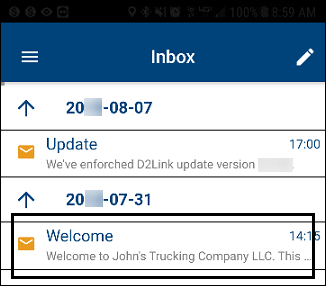
-
To open a message, tap on it.
This is a sample message.
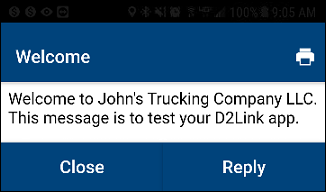
-
Tap Reply. The Text Message page opens.
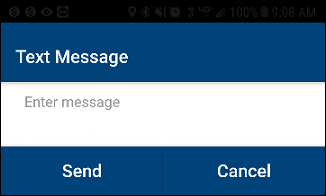
-
Enter your response in the box.
-
Do one of the following:
-
To send the message and go to the Inbox, tap Send.
or -
To close this without a change, tap Cancel.
-
Delete a message
-
(Phone users only) Tap
 Menu.
Menu. -
Tap Inbox or Sent. The page you selected opens.
-
Tap a date to expand a message group.
-
Drag the message to the left. Delete appears for that message.
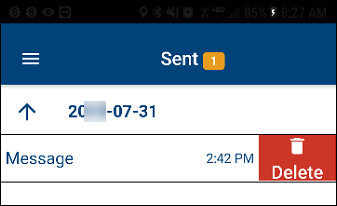
-
Tap Delete. A message asks if you want to delete the message.
-
Do one of the following:
-
To delete the message, tap Yes.
or -
To close this without a change, tap No.
-