View your route on a map
Requirement: Your company must have a Trimble Maps API key. If not, you cannot view your route on the map.
Use the Map page to:
-
View your route.
-
View your stops on a route.
-
Add a stop to your step-by-step mapping app.
Trimble recommends that you use the CoPilot® GPS app for your step-by-step directions.
To view your route on the map:
-
Tap the order. The Order page opens.
-
Tap
 Map. The Map page opens.
Map. The Map page opens.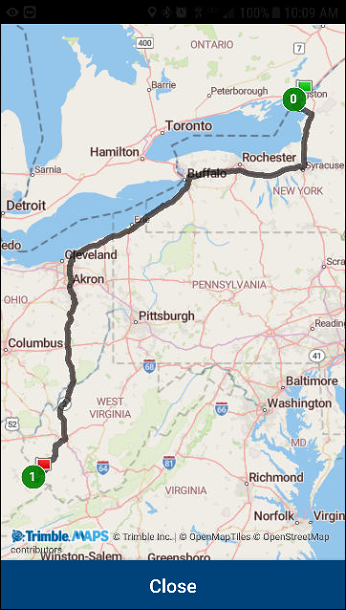
-
When you are done viewing the map, tap Close.
View stops on the map
To view stops on the map:
-
Tap the order. The Order page opens.
-
Tap the stop. The Order Details page opens.
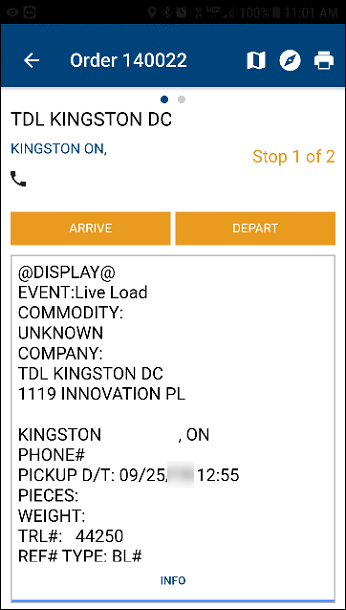
-
Tap
 Map.
The Map page opens with details.
Map.
The Map page opens with details.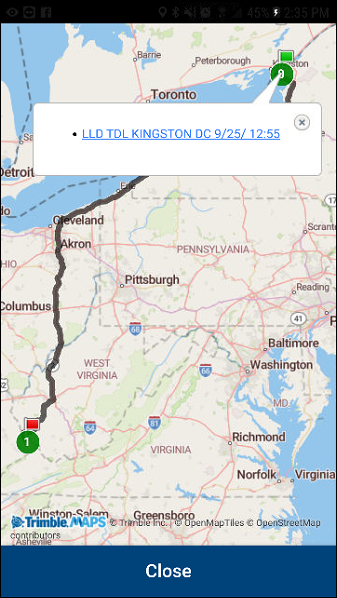
-
If needed, tap other stops to see more information about that stop.
-
Tap Close when you are done on this page.
Add stops to your step-by-step directions
You can add stop information to the directions from the Maps page.
To add a stop to your step-by-step directions:
-
Tap the order. The Order page opens.
-
Tap the stop. The Order Details page opens.
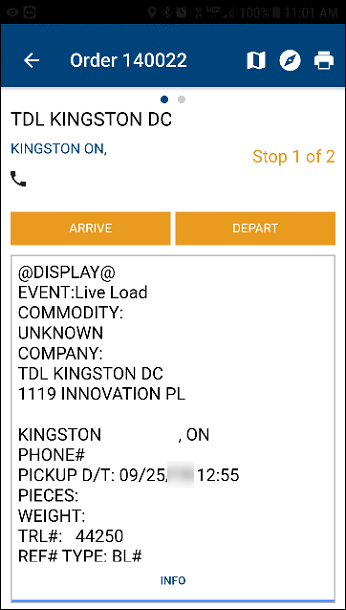
-
Tap
 Directions.
Your device’s default mapping app opens.
Directions.
Your device’s default mapping app opens. -
In your mapping app, follow the on-page steps to add this stop to your directions.
Notes:
-
Trimble does not document mobile apps from other companies. If you use a non-Trimble app and have questions about it, contact your supervisor or system administrator.
-
When you add a stop to your directions, D2Link moves to the background.
-