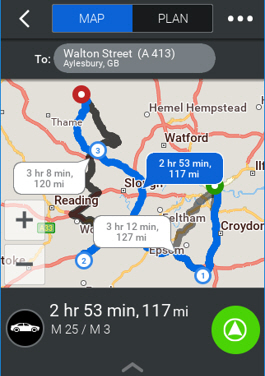Optimize Your Route
If your trip contains many stops, it is often possible to optimize it so that it is quicker, shorter, or more practical. You could do this manually, or you could let CoPilot automatically calculate the optimum route.
Manually adjust the order of your stops
Although it is usually better to let CoPilot automatically optimize your entire route, you may want to optimize only part of the route. You could do that, for example, by changing the order of two of the stops.
-
On the trip plan, drag a stop to another location in the list.
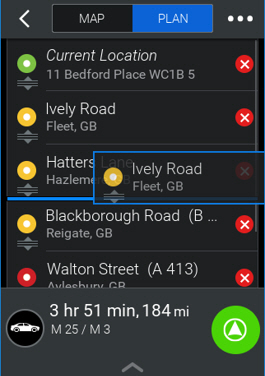
-
Tap Calculate. The trip time and distance at the bottom of the trip plan will be updated. You can also view the updated route on the trip map.
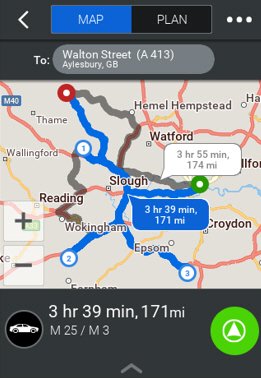
Let CoPilot automatically optimize the order of your stops
Once you have created a trip by adding a destination and several stops to the trip plan, you can let CoPilot automatically optimize it completely. This means that CoPilot will analyze the trip and move as many of the stops as necessary in order to make the trip the most efficient.
-
On the trip map or list, tap the menu at the top-right of the screen.
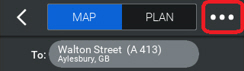 *
* -
Tap Optimize Stops.
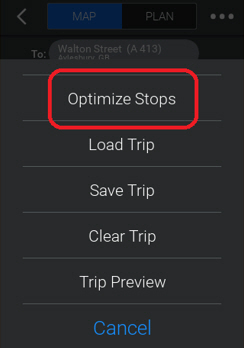
-
CoPilot will ask whether or not you want to allow optimization to change the final destination. Tap Yes if CoPilot may reorder the final destination along with the other stops; tap No if the final destination must remain unchanged.
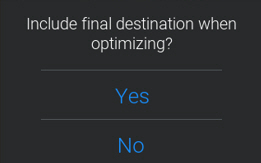
-
CoPilot optimizes the route, if possible. The trip map and list are updated accordingly.